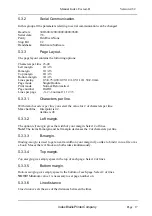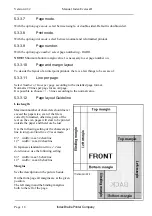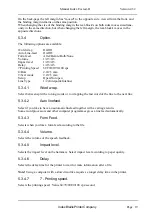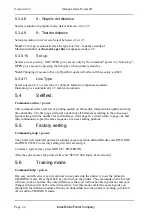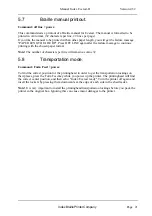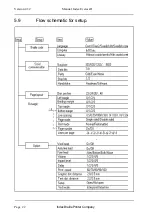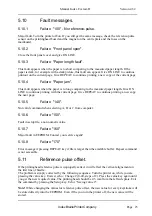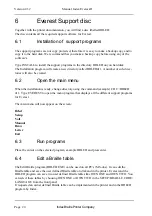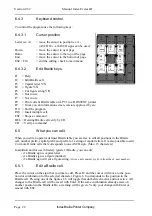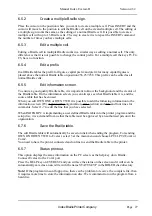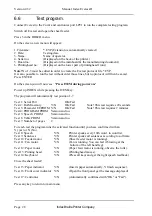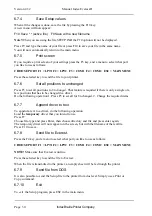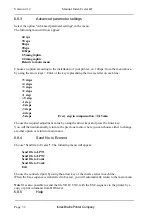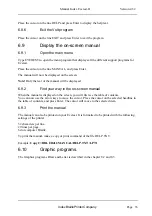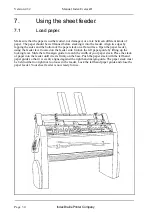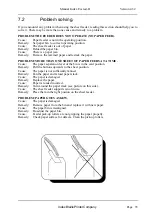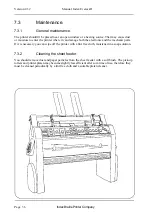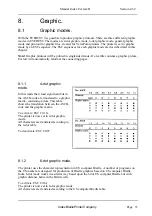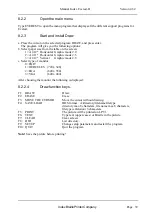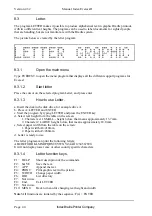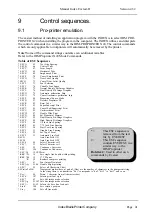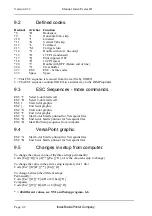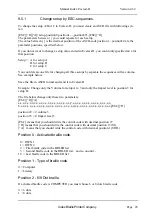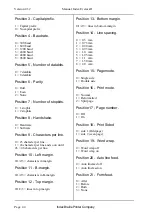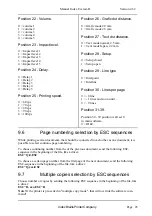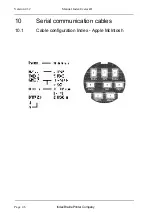Manual Index Everest-D
Index Braille Printer Company
Page 31
Version 4.32
6.8
Voltage compensation.
If the main power supply is incorrect, it can course the vertical lines not to be straight.
To override this, it is possible to adjust the timing of the hammer activity.
Index provide Everest users with a software, that creates an ESC-sequence to adjust the vertical
alignment, in order to override problems with the main power supply.
Place the cursor at the line Volt in the EVEREST support program main menu. Press Enter.
6.8.1
Run Volt
Place the cursor on the selected program, example BRLED and press enter.
On the screen this menu will now appear:
General Parameter settings
Advanced parameter setting
Send file to Everest
Help
Exit
Choose any of the options above, by using the arrow keys + Enter or use the key
representing the inverse letter on each line.
6.8.2
General parameter settings
Normally we recommend that you change all the different printing speeds for the same adjust-
ment, why it is easiest to choose the general parameter settings option.
Place the cursor at the line GENERAL PARAMETER SETTINGS and press enter.
A new menu will now appear, as follows:
+5 steps
+4 steps
+3 steps
+2 steps
+1 step
+-0 step
-1 step
-2 steps
-3 steps
-4 steps
-5 steps
Every step in compensation = 0,15mm
Choose the required adjustment value by using the arrow keys and press the Enter key.