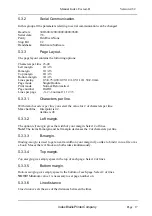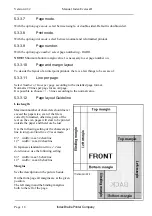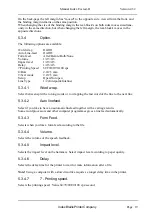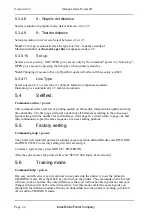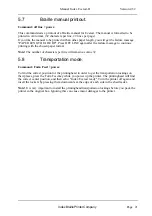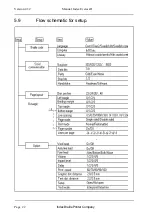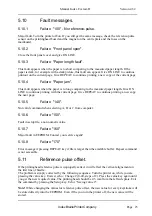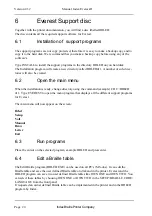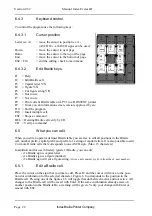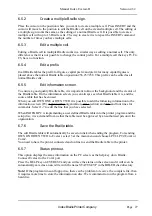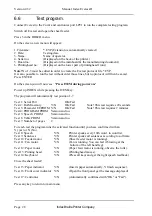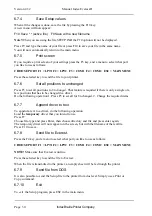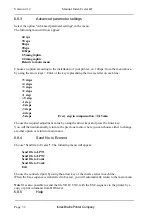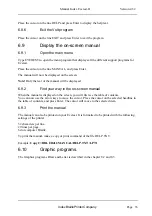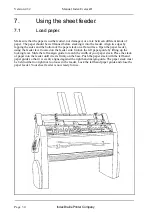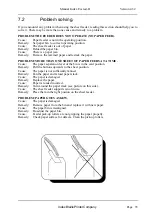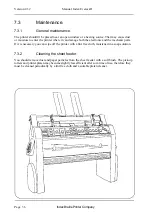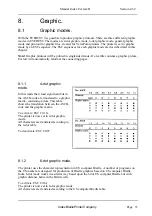Manual Index Everest-D
Index Braille Printer Company
Page 23
Version 4.32
5.10
Fault messages.
5.10.1
Failure "100" - No reference-pulse.
Major fault. Turn the printer off/on. If you still get the same message, check the reference-pulse
sensor on the printinghead board and the magnet on the centre plate and the fuses on the
mainboard.
5.10.2
Failure "Front panel open".
Close the front panel cover and give ON LINE.
5.10.3
Failure "Paper length fault".
This fault appears when the paper is to short comparing to the measured paper length. If the
paper is dark, for example with a dark picture, this fault can appear. Give ON LINE to continue
printout on the current page. Give REPEAT to continue printing a new copy of the current page
5.10.4
Failure "Paper jam".
This fault appears when the paper is to long comparing to the measured paper length. Give ON
LINE to continue printing with the current page. Give REPEAT to continue printing a new copy
the next page.
5.10.5
Failure "140".
Not valid command when selecting A, B or C from computer.
5.10.6
Failure "150".
Fault in setup file, a non numeric value.
5.10.7
Failure "160"
Major fault in EEPROM. Contact your service agent!
5.10.8
Failure "170"
Error message if pressing REPEAT key if file is larger then the available buffer. Repeat command
is not accessible.
5.11
Reference pulse offset.
If the printinghead reference pulse is improperly setted, in will effect the vertical alignement on
the first line of braille.
The problem is simply corrected by the following sequence: Turn the printer on, while you are
pressing the value key. Everest echo ; Change # (0-40, steps of 2). Press the value key again until
you get the new required value. The printing head should be 2-3 mm from the left side plate. Exit
the command by pressing the Setup key. Echo: “Saving value #”.
Note!
While changing the values for reference pulse offset, the new value for every keystroke will
be stored directly into the EEPROM. Even if the you turn the printer off, the new value will be
stored.