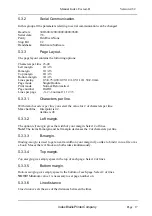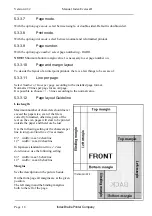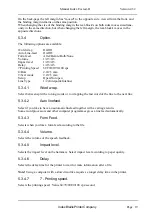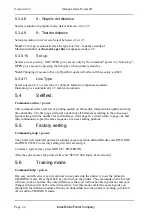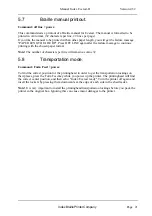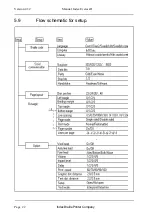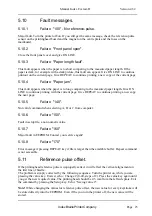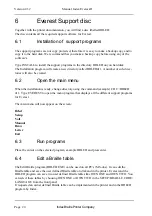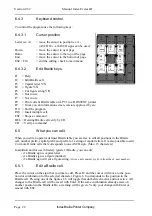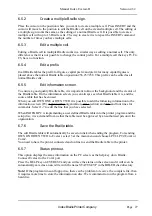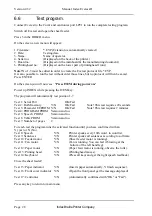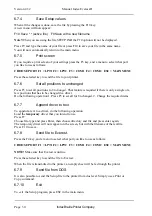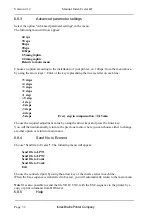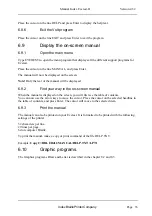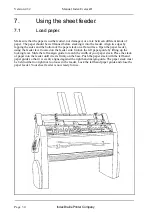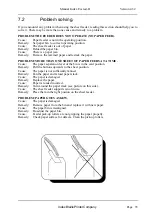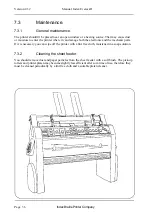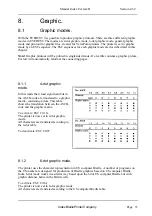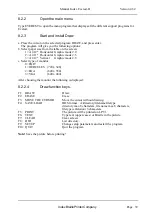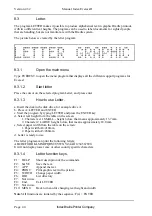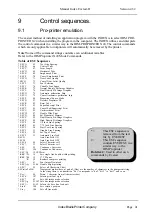Index Braille Printer Company
Manual Index Everest-D
Version 4.32
Page 26
6.4.3
Keyboard control.
To control the program use the following keys:
6.4.3.1
Cursor position.
Letter (ex A)
= move the cursor to position ex A -
(ASCII 65) - all ASCII signs can be used.
Down
= move the cursor to next page
Home
= move the cursor to the top of the page
End
= move the cursor to the bottom of page
ESC / F10
= end the editing - back to main menu
6.4.3.2
Edit Braille keys.
F1
= Help
F2
= Edit Braille cell
F3
= Capital letter Y/N
F4
= Figure Y/N
F5
= Cut figure string Y/N
F6
= Not in use
F7
= Not in use
F8
= Print current Braille table on LPT1 to a DOSTEXT printer.
F9
= Gives you an information screen, version, approved by etc.
F10 = End the program.
INS = Insert multiple cell.
ESC = Stops a command
DEL = Deleting Braille cell verify by CR
CR
= Verify a command
6.5
What you can edit.
When you edit an operator defined Braille table you are free to edit all positions in the Braille
cell, number prefix, capital prefix and prefix for a string of capital letters. It is also possible to edit
2 or more Braille cells that corresponds to one ASCII sign. (Max. 15 characters)
In addition and for use in literary (grade 1) Braille, you can edit;
- if a Braille sign is capital letter
- if a Braille sign is a figure (number)
- if a Braille sign will cut a figure string.
(Gives a new
number prefix
in front the of next number).
6.5.1
Edit a Braille cell.
Place the cursor on the sign that you like to edit. Press F2 and the cursor will move to the posi-
tion dot combination for the selected character. Figure 1-8 corresponds to the position in the
Braille cell. Pressing one of the figures 1-8 will toggle that dot between active and not active. All
changes to the Braille cell will be saved with Enter. If the same combination already exists on
another position in the Braille table, a warning will be given. Verify your change with Enter or
amend with ESC.