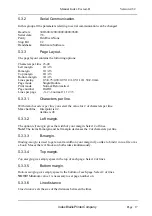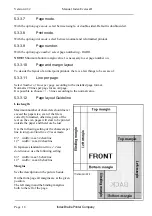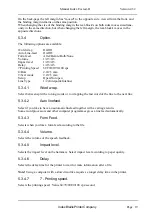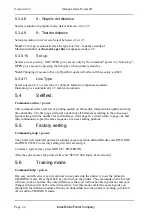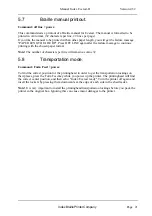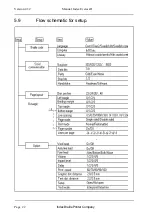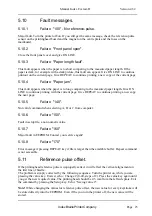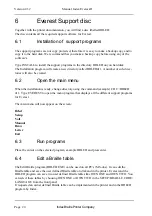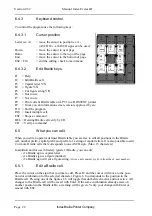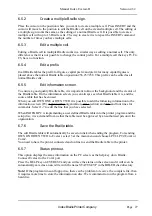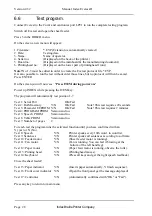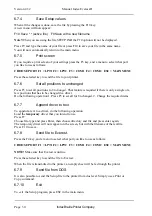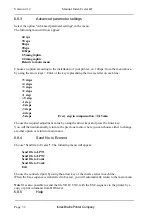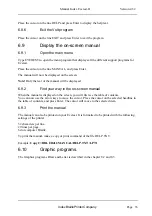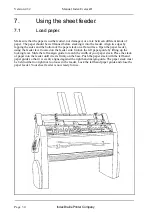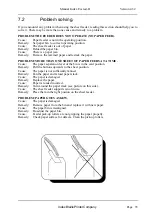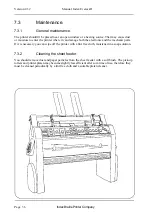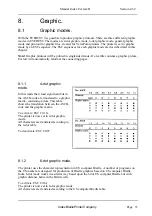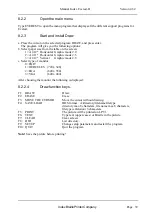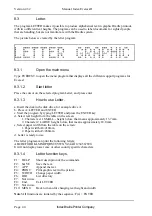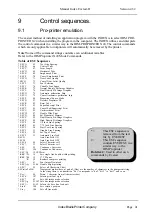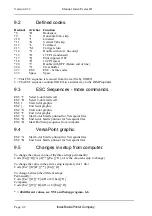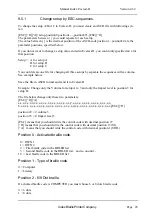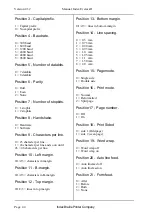Manual Index Everest-D
Index Braille Printer Company
Page 29
Version 4.32
6.7
Setup program for Index Everest-D
At the support disk you will find a setup-program, to simply create ESC-sequences for
permanently or temporary changes in the setup.
To use the program, see the description below:
6.7.1
Run SETUP
Place the cursor at the line SETUP in the Everest support program main menu. Press Enter.
You will first see a presentation menu. Press any key.
In the bottom of the screen you will now see the Function keys configuration:
F1=Help F2=Load F3=Printscreen
F4=Send
F5=All Unchanged F6=Free
F7=Append to file
F8=Free
F9=Free
Esc=Quit
F1
will displays a help-text for each option that you choose to chance and inform you if there is
any limitations or other options that is connected to it.
F2
will open a new menu where you can select what type of file and what file you like to work
with.
F3
will make a print screen. Choose port with the function keys F1-F4.
F4
will send the setup file to Everest. Choose port with the function keys F1-F4.
F5
will set all positions to unchanged
F7
Will append a text file to a temporary driver
F10
will open a new menu, where you can save the file in the same or in a new name.
6.7.2
Load Setup file.
Press F2 to load a Setup file.
You can now first choose what type of file you like to load; example *.TXT,*.IND or *.*
To create a permanent file, load the file called SETUP.IND. The file is a source file, to create new
files. It contents the default settings of the printer. The file SETUP.IND is not possible to
overwrite, it must be stored in a new name.
To create a temporary file, load the source file called TEMP.IND.
Move the cursor to the selected file and press ENTER.
The Setup A of the selected file will now be displayed on the screen. If you intend to change the
values for any of the other Setup’s B or C, press enter at the first position, SETUP, and then
select (A), B or C.
6.7.3
Change SETUP values.
Place the cursor at the selected Item that you like to change.
Press ENTER . A new menu with the different values for each item will now appear.
Place the cursor at the selected value and press ENTER. You will now automatically return to the
main menu.
Continue and change all the values that is required.