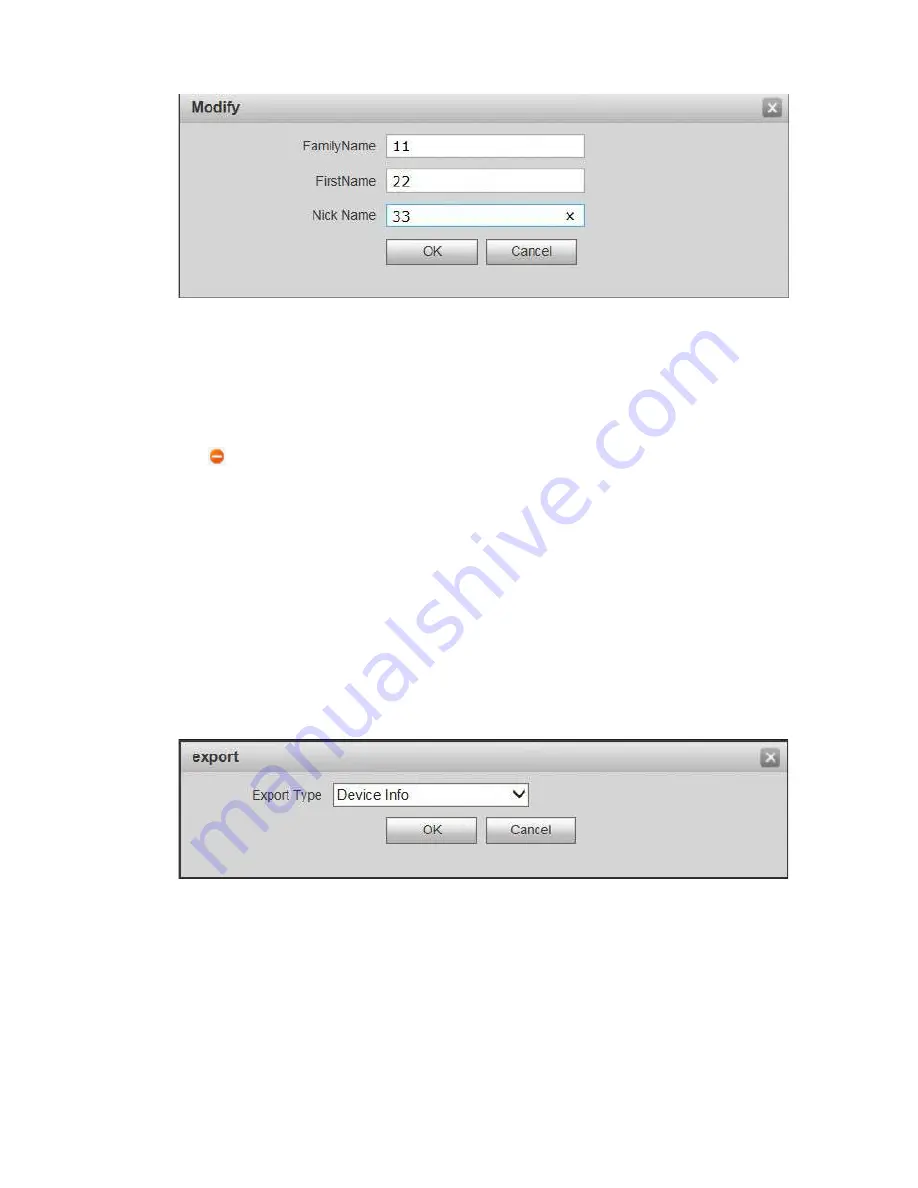
72
The system displays “Modify” interface, as shown in Figure 7-35.
Step 2
Step 3
Figure 7-35
Modify VUH “Family Name”, “First Name” and “Nick Name”.
Click “OK” to save the settings.
7.8.3 Delete VUH
Click
to delete VUH info one by one.
7.8.4 Config Manager
Import or export device info, password info, card no. info and login info of the device.
7.8.4.1 Export Config
Export and save config in the local device. When other devices need to configure the same
parameters, the config file can be imported.
Step 1
Step 2
Step 3
Step 4
Click “Export Config”.
The system displays “Export” interface, as shown in Figure 7-36.
Figure 7-36
Select “Export Type” and click “OK”.
Select a location to save it.
Click “Save”.
The system prompts “Operation Succeeded”, representing successful export.
7.8.4.2 Import Config
Import local config file into the device, so as to realize configuration.
Summary of Contents for vupro
Page 1: ...Video Intercom User Manual Villa V1 0 1...
Page 15: ...5 Figure 2 4 2 2 VUO6000CM VUO6100C 2 2 1 Front Panel Figure 2 5...
Page 20: ...10 Figure 2 12 Figure 2 13...
Page 22: ...12 Figure 2 16...
Page 26: ...16 Figure 3 5...
Page 31: ...21 Step 4 Figure 4 4 Fix the bare device onto sheet metal bracket with M3 6 screws Figure 4 5...
Page 33: ...23 Figure 4 7...
Page 51: ...41 Figure 5 25...



























