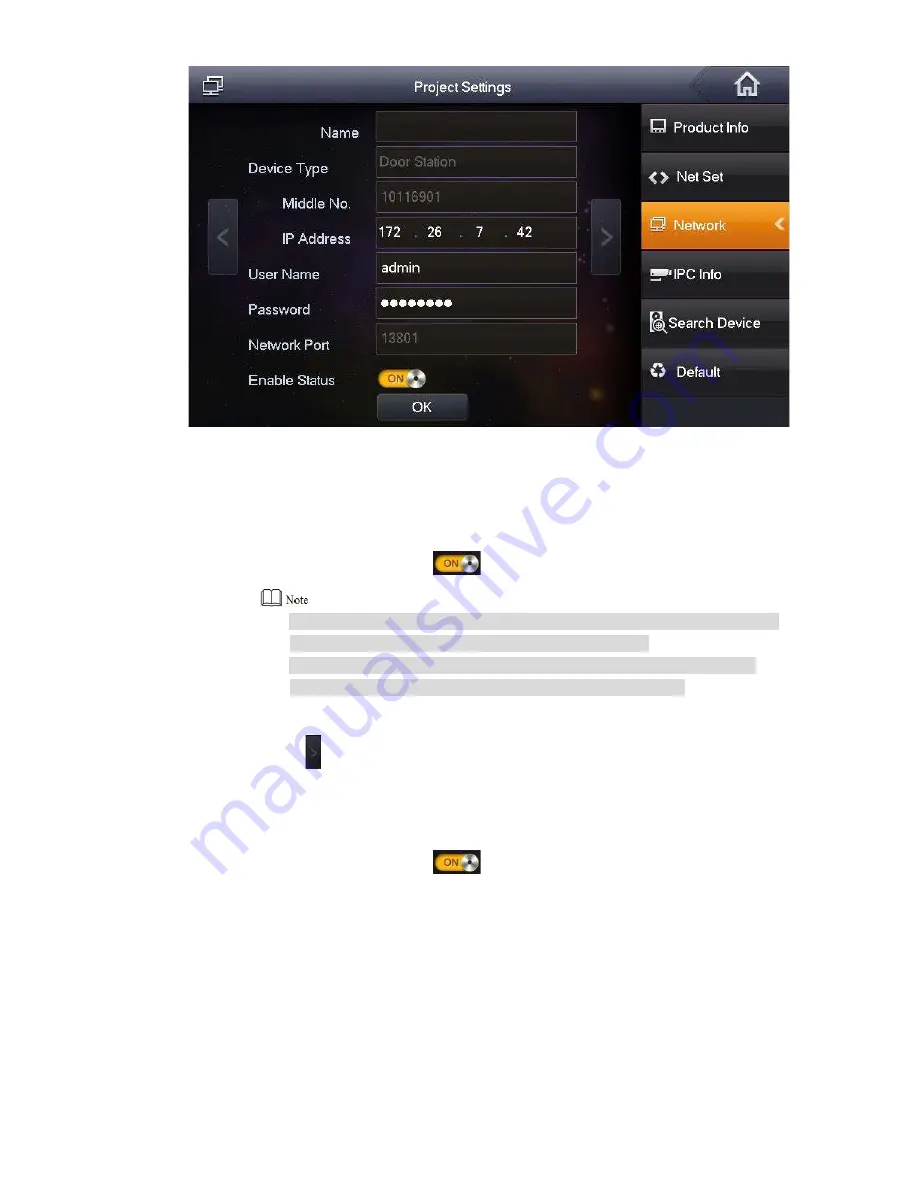
32
Step 4 Add VUO or fence station.
Add main VUO.
Figure 5-12
1.
In Figure 5-12, enter main VUO name, IP address, “Username” and “Password”.
2.
Switch “Enable Status” to
.
“Username” and “Password” shall be consistent with WEB login username
and password of VUO. Otherwise, it will fail to connect.
“Enable status” of main VUO is “ON” by default. After setting VUO info,
please turn it off and then reboot, in order to put it into effect.
Add fence station.
1.
Press
to switch to sub VUO setting interface.
2.
Select device type to be “fence station”; enter sub VUO name (fence station name),
VUO middle no. (fence station middle no.), “Username” and “Password”.
3.
Switch “Enable Status” to
.
Step 5 Click [OK] to save the settings.
5.1.3 VUH Settings (Version 4.0)
5.1.3.1 Initialization
Set the password and bind your Email.
Password: it is used to enter project setting interface.
Summary of Contents for vupro
Page 1: ...Video Intercom User Manual Villa V1 0 1...
Page 15: ...5 Figure 2 4 2 2 VUO6000CM VUO6100C 2 2 1 Front Panel Figure 2 5...
Page 20: ...10 Figure 2 12 Figure 2 13...
Page 22: ...12 Figure 2 16...
Page 26: ...16 Figure 3 5...
Page 31: ...21 Step 4 Figure 4 4 Fix the bare device onto sheet metal bracket with M3 6 screws Figure 4 5...
Page 33: ...23 Figure 4 7...
Page 51: ...41 Figure 5 25...






























