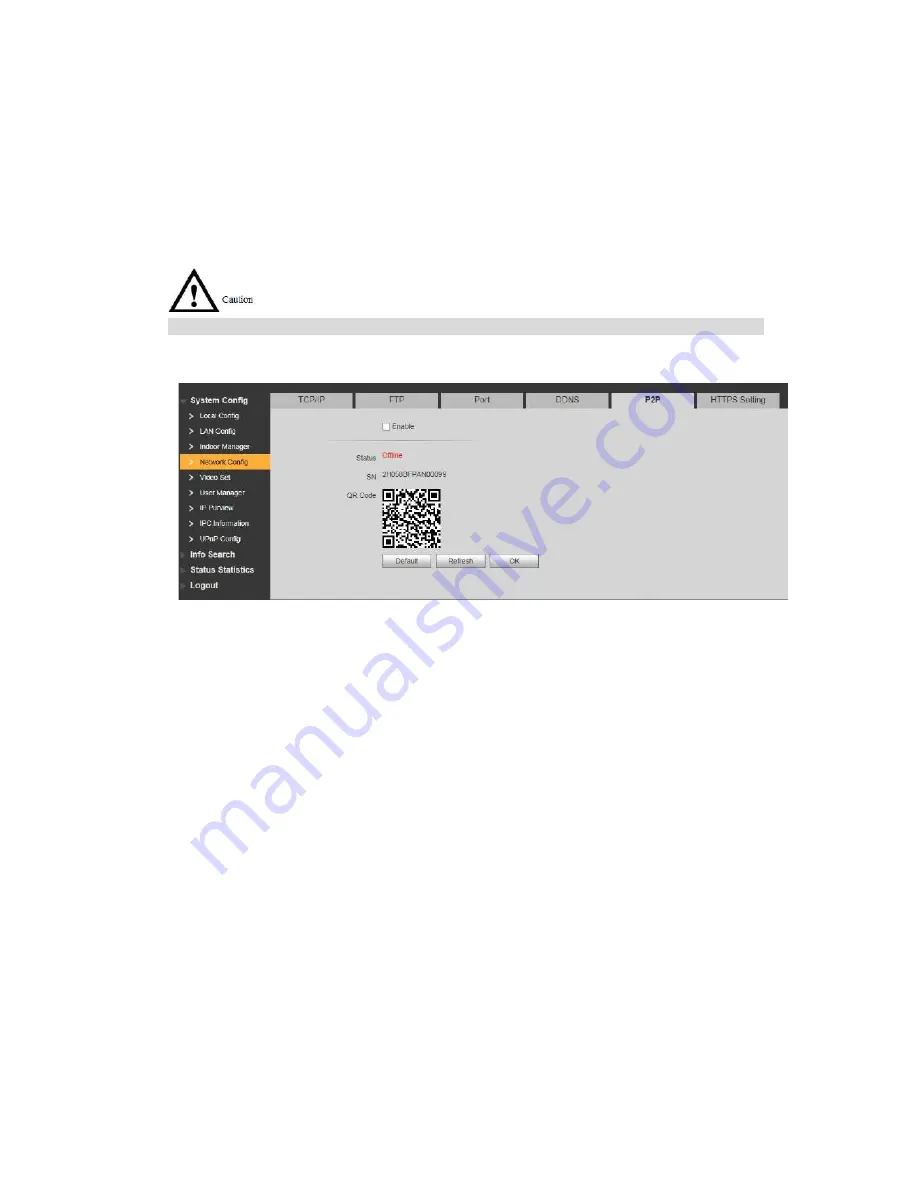
60
WEB login interface of the device is displayed, and configuration has failed if WEB login
interface is not displayed.
7.5.5 P2P
P2P is a private network traversal technology. After enabling P2P function, open mobile client
software, enter the serial number directly or scan the QR code to obtain serial number, and thus
manage multiple controllers. During easy and convenient use, it is unnecessary to apply for
dynamic domain name, carry out port mapping or deploy relay server.
To use this function, the device shall be connected with Internet, in order to use it normally.
Step 1
Step 2
Step 3
Step 4
Select “System Config > Network Config > P2P”.
The system displays “P2P” interface, as shown in Figure 7-18.
Figure 7-18
Tick “Enable” to enable P2P function.
Select “P2P Server”.
Click “OK” to complete setting.
After the setting has been completed, “Status” becomes “Online”, representing
successful P2P registration.
After successful P2P registration, scan QR code with mobile client or enter the serial number
directly to add VUO, in order to visit and manage VUO.
7.5.6 HTTPS Setting
At HTTPS setting interface, create server certificate or download root certificate and set port
number, so PC is able to login through HTTPS. In this way, ensure communication data security;
guarantee user info and device security with reliable stable technology.
Step 1 Select “System Config > Network Config > HTTPS Setting”.
The system displays “HTTPS Setting” interface, as shown in Figure 7-19.
Summary of Contents for vupro
Page 1: ...Video Intercom User Manual Villa V1 0 1...
Page 15: ...5 Figure 2 4 2 2 VUO6000CM VUO6100C 2 2 1 Front Panel Figure 2 5...
Page 20: ...10 Figure 2 12 Figure 2 13...
Page 22: ...12 Figure 2 16...
Page 26: ...16 Figure 3 5...
Page 31: ...21 Step 4 Figure 4 4 Fix the bare device onto sheet metal bracket with M3 6 screws Figure 4 5...
Page 33: ...23 Figure 4 7...
Page 51: ...41 Figure 5 25...






























