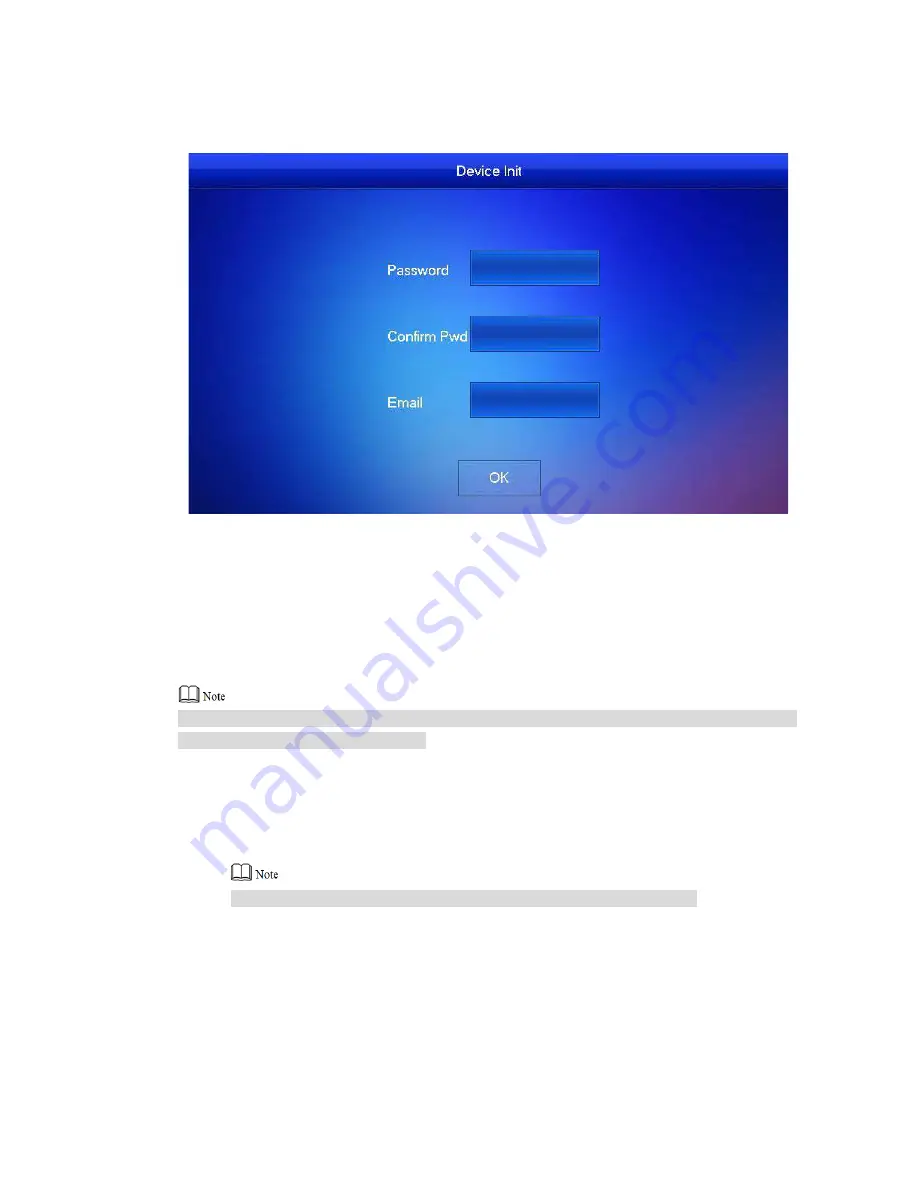
33
Email: it is used to retrieve your password when you forget it.
Step 1
Step 2
Power on the device.
The system displays “Welcome” and enters “Device Initialization” interface, as shown in
Figure 5-13.
Figure 5-13
Enter “Password”, “Confirm Pwd” and “Email”. Click [OK].
The system displays main interface.
5.1.3.2 Set Network
According to available network connection modes, configure VUH network information.
IP addresses of VUH and VUO shall be in the same network segment. Otherwise, VUH will fail
to obtain VUO info after configuration.
Step 1
Step 2
Step 3
Press [Setting] for more than 6 seconds.
The system pops up “Password” prompt box.
Enter the password set during initialization, and click [OK].
Click [Network].
The system displays “Network” interface, as shown in Figure 5-14 or Figure 5-15.
Only devices with the wireless function can access to wireless network.
Summary of Contents for vupro
Page 1: ...Video Intercom User Manual Villa V1 0 1...
Page 15: ...5 Figure 2 4 2 2 VUO6000CM VUO6100C 2 2 1 Front Panel Figure 2 5...
Page 20: ...10 Figure 2 12 Figure 2 13...
Page 22: ...12 Figure 2 16...
Page 26: ...16 Figure 3 5...
Page 31: ...21 Step 4 Figure 4 4 Fix the bare device onto sheet metal bracket with M3 6 screws Figure 4 5...
Page 33: ...23 Figure 4 7...
Page 51: ...41 Figure 5 25...






























