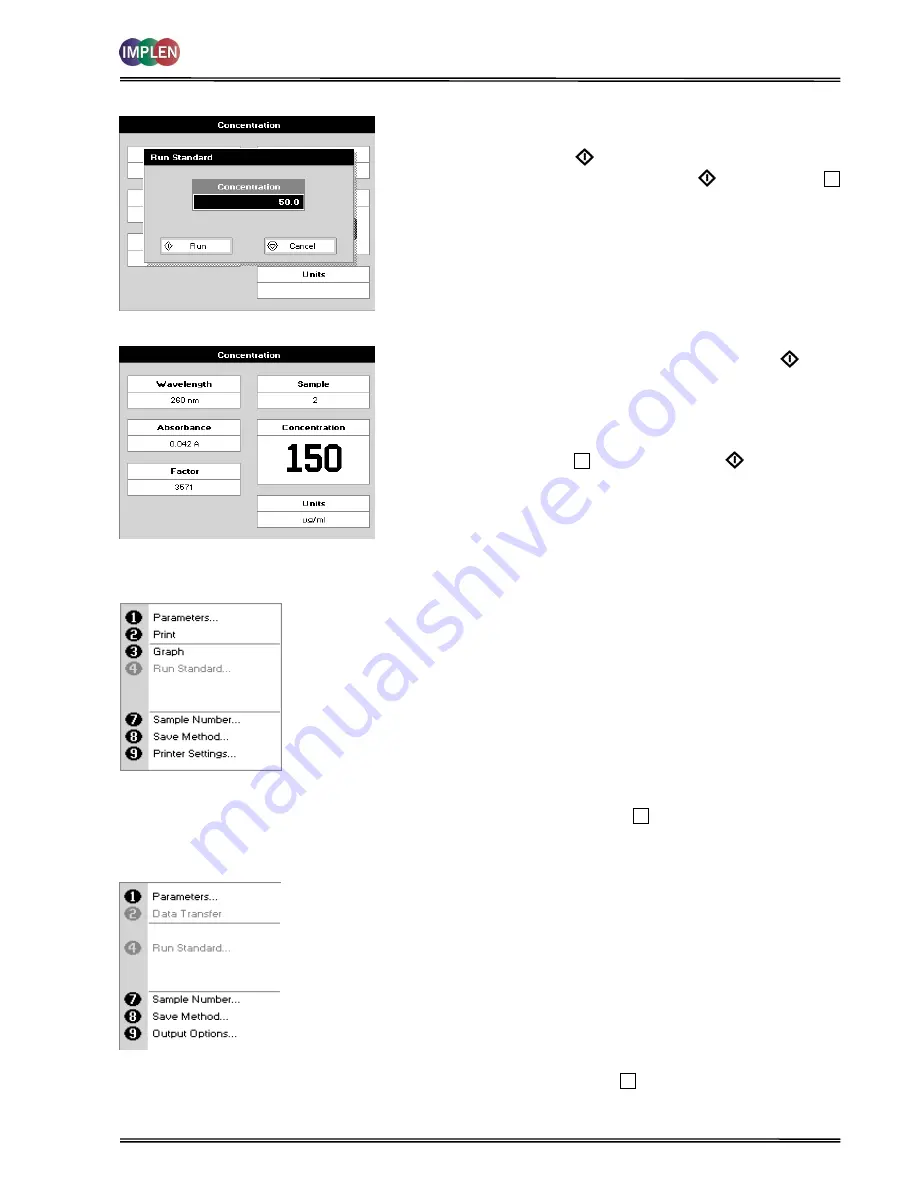
NanoPhotometer
®
P-Class
User Manual
Version 2.1
Page 42 / 70
Results Screen (if using standard mode)
NanoPhotometer
®
P 300
Options (select using key pad numbers)
NanoPhotometer
®
P 330 / P 360
Menu (select using key pad numbers)
Results Screen (if using standard mode)
Step 11
Insert the reference sample. Press
Blank
key. This will be
used for all subsequent samples until changed.
Step 12
Press
Sample
to display the Run Standard screen.
Step 13
Run the standard by pressing
Run
OR Press
Cancel
to return to the measure screen.
Step 14
Insert the sample and press
Sample
. The
concentration of the sample is displayed. Results shown
as ---- indicate the concentration is out of range.
Step 15
Repeat for all samples.
Step 16
Press
Menu/Options
to display available options which
are described below.
Step 17
Press
Escape
and confirm with
Yes
to return to the
Functions
folder. Query needs confirmation to avoid
unintended escaping the application.
Options (select using key pad numbers)
1) Return to parameters screen.
2) Print result via selected method.
3) Toggles on/off, displaying a graph of wavescan +/- 20 nm
from selected wavelength.
4) Return to Run Standard screen.
7) Sample number – add a prefix to the sample number and
reset the incrementing number to the desired value.
8) Save method – use the left and right arrows to select a folder
to store in (User Methods 1-9), press the down arrow and enter
name.
9) Open printer settings, possibility to change the printer settings
within the method as described in 7.3 Output Options / Printer
Exit
Options
by pressing
Escape
, or wait.
Menu (select using key pad numbers)
1) Return to parameters screen.
2) Transfer the results via selected Output Options.
4) Return to Run Standard screen.
7) Sample number – add a prefix to the sample number and
reset the incrementing number to the desired value.
8) Save method – use the left and right arrows to select a folder
to store in (User Methods 1-9), press the down arrow and enter
name.
9) Open Output Options settings, possibility to change the Output
settings within the method as described in 7.3 Output Options
/ Printer
Exit
Menu
by pressing
Escape
, or wait.






























