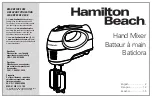11
English
4.2 Switching on the unit,
mixing input signals
1) To make the basic adjustments, first
– set the controls GAIN (10), H, M, L (11) and
PAN (14) to mid-position
– move the slider of the 5-band equalizer (22)
to the mid-position 0 dB
– set the controls AUX (12), FX (13), AUX RE-
TURN (28) and TAPE (31) to MIN
– close the channel faders (15) and the fader
FX (26)
–
disengage all buttons MUTE (17) and
PFL (18)
2) Switch on the signal sources, then switch on
the mixer by means of the POWER switch on
the rear side of the unit and finally switch on
the unit connected to the output jacks M L,
M R (5) . To switch off, proceed in the reverse
order .
Move the master faders M L and M R (29)
to the position 0 dB and mix the input signals
by means of the channel faders (15) .
If a channel fader must be advanced
almost to its maximum, turn the control
GAIN (10) to the right to increase the input
gain . If, however, the LED indicator PK (16)
lights up for a longer period of time, turn
back the control accordingly . The LED indica-
tor PK may only briefly flicker at signal peaks .
3) Use the panorama controls PAN (14) to dis-
tribute the channel signals on the stereo base
as desired .
4) Use the controls H, M and L (11) to adjust
the sound of the input signals . To adjust the
sound of the sum signal, use the 5-band
equalizer (22) which allows you to match the
sound to the room acoustics, for example .
5) Use the master faders M L and M R (29) to ad-
just the sum signal for the subsequent unit to
an optimum level . Use the control H . P . (32) to
adjust the volume of the headphones (make
sure that the volume is not too high; high
volumes may damage your hearing!) .
6) To mute a channel, e . g . during an interval,
press the button MUTE (17) . The LED PK (16)
above the button will light up as an indica-
tion .
4.3 Pre-fader listening function PFL
Each audio source connected to the mixer and
the effect signal of the internal effect unit can
be monitored via headphones connected to the
jack H . P . (7) even when the corresponding fader
(15) or (26) is closed or the corresponding but-
ton MUTE (17) is pressed . Thus it is, for example,
much easier to adjust the sound of each individ-
ual audio source .
1) To monitor an input channel, press the but-
ton PFL (18) of the corresponding channel:
Instead of the sum signal, the channel signal
selected can be heard via the headphones .
The top right LED PFL of the LED indicators
(30) will light up as an indication .
2) Press additional PFL buttons to monitor mul-
tiple input channels at the same time .
3) To listen to the sum signal again via the head-
phones, disengage all PFL buttons; the LED
indicator PFL will extinguish .
4.4 Adding a delay effect
The internal effect unit can be used to create an
adjustable delay effect from the signals of the
input channels and to add this delay effect to
the sum signal .
1) To make sure that the subsequent effect set-
tings are audible, set the controls DELAY (23),
REPEAT (24) and FX SEND (25) approx . to mid-
position and move the fader FX (26) to the
position 0 dB .
2) Use the control FX (13) to adjust the intensity
of the effect for each channel signal sepa-
rately . The signal for the effect unit will be
picked up after the channel faders (15), i . e .
the effect portion of a channel is always pro-
portionate to the channel level adjusted .
3) Use the control DELAY (23) to adjust the ef-
fect delay time; use the control REPEAT (24)
to define the number of repeats .
4) To increase or reduce the overall intensity of
the effect, advance or close the fader FX (13)
accordingly . For a further increase of the in-
tensity, turn the control FX SEND (25) to the
right; this control is used to adjust the input
level of the effect unit . If distortions of the
effect unit occur, turn back the control ac-
cordingly .
Subject to technical modification .
All rights reserved by MONACOR
®
INTERNATIONAL
GmbH & Co. KG. No part of this instruction manual
may be reproduced in any form or by any means for
any commercial use.
Summary of Contents for 20.0080
Page 2: ......