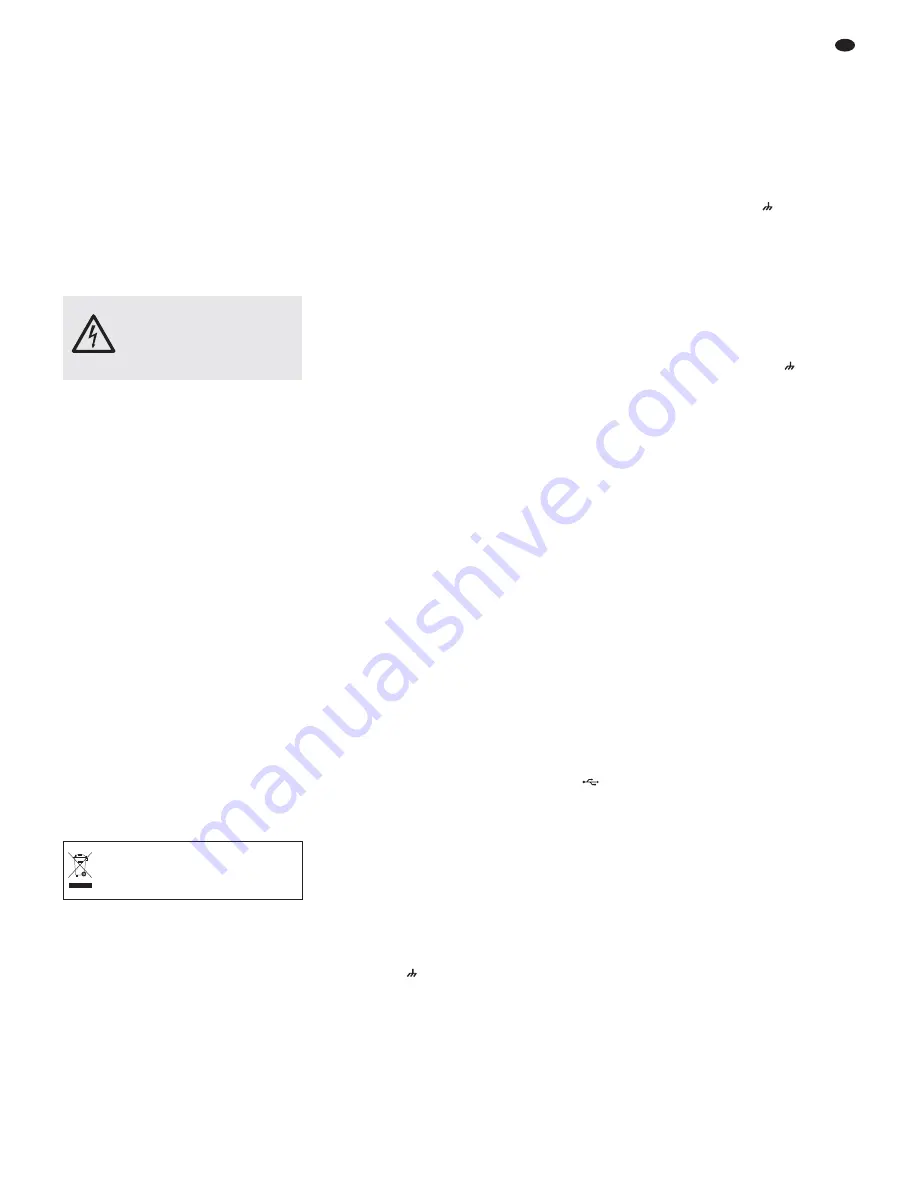
1.3 Control panel DRM-880WP
16 Buttons PRESET 1 – 4 with indicating LEDs
for retrieving the first four configurations
17 Status LED UNLOCKED for the key switch
(19); lights up when the key switch is
unlocked
18 Buttons UP and DOWN with LED indicators
for changing the overall volume
19 Key switch for protecting the system against
operation by unauthorized personnel
2 Safety Notes
This unit corresponds to all relevant directives of
the EU and is therefore marked with
.
Please observe the following items in any case:
G
The unit is suitable for indoor use only. Protect
it against dripping water and splash water,
high air humidity and heat (admissible ambi-
ent temperature range: 0 – 40 °C).
G
Do not place any vessel filled with liquid on the
unit, e. g. a drinking glass.
G
The heat generated inside the unit must be
dissipated by air circulation; never cover the
air vents of the housing.
G
Do not operate the unit and immediately dis-
connect the mains plug from the socket
1. if the unit or the mains cable is visibly dam-
aged,
2. if a defect might have occurred after the unit
was dropped or suffered a similar accident,
3. if malfunctions occur.
In any case the unit must be repaired by
skilled personnel.
G
Never pull the mains cable to disconnect the
mains plug from the socket; always seize the
plug.
G
For cleaning only use a dry, soft cloth; never
use water or chemicals.
G
No guarantee claims for the unit and no liabil-
ity for any resulting personal damage or mate-
rial damage will be accepted if the unit is used
for other purposes than originally intended, if it
is not correctly connected or operated, or if it
is not repaired in an expert way.
3 Applications
The DRM-880LAN is a digital audio matrix router
with eight analog inputs. The signals of the
inputs can be mixed to eight analog outputs as
desired. The DRM-880LAN can be used in a
wide range of applications, e. g. as a link
between different signal sources and the ampli-
fiers of a PA system, for multi-zone PA applica-
tions or in rooms with varying PA situations. Var-
ious DSP functions such as equalizers, delays,
feedback suppression, compressors and limiters
are available. In the control of multi-way speaker
systems, the DRM-800LAN can assume the
tasks of the crossover networks.
Ten configurations may be saved on the unit
and be retrieved when required: six via the but-
tons on the unit, four by external control via the
switching inputs. In addition, four all-purpose
switching outputs are available.
The software supplied with the unit allows the
user to comfortably set up the DRM-880LAN via a
computer and to operate it by remote control. The
computer is connected via the USB interface, Eth-
ernet or a RS-485 data bus. With the RS-485 data
bus, up to 64 units can be controlled; and with
Ethernet even considerably more.
The control panel DRM-880WP for wall-
mounting is separately available. It allows the
user to switch over between the first four config-
urations and to change the overall volume.
The following adjustments can be made for each
input channel:
– gain with 0 dB bypass option
– microphone/ line switchover
– signal type balanced/ unbalanced
– feedback suppression (frequency shift feed-
back eliminator)
– parametric equalizer with 3 filters
(for each filter, 3 filter types are available)
– phase reversal
– muting
The following adjustments can be made for each
output channel:
– assignment to one input signal or to the
mixed signal of multiple inputs
– high pass filter and low pass filter with 8 filter
characteristics of different slopes, e. g. for
creating crossover networks
– parametric equalizer with 5 filters
(for each filter, 3 filter types are available)
– delay [max. 381 ms], to be entered as time
(ms) or distance (m)
– compressor
– gain [-127…+18 dB] with 0 dB bypass option
– peak limiter [-12...+18 dBu]
– phase reversal
– muting
4 Setting up and Connecting
the Unit
The DRM-880LAN is provided for rack mounting
(482 mm/ 19″) but it can also be used as a table-
top unit. For rack installation, 1 rs is required
(rs = rack space = 44.45 mm).
Prior to connecting or changing existing connec-
tions, switch off the DRM-880LAN and the units
to be connected.
4.1 Signal sources
Connect line-level signal sources, e. g. the out-
put of a preamplifier or of a mixer, to the screw
terminals* INPUTS CH 1 – CH 8 (15). The con-
nections are provided for balanced signals. To
connect unbalanced signal sources, connect the
contacts “-” and .
Alternatively, connect microphones to these
terminal screws. Use the computer to configure
the respective input as a microphone or line
input (
chapter 6.4.1).
This procedure can also be used to provide
all microphone inputs with a phantom power
supply of 48 V (
chapter 6.4.3). In this case,
only microphones with balanced signal outputs
can be connected. Microphones with unbal-
anced outputs may be damaged by the phantom
power supply.
4.2 Amplifiers or other units
Connect the amplifiers, monitoring systems or
other units for further signal processing to the
screw terminals* LINE OUTPUTS CH 1 – CH 8
(14).
4.3 External switching signals
Use the four switching inputs to retrieve special
configurations (extra programs). Connect the
units that are to be used as switching units to the
screw terminals* INPUT PORT “S1” to “S4” and
the corresponding ground terminals .
A switching voltage of +5 V is required. The
logic type and the priority between the four
inputs can be configured via the computer
(
chapter 6.13.2 / 3).
4.4 Units to be controlled
Four switching outputs with a switching voltage
of +5 V are available for controlling other units.
Connect the switching inputs of these units to the
screw terminals* OUTPUT PORT “S1” to “S4”
and the corresponding ground terminals .
4.5 Control panel DRM-880WP
The wall-mount control panel DRM-880WP
(separately available as an option) allows users
to operate the DRM-880LAN by remote control:
the first four configurations saved on the router
can be retrieved, and the overall volume can be
changed as well.
Connect the terminals “485+” and “485-”
located on the rear side of the operating panel to
the appropriate contacts of the jack RS-485 IN
(10); the pin configuration is shown in figure 2.
To supply power to the control panel, connect
the terminals “+ 5V” and “DGND” to a regulated,
unearthed DC voltage source of 5 V (observe the
correct polarity!).
Note: In order to enable the control panel to establish a
data connection to the DRM-880LAN, only switch on
the power supply for the control panel when the DRM-
880LAN has already been switched on.
For mounting the control panel, remove the
cover frame. Behind the cover frame, two mount-
ing holes are located that can be used to mount
the panel on the wall with screws.
4.6 Computer
To operate the DRM-880LAN by remote control
via a computer, connect the computer to the jack
(5), using a USB cable.
Alternatively, the unit may also be controlled
via the RS-485 interface (provided the interface
is not to be used for connecting the control panel
DRM-880WP) or Ethernet. To control the DRM-
880LAN via the RS-485 interface, connect the
RS-485 output of the computer to the jack RS-
485 IN (10); the pin configuration is shown in fig-
ure 2. The output jack RS-485 OUT (11) may be
connected to the jack RS-485 IN of an additional
DRM-880LAN. Thus, up to 64 units to be con-
trolled may be connected in a chain. If multiple
units are connected and if longer control lines
are used, the control output of the last unit in the
chain should be equipped with a terminal resis-
tor (120 Ω resistor between pin 1 and pin 2 of the
connection) to prevent interference while signals
are transmitted.
To operate the DRM-880LAN by remote
control via Ethernet, the jack TCP/ IP (9) may be
used to connect the DRM-880LAN to an individ-
ual computer, a local computer network or, e. g.
via a router, to larger computer networks (Inter-
net). Network technology expertise is indispen-
sable for the correct installation of the connec-
tion.
If the unit is to be put out of operation
definitively, take it to a local recycling
plant for a disposal which is not harmful
to the environment.
WARNING The unit uses dangerous mains
voltage. Leave servicing to skilled
personnel only and do not insert
anything into the air vents! Inex-
pert handling of the unit may result
in electric shock.
17
GB






























