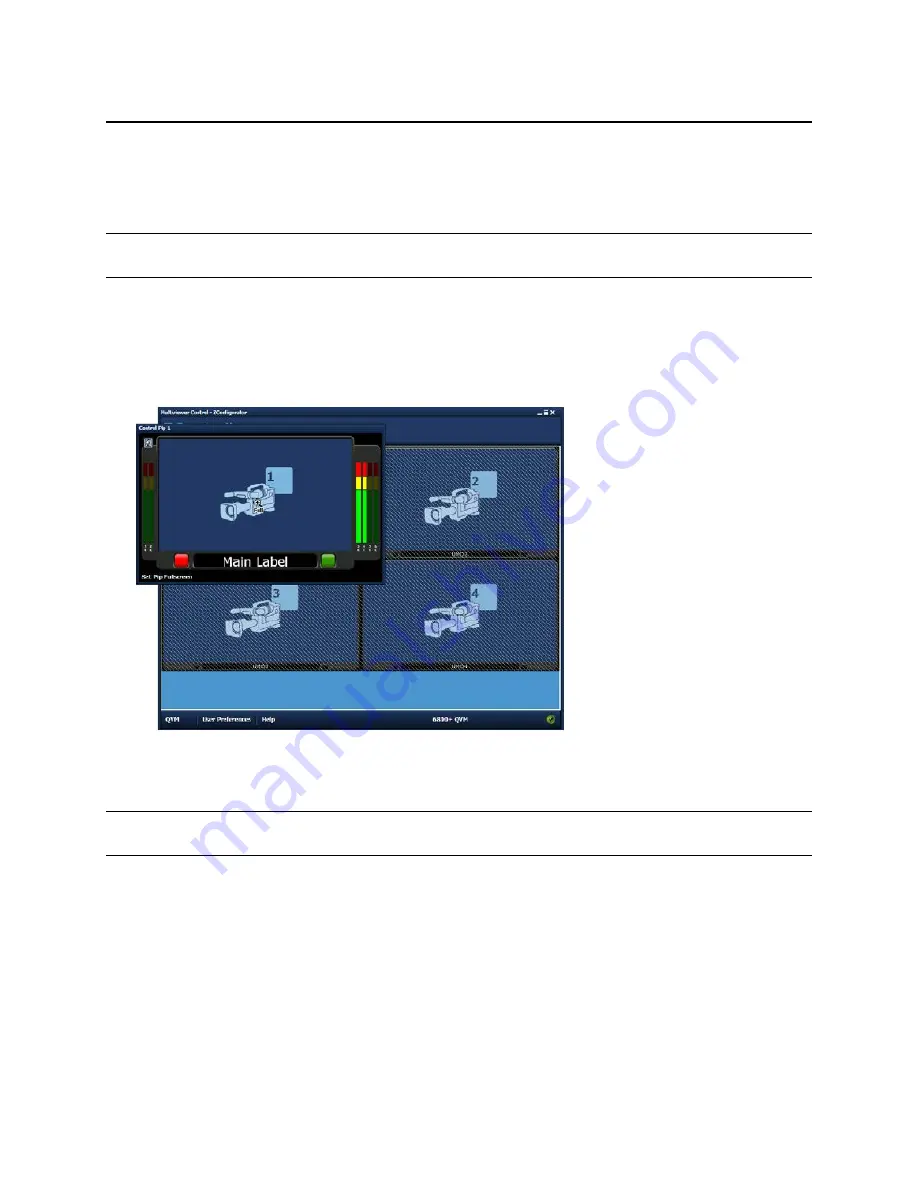
Platinum™ Predator II-GX 2RU
Chapter 4
Installation and Operation Manual
Using ZConfigurator
© 2014 Imagine Communications.
Proprietary and Confidential.
Edition E | Page 48
Using Control View
Control View can be used to take any selected PiP Full Screen, and for multiviewers equipped with an
Audio Monitor Output, to monitor any pair of audio channels.
If an Imagine Communications Platinum router is connected, Control View can also provide access to a
Source Selector for each PiP.
1.
To launch the viewer, click on
Control View
from the
Main Application
.
This will close the layout editor if open, and display a simplified style view of the currently loaded
layout.
2.
Click on a PiP to control it. The selected PiP will increase in size with all other parts of the layout
hatched out.
As the cursor is moved, it changes to reflect the currently assigned function and a text prompt at the
bottom of the PiP shows available controls.
3.
Double click without moving the cursor to activate a specific control.
If the cursor is hovered where no control functionality exists,
No Operation
is shown. If the mouse is
moved off the PiP (or the right mouse button is clicked), control is deactivated.
Using the PiP Source Selector
For cascade or single module systems with video inputs fed from a Platinum Router, a video source
selector is provided in each PiP.
An attached Platinum Router must be configured to use the LRC protocol as explained in UMD and Tally
Configuration (on page 61) and Platinum Router Setup (on page 63).






























