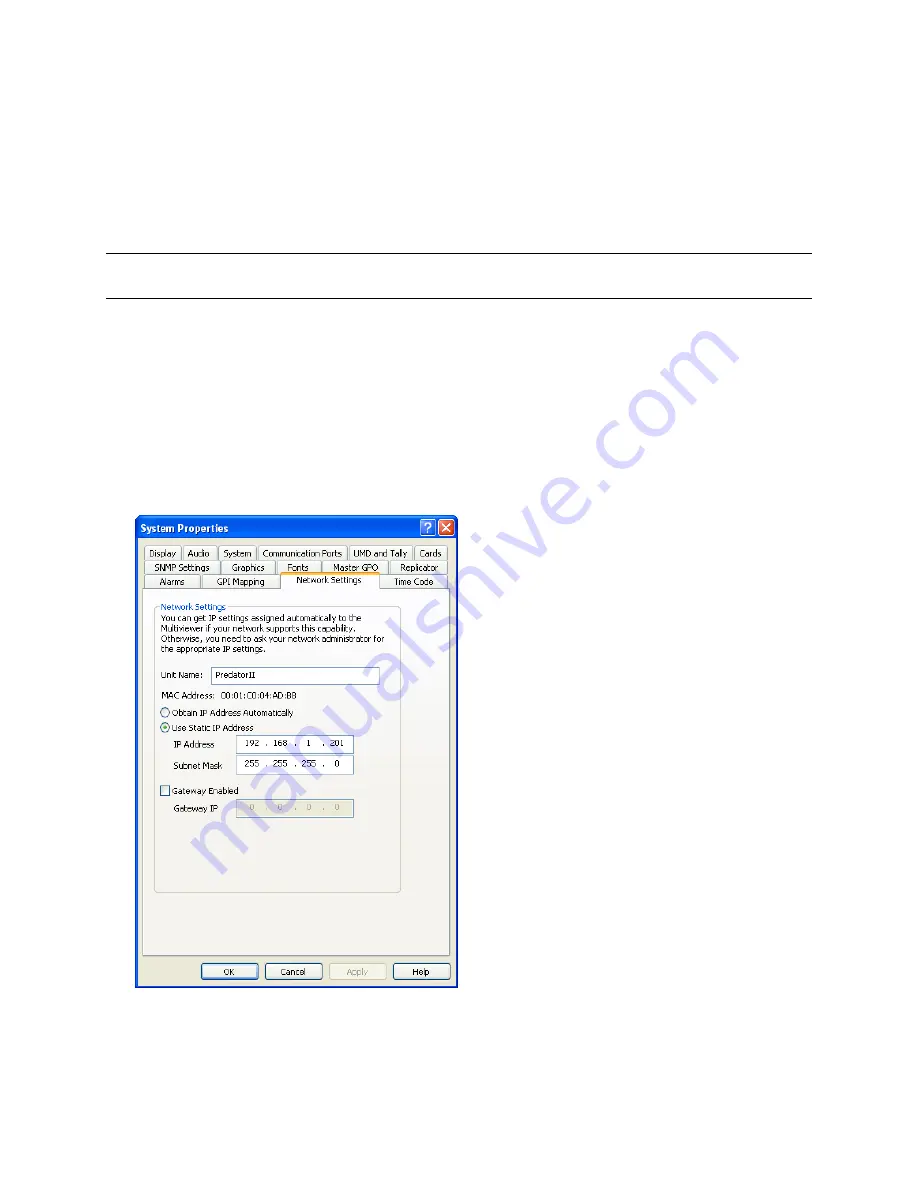
Platinum™ Predator II-GX 2RU
Chapter 4
Installation and Operation Manual
Using ZConfigurator
© 2014 Imagine Communications.
Proprietary and Confidential.
Edition E | Page 46
1.
Change the PC's IP address to one in the same subnet range as the Predator
II
GX. See How do I
change my PC’s IP Address? for help if required.
2.
Launch ZConfigurator (
Start > Programs > ZConfigurator
.)
3.
Double-click on the Predator
II
GX connection icon (or right click and select
Connect
)
The currently loaded presets on the multiviewer are loaded.
If the multiviewer cannot be connected, check that there is no firewall blocking access and that the PC’s
IP address is set to the same subnet as the multiviewer.
Changing Network Settings
The
Network Settings
tab under
System Setup
allow the unit name, IP address and network gateway to
be edited. The IP address and unit name will be remembered by the multiviewer.
Changing the IP Address
To give the multiviewer a unique IP address to match the network it will be used on, proceed as follows:
1.
Select
System Setup
from the ZConfigurator
Main Panel
and click on the
Network Settings
tab.
2.
Enter a
Static IP Address
and appropriate
Subnet Mask
that matches the network.
3.
If required, enable and enter a gateway address.
4.
Click
OK
to apply when done.
5.
Return the PC to its normal network address. See Troubleshooting (on page 101) for help if required.






























