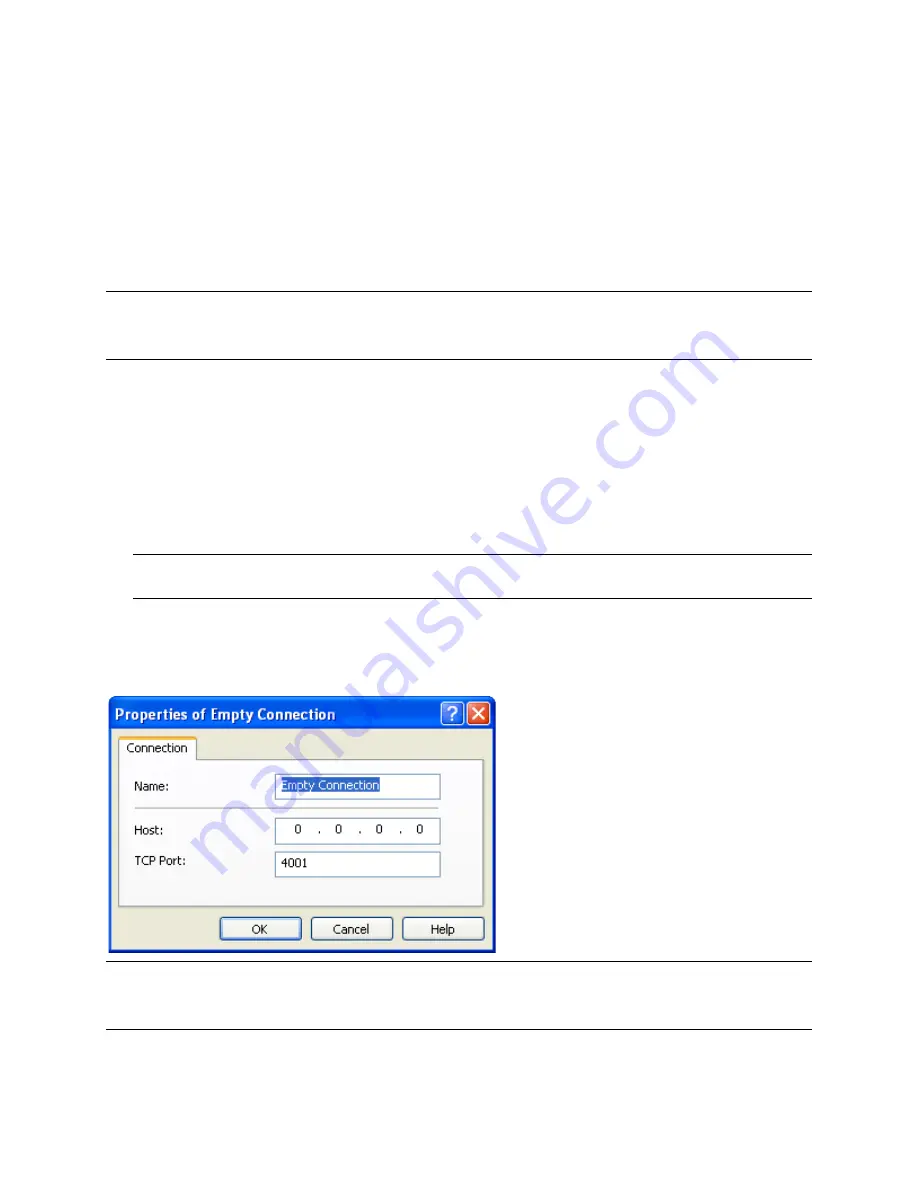
Platinum™ Predator II-GX 2RU
Chapter 4
Installation and Operation Manual
Using ZConfigurator
© 2014 Imagine Communications.
Proprietary and Confidential.
Edition E | Page 47
6.
Right click in the blue connection area under
Device/IP Address/Type
and initiate a new search by
clicking on
Scan Network
(or restart ZConfigurator).
The Predator II GX connection icon appears.
Multiviewer names
The name field will show the unit’s default name when connected. A user friendly name may be entered
which will be remembered by the unit.
Only use basic alphanumeric characters when entering names. The underscore character (_) may be
used, but do not use any special characters such as ampersands (&), dashes (-) or slashes (/) (\).
If you need more information while you use ZConfigurator, press
F1
or click
Help
.
Troubleshooting Failed Connections
Connected multiviewers with IPs in the same range as the PC are normally discovered automatically.
However, there may be times when a network scan has to be forced or a manual connection has to be
made or is preferred.
To force a
network scan
, proceed as follows:
1.
Right click in the
Device List
and select
Scan Network
or relaunch ZConfigurator.
ZConfigurator will only search for connected multiviewers at start-up if ‘Scan TCP/IP network at
application start’ is checked (default) under
User Preferences >> User Interface
.
To connect to a multiviewer
manually
, proceed as follows:
1.
With no multiviewer connection active, right click in an
empty
Device List
and select
Insert New
(or
press
Connect to...
) and type in the IP address of the unit to connect to.
The name field and TCP port field (normally 4001) are not used in this connect form.
See also answers to "ZConfigurator cannot access any Multiviewers on the network" in Frequently Asked
Questions (on page 102).






























