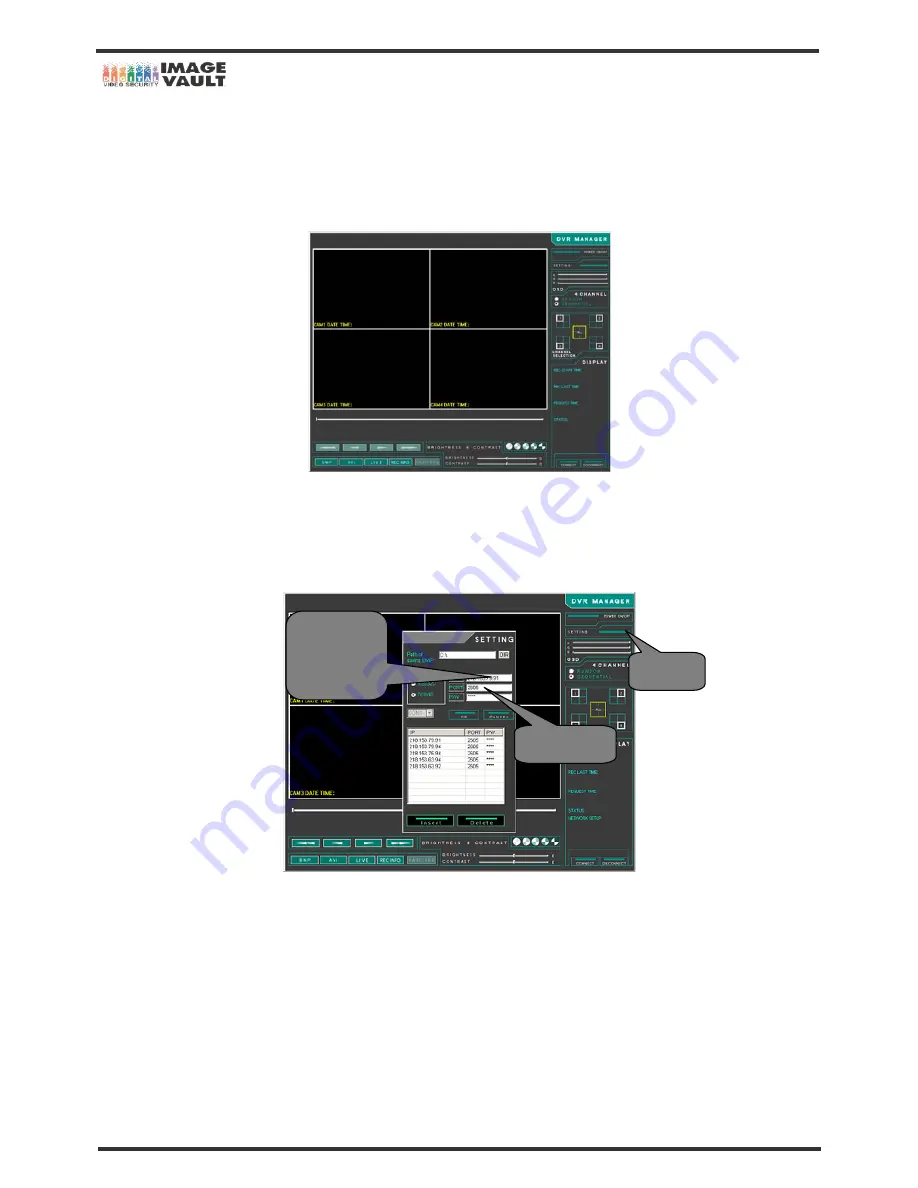
Mobile DVR - Installation Manual
46/47
6.5 DVR Manager Setup
Please setup remote viewing program ‘DVR Manager’ to connect with your DVR from bundle CD title or your supplier’s website. Put Domain
Name or IP address in DVR Manager ‘SETTING’ menu. Please follow the instruction given below.
1. Run DVR Manager.
2.
Click on the ‘SETTING’ icon on menu bar. Put Domain Name or IP address. Domain Name is the one that has been registered during
the DDNS registration. If the computer name has is entered as ‘DVR’ and domain name as ‘nameip.net’, then Domain Name will be
‘DVR.nameip.net’. (Please see the next page or refer to DDNS Sign Up chapter) And put the Port number that you set in DVR’s ‘IP
SETUP’ menu.,
3. DVR Manager setup is now done. Please read the attached DVR Manager manual for more information.
Setting
DDNS
Or
IP Address
Port Number
















