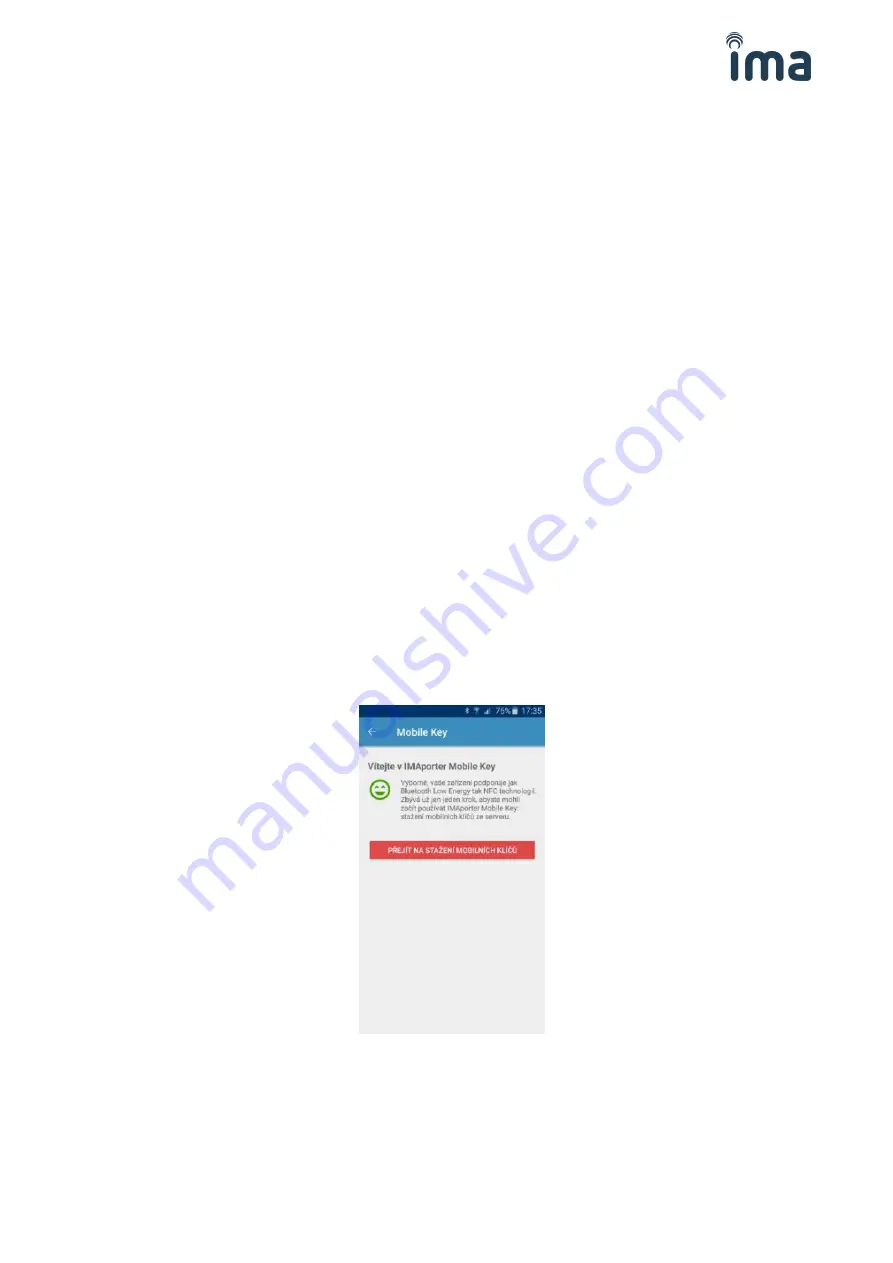
IMAporter Reader with MobileAccess function
–
installation guide
11/24
5
IMAporter Mobile Key identification app
IMAporter MobileKey is a user identification app designed to process communication between the mobile
device and the IMAporter MobileAccess Reader in order to transfer user identification data.
The app is available for mobile devices running Android or iOS operating systems. Links for downloading
the corresponding apps can be found on the last page of this manual.
NOTE
: This manual is a shortened version limited to the Android platform. The complete manual for
Android and iOS apps including description of all system features and remote distribution of Mobile Keys
is available for download from the product website.
The app allows the following identification options:
NFC
just light up the display and tap the reader (app is running in the background and
the device can remain locked during user identification)
BLE (from app)
most secure identification option, to initiate the identification process it is
necessary to run the app and select the available reader
BLE (notification area) identification process is initiated by taping a button in the notification bar. The
device scans for 5sec and when it detects a paired reader nearby, it starts
communication.
BLE (fully automatic)
identification process is initiated by lighting up the display, the scanning and
communication procedure is the same as in the previous step.
After installation of the IMAporter MobileKey app, it is necessary to configure the app for communication
with the system. For this, the corresponding identifiers and authorization keys need to be set according to
the following procedure.
When running the app for the first time, a screen informing about compatible technologies will be
displayed.
For mobile access using the RSW.04 reader, it is necessary for the mobile device to support NFC; while for
RSW.04-B readers, the mobile device can support either or both NFC and BLE.
If your mobile device supports the required identification technologies, click Go to Mobile Keys Download
to continue. For applications already in use, go to My Keys in the application menu and press the red
‘
+
’
button to add a new mobile key.
























