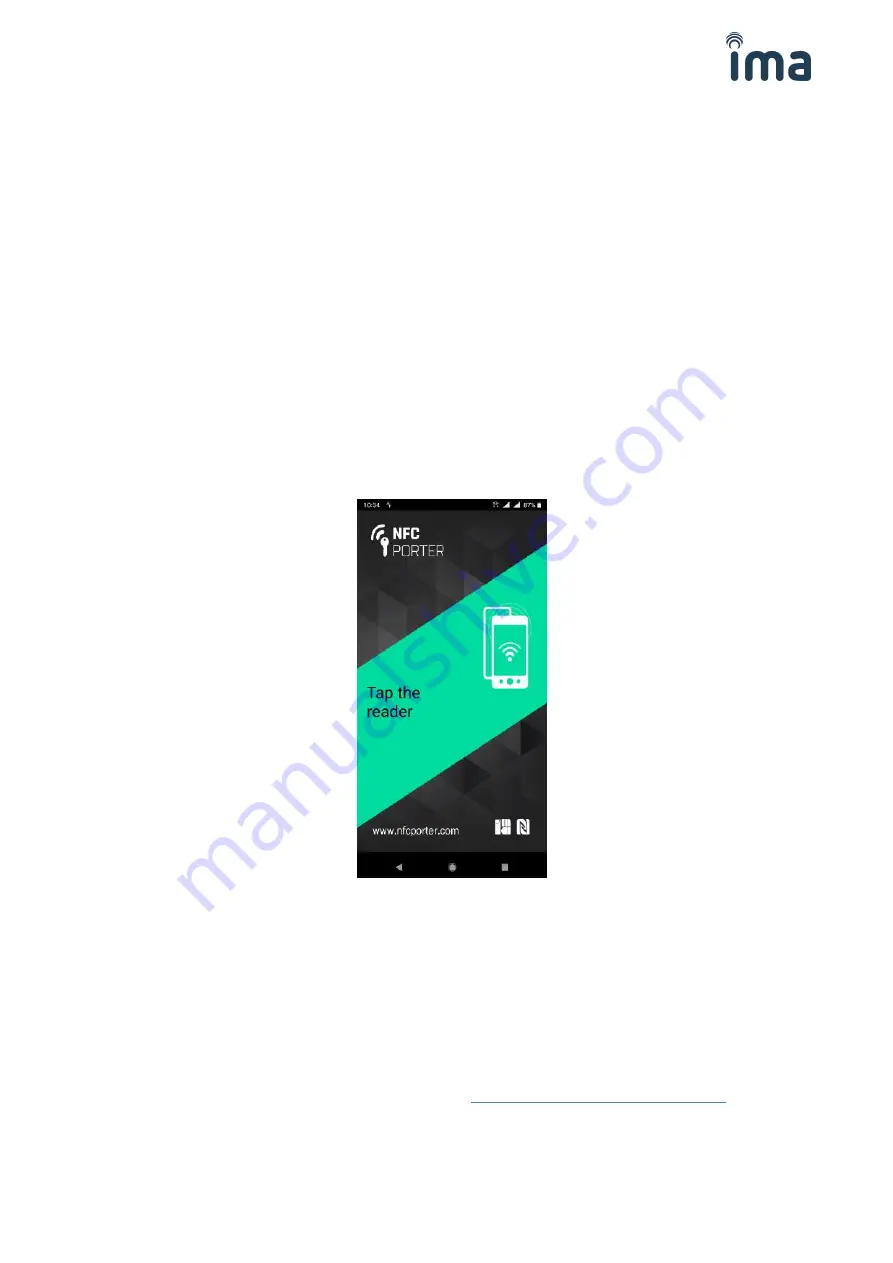
IMAporter Reader with MobileAccess function
–
installation guide
10/24
The
Key
must not be disposed to third parties as it could result in lowering the system security level.
System ID:
Identifier used by the user identification app for distinguishing between individual systems. The
IMAporter Mobile Key
user identification app allows saving credential sets for multiple access systems
used in different premises. These premises are recognized according to the
System ID
.
A System is a specific set of readers, where the user is authorized to access using the his unique
User ID
and which are connected to the same identification system. The same
System ID
may therefore be used in
the headquarters of a company and on all of its branches. In case of remote offices, the readers in each
office can have a different
System ID
.
All settings can be saved within the app as a project.
Setting up the reader:
By pressing the
Setup reader
button, a setup screen is launched. Now all that needs to be done is to tap
the mobile device onto the red-blinking reader (a reader in factory setup, that loaded only with initial
configuration using a configuration card).
After taping the reader with the mobile device, a short communication dialog appears on the display. If set
correctly, the reader stops blinking red LED and begins to follow the behavior set in the ID system Control
Unit.
4.3.2
Communication with ID system (control unit)
A set reader is ready to be put into operation. After this step has been finished, it is necessary to install
and set the user identification app according to chapter
5. IMAporter Mobile Key identification
The identification app requires entering the
User ID
together with the system settings described in the
previous chapter. After the
user’s
mobile device had been tapped at the reader, the reader validates the
Key
authentication key and decodes the
User ID
. The
User ID
is sent to control unit in the preset format.
























