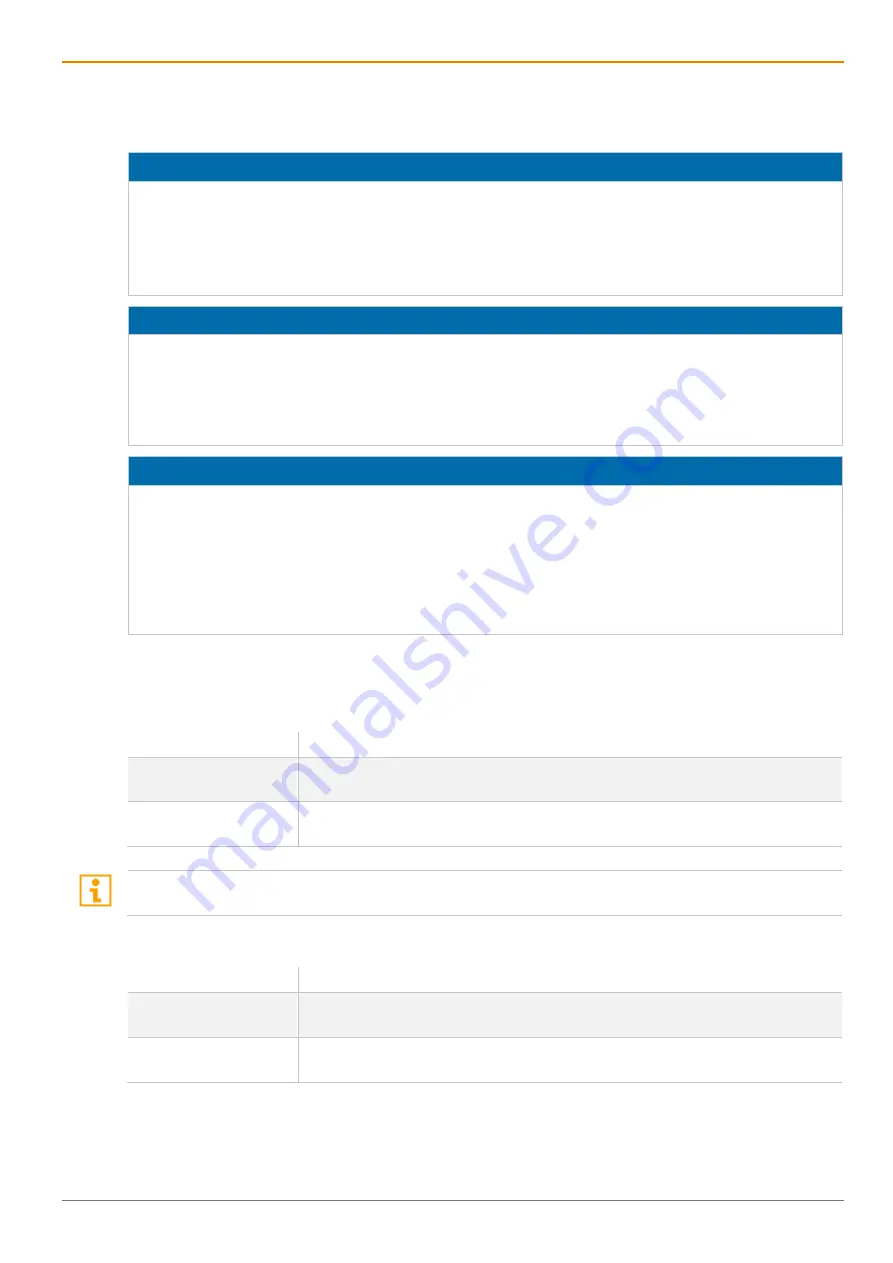
Draco vario
DisplayPort
1.1
Technical Data
99
9.2 Interconnect Cable
9.2.1 Cat X
NOTICE
Transmission problems
Routing over an active network component, such as an ethernet hub, switch, or router is not allowed.
Operation with several patch fields is possible.
Establish a point-to-point connection.
Avoid routing Cat X cables along power cables.
NOTICE
Exceeding the limit of the device class
The use of unshielded Cat X cables with higher electromagnetic emissions / radiation can exceed the limit
values for the specified device class.
Correctly install shielded Cat X cable throughout interconnection, to maintain regulatory EMC
compliance.
NOTICE
Exceeding limit values for electromagnetic radiation
The limit values for the electromagnetic radiation of the device are complied with if ferrites are mounted
on both sides of all Cat X cables near the device. With installed ferrites, the devices meet the EU
guidelines for electromagnetic compatibility. The operation of the devices without mounted ferrites leads
to a loss of conformity with the EU directives.
Mount ferrites on both sides of all Cat X cables near the device to maintain regulatory EMC
compliance.
Type of Interconnect Cable
The extender modules require interconnect cabling specified for Gigabit Ethernet (1000BASE-T). The use
of solid core (AWG24), shielded, Cat 5e (or better) is recommended.
Type of cable
Specification
Cat X installation cable
AWG24
S/UTP (Cat 5e) cable according to EIA/TIA-568-B. Four pairs of wires AWG24.
Connection according to EIA/TIA-568-B (1000BASE-T).
Cat X patch cable
AWG26/8
S/UTP (Cat 5e) cable according to EIA/TIA-568-B. Four pairs of wires AWG26/8.
Connection according to EIA/TIA-568-B (1000BASE-T).
The use of flexible cables (patch cables) type AWG26/8 is possible. However, the maximum possible
extension distance is halved.
Maximum acceptable Cable Length
Type of cable
Maximum acceptable cable length
Cat X installation cable
AWG24
140 m (460 ft)
Cat X patch cable
AWG26/8
70 m (230 ft)
















































