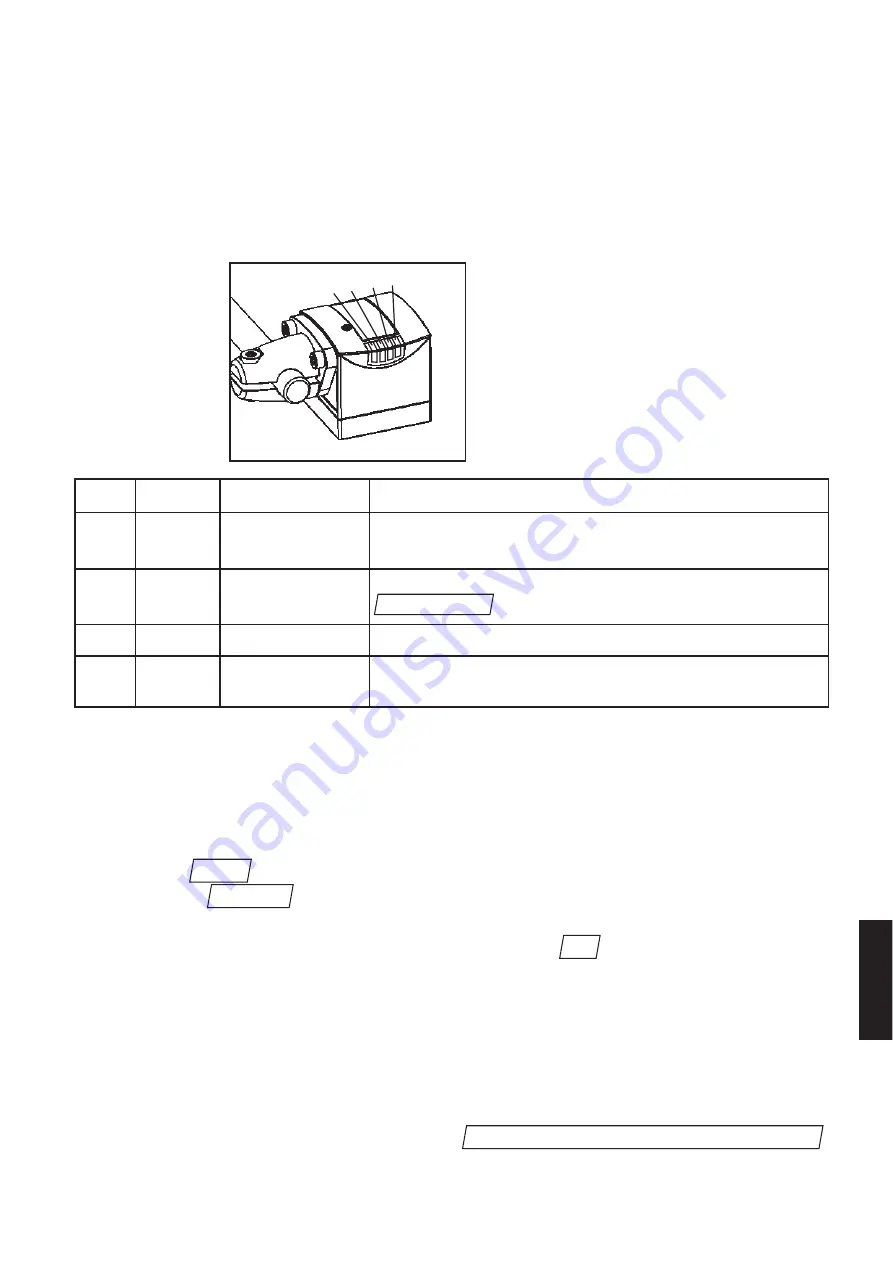
Parameterisation connection
Connect the USB adapter cable E2D100 to the parameterisation connection of the
sensor. Ensure for connection of the M8 connector that the coupling nut is tightly
screwed into the internal thread of the sensor socket.
Only connect the USB connector of the adapter cable E2D100 with your PC
after installation of the software!
LED display
LED no. Colour
Type of indication Function
1
LED green
flashing
operating voltage applied - sensor parameters not yet set;
permanently lit
data set has been loaded - sensor's parameters set and ready
2
LED yellow
permanently lit
communication with the PC is active (USB connection exists
menu item executed)
3
LED yellow
permanently lit
contour has been detected - switching output switched
4
LED red
permanently lit
error message: contour has not been detected
output has not been switched
Software installation
Insert the CD with the dualis control panel operating program (E2D102) into your CD
drive. If the installation does not start automatically, use the following commands to
start it manually:
• Select the
command in the start menu. A dialogue window will open.
• Activate the
button and change to the English directory on the CD ROM
in the selection window.
• Open the
setup.exe
file and confirm the selection by
.
The installation will start.
Follow the instructions of the installation program.
After successful installation connect the USB connector of the adapter cable E2D100
to your PC. This will start automatic hardware recognition of your operating system.
Follow the instructions of the hardware wizard and during the query for the process
for the driver selection select the option
.
Browse searching for the driver of the unit.
OK
Browse...
Run...
connect sensor
23
ENGLISH
1 2 3
4






























