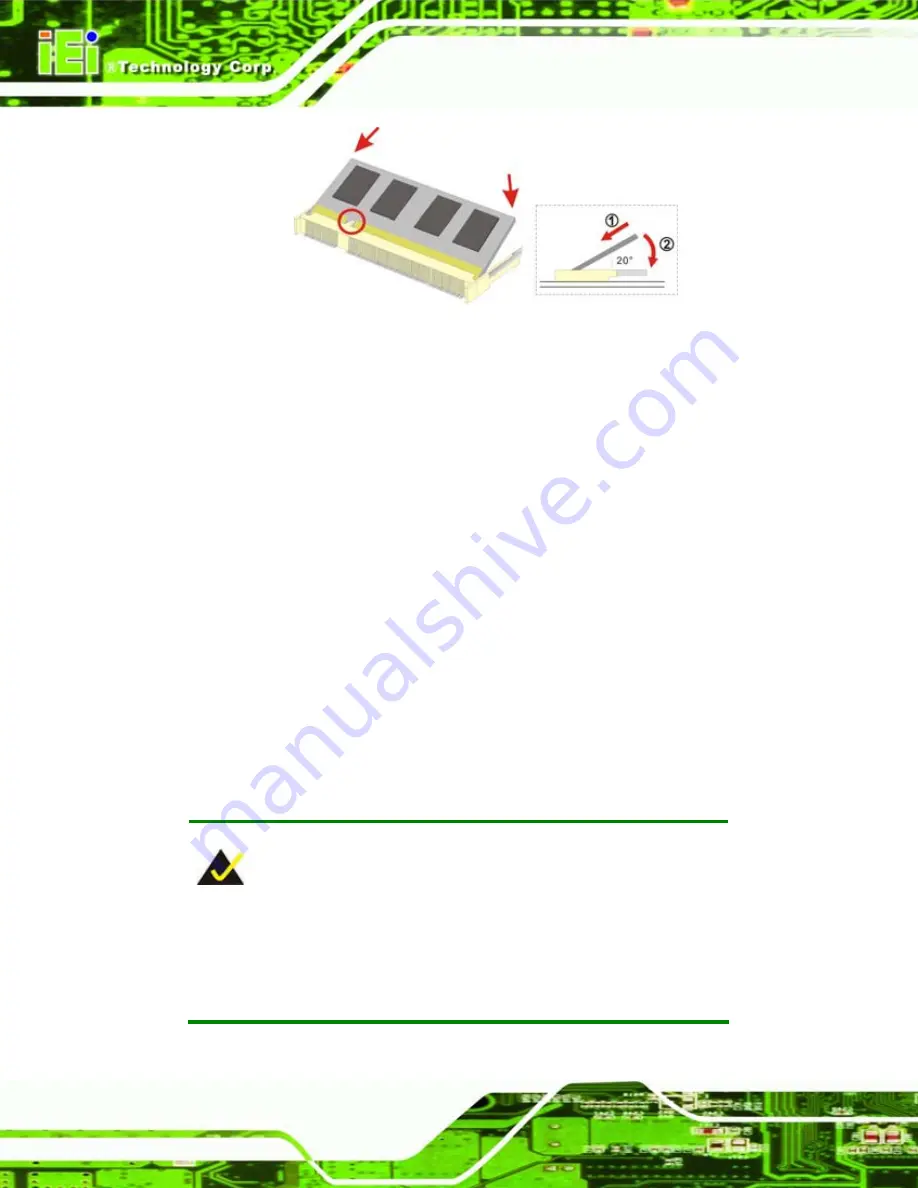
IOWA-GX CPU Board
Page 70
Figure 5-1: SO-DIMM Installation
Step 1:
Locate the SO-DIMM socket
. Place the IOWA-GX on an anti-static pad with the
solder side facing up.
Step 2:
Align the SO-DIMM with the socket
. The SO-DIMM must be oriented in such a
way that the notch in the middle of the SO-DIMM must be aligned with the
plastic bridge in the socket.
Step 3:
Insert the SO-DIMM
. Push the SO-DIMM chip into the socket at an angle. (See
Step 4:
Open the SO-DIMM socket arms
. Gently pull the arms of the SO-DIMM socket
out and push the rear of the SO-DIMM down. (See Figure 5-1)
Step 5:
Secure the SO-DIMM
. Release the arms on the SO-DIMM socket. They clip into
place and secure the SO-DIMM in the socket.
Step 0:
5.4.2 CF Card Installation
NOTE:
The IOWA-GX can support both CF Type I cards and CF Type II cards.
For the complete specifications of the supported CF cards please refer
to
Chapter 2
.
Summary of Contents for IOWA-GX
Page 1: ...IOWA GX CPU Board Page i Rev 1 11 March 2009...
Page 19: ...IOWA GX CPU Board Page 1 1 Introduction Chapter 1...
Page 22: ...IOWA GX CPU Board Page 4 1 2 IOWA GX Overview Figure 1 2 IOWA GX Overview...
Page 26: ...IOWA GX CPU Board Page 8 2 Detailed Specifications Chapter 2...
Page 46: ...IOWA GX CPU Board Page 28 3 Unpacking Chapter 3...
Page 50: ...IOWA GX CPU Board Page 32 4 Connector Pinouts Chapter 4...
Page 82: ...IOWA GX CPU Board Page 64 Figure 4 27 VGA Connector...
Page 83: ...IOWA GX CPU Board Page 65 5 Installation Chapter 5...
Page 108: ...IOWA GX CPU Board Page 90 6 BIOS Screens Chapter 6...
Page 143: ...IOWA GX CPU Board Page 125 Vcore Vmem VCC3 5 V 12 V VCC VBAT 5VSB...
Page 144: ...IOWA GX CPU Board Page 126 7 ALi RAID Setup Appendix 7...
Page 157: ...IOWA GX CPU Board Page 139 8 Software Drivers Chapter 8...
Page 179: ...IOWA GX CPU Board Page 161 Figure 8 25 Close the IT8888 ISA Bridge Driver Installation Wizard...
Page 180: ...IOWA GX CPU Board Page 162 A BIOS Options Appendix A...
Page 186: ...IOWA GX CPU Board Page 168 B Terminology Appendix B...
Page 191: ...IOWA GX CPU Board Page 173 C DIO Interface Appendix C...
Page 194: ...IOWA GX CPU Board Page 176 D Watchdog Timer Appendix D...
Page 197: ...IOWA GX CPU Board Page 179 E Address Mapping Appendix E...
Page 200: ...IOWA GX CPU Board Page 182 F Compatibility Appendix F...
Page 203: ...IOWA GX CPU Board Page 185 G Hazardous Materials Disclosure Appendix G...
Page 207: ...IOWA GX CPU Board Page 189 Index...






























