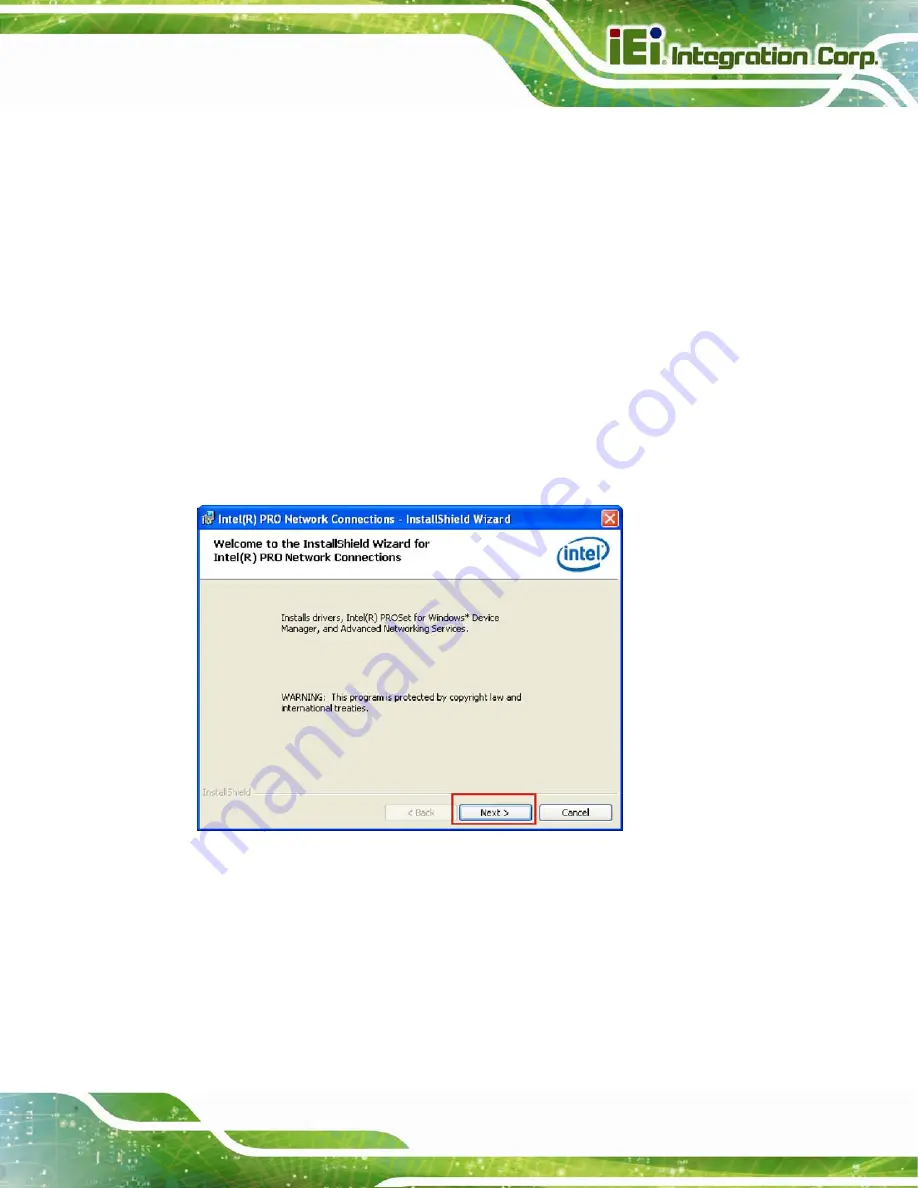
IMBA-XQ354S Motherboard
Page 135
Step 13:
For newly installed drivers to take effect, the computer must be restarted. Select
"
Yes
" to restart the computer now (close any other programs first), or "
No
" to
restart it later. Click
F
INISH
to complete the installation.
S
te
p
0
:
6.5 LAN Driver
To install the LAN drivers, please follow the steps below.
Step 1:
Click "
LAN
" in the driver menu and click the
Intel
folder.
Step 2:
Select the folder which corresponds to the operating system.
Step 3:
Double-click the driver file.
Step 4:
The welcome screen appears (
7
Figure 6-13
).
Figure 6-13: LAN Driver Welcome Screen
Step 5:
Click
N
EXT
to continue.
Step 6:
The license agreement appears (
7
Figure 6-14
).
Summary of Contents for IMBA-XQ354S
Page 17: ...IMBA XQ354S Motherboard Page 1 Chapter 1 1 Introduction ...
Page 25: ...IMBA XQ354S Motherboard Page 9 Chapter 2 2 Packing List ...
Page 30: ...IMBA XQ354S Motherboard Page 14 Chapter 3 3 Connector Pinouts ...
Page 64: ...IMBA XQ354S Motherboard Page 48 Figure 3 27 VGA Connector ...
Page 65: ...IMBA XQ354S Motherboard Page 49 Chapter 4 4 Installation ...
Page 94: ...IMBA XQ354S Motherboard Page 78 Chapter 5 5 BIOS Setup ...
Page 142: ...IMBA XQ354S Motherboard Page 126 Chapter 6 6 Software Drivers ...
Page 161: ...IMBA XQ354S Motherboard Page 145 Appendix A A BIOS Options ...
Page 164: ...IMBA XQ354S Motherboard Page 148 Appendix B B Terminology ...
Page 168: ...IMBA XQ354S Motherboard Page 152 Appendix C C Digital I O Interface ...
Page 171: ...IMBA XQ354S Motherboard Page 155 Appendix D D Watchdog Timer ...
Page 174: ...IMBA XQ354S Motherboard Page 158 Appendix E E Intel Matrix Storage Manager ...
Page 178: ...IMBA XQ354S Motherboard Page 162 Appendix F F Hazardous Materials Disclosure ...






























