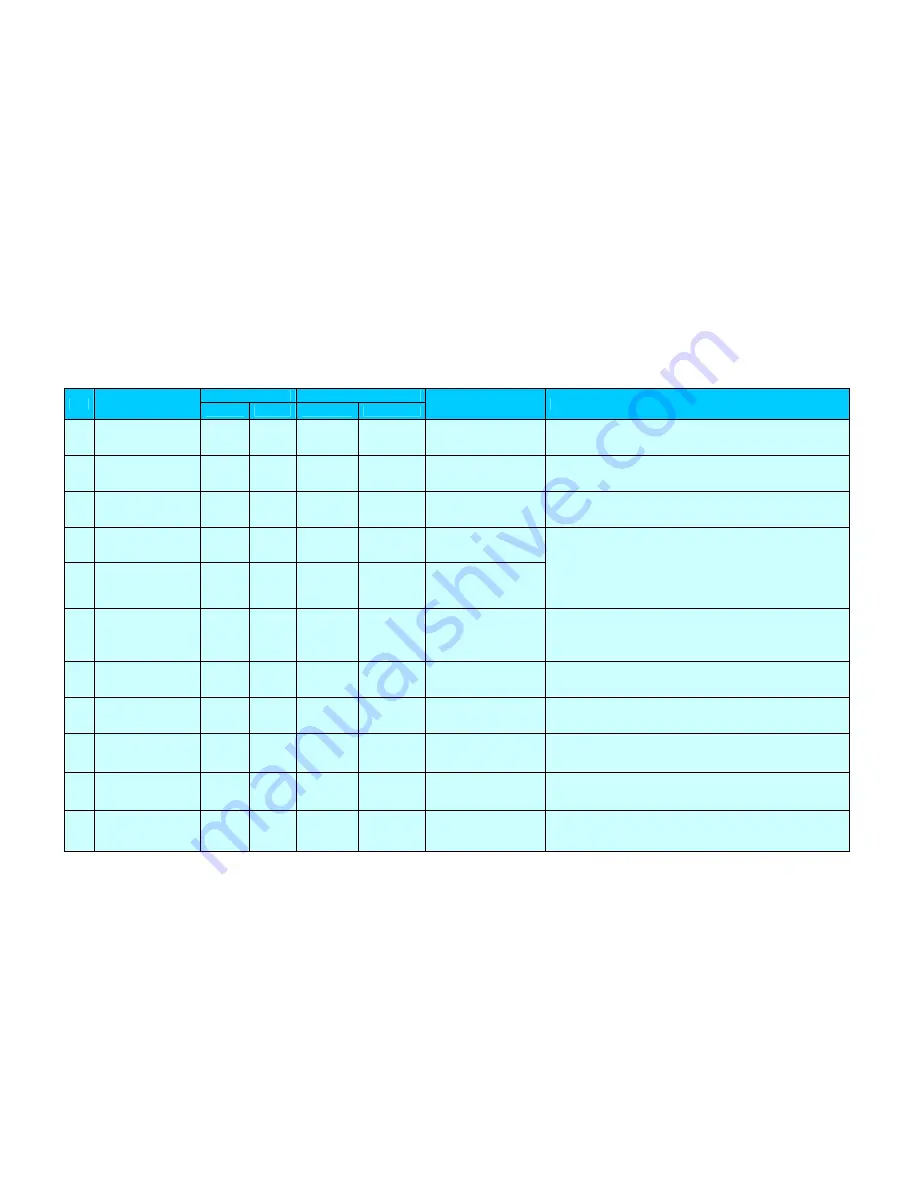
13
1.4 LCD panel display & button operation
SMART-50 printer can show the real-time process status to user. SMART-30’s status is displayed in windows tray.
No
LCD Display
LED
Button
State
Description
Left
Right
Left
Right
1
Ver X.XX…
Initialize…
On
On
Initializing
Initializing with the indication of SMART-50 firmware version
2
INIT Error xx
<Replay Replay>
Blinking
Blinking
Repeat
Repeat
Error during initializing
Showing error no. in case of failure of normal initializing while
SMART-50 is initialized. (Refer to page13). Press any keys for re-
initializing process.
3
S m a r t
Auto Ribbon Set
On
On
Automatic ribbon setting
It optimizes the ribbon position setting automatically in case of the
replacement of color ribbon(YMCKO or YMCKOK).
4
Auto Ribbon Set
Fail!!!!
Blinking
Blinking
Fail to optimize the
ribbon setting
Display these messages when the auto ribbon setting is failed and
it shows the ribbon detecting level.
5
Auto Ribbon Set
Color=xxx(xxx)
Blinking
Blinking
Fail to optimize the
ribbon setting and
display the ribbon’s color
value
6
S M A R T
System Ready
On
On
Installed
ribbon
information
Soft power
ON/OFF
Standby
Printer is ready for printing and you can check the installed ribbon
information by pressing the left button. Printer turns off by pressing
the right button. Printer turns on by pressing the right button when it
turns off.
7
Wait.. 1”C
Temperature=xxx
Blinking
Blinking
Printer’s operating
temperature is under
1
℃
Shown it when printer’s operating temperature falls down under
1
℃
. Normal operating temperature is 15
℃
~35
℃
.
8
S m a r t
Unlock Please..
On
On
Printer is locked
Physical key option is active using the CardPrinterSetup utility and
it shows the locked state. Unable to print.
9
S m a r t
Verify your PC
On
On
PC is not authenticated
Authentication option is active using the CardPrinterSetup utility.
When use the printer with an unauthenticated PC, it is shown.
Printer is not working.
10
Ribbon Balance
Type / Remains
On
On
Card out
Display the ribbon type
and remains
Display the installed ribbon’s type and the remains. It can be shown
by pressing the left LED button on the system ready mode.
11
S M A R T
Printing!
On
On
Printing
Under printing.














































