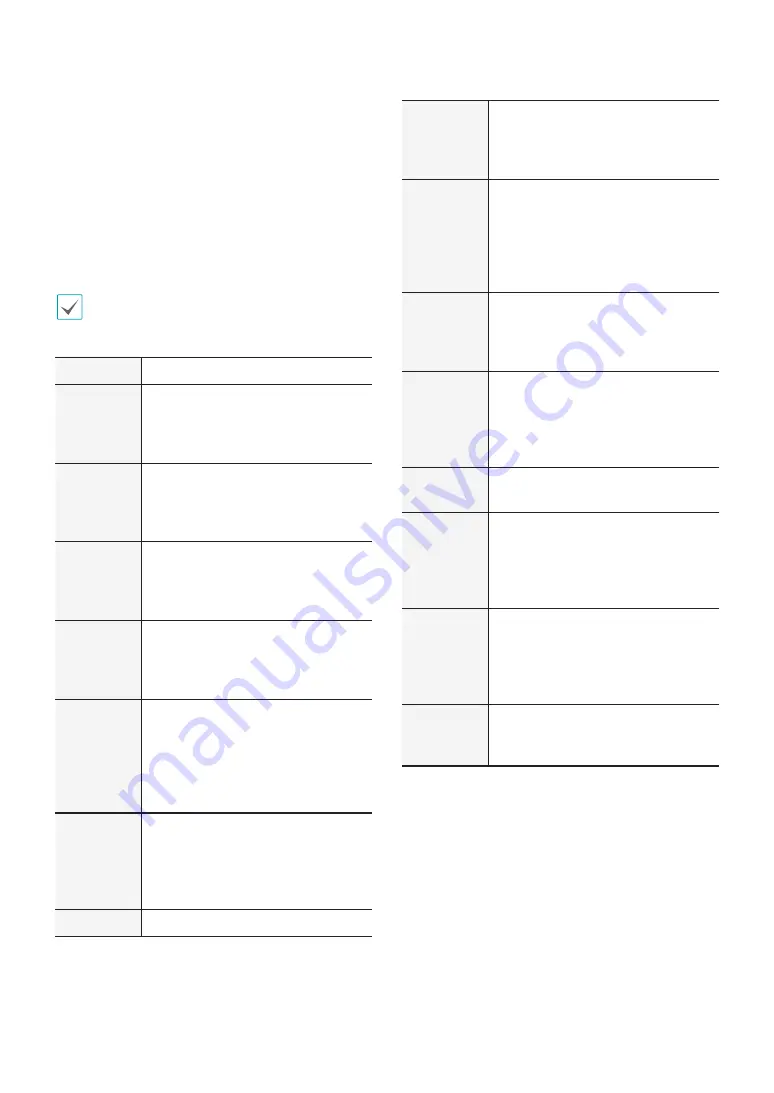
Part 2 - Configuration
73
●
DirectNDC
: Use Direct Network Display Control (NDC)
by clicking the
Use DirectNDC
button to toggle
between On and Off. You will be able to change the
settings if Use DirectNDC is enabled. DirectNDC
service allows you to access the NVR and control it
remotely using a PC or mobile devices via Ethernet.
–
Port
: Configure the port number of the DirectNDC
server.
–
Password
: Configure the
Password
to connect to
the NVR from a remote locale.
Up to three users at a time can access a NVR remotely
via DirectNDC service.
Key
Function
←
Press the
←
to move to the left in the
menu. This is the same as pressing the
Left arrow button on the front panel or
the remote control.
→
Press the
→
to move to the right in the
menu. This is the same as pressing the
Right arrow buttons on the front panel
or the remote control.
↑
Press the
↑
to move up in the menu.
This is the same as pressing the Up
arrow button on the front panel or the
remote control.
↓
Press the
↓
to move down in the menu.
This is the same as pressing the Down
arrow button on the front panel or the
remote control.
Enter or
Return
Press the Enter or Return key to select
the highlighted item or complete
an entry that you have made during
system setup. This is the same as
pressing the Play/Pause button on the
front panel or the remote control.
Character
Input,
Delete,
BackSpace,
Space
They play the same role as a keyboard
input.
Esc
Press the Esc to escape the sequence
.
F1
Press the F1 key to perform the panic
recording . This is the same as pressing
the PANIC button on the front panel or
the remote control.
F2
Press the F2 key to reset all NVR
outputs while the alarm has been
activated including the built-in buzzer.
This is the same as pressing the
ALARM button on the front panel or
the remote control.
F3
Press the F3 key to initiate PTZ mode.
This is the same as pressing the PTZ
button on the front panel or the
remote control.
F4 or
PaceUP/
PageDown
Press the F4 or PageUp or PageDown
key to toggle between different
display formats. This is the same as
pressing the LAYOUT button on the
front panel or the remote control.
F5
Press the F5 key to refresh the current
DirectNDC screen.
F6
Press the F6 key to switch to the search
mode. This is the same as pressing
the Search Mode Button on the front
panel or the CALENDER button the
remote control.
F10 or
Windows
Press the F10 or Windows key to
display the Live Monitoring menu or
Search menu on the screen. This is the
same as pressing the
MENU
button on
the front panel or the remote control.
Home
Press the Home key to copy video
clips. This is the same as pressing the
CLIP COPY button on the front panel.
















































