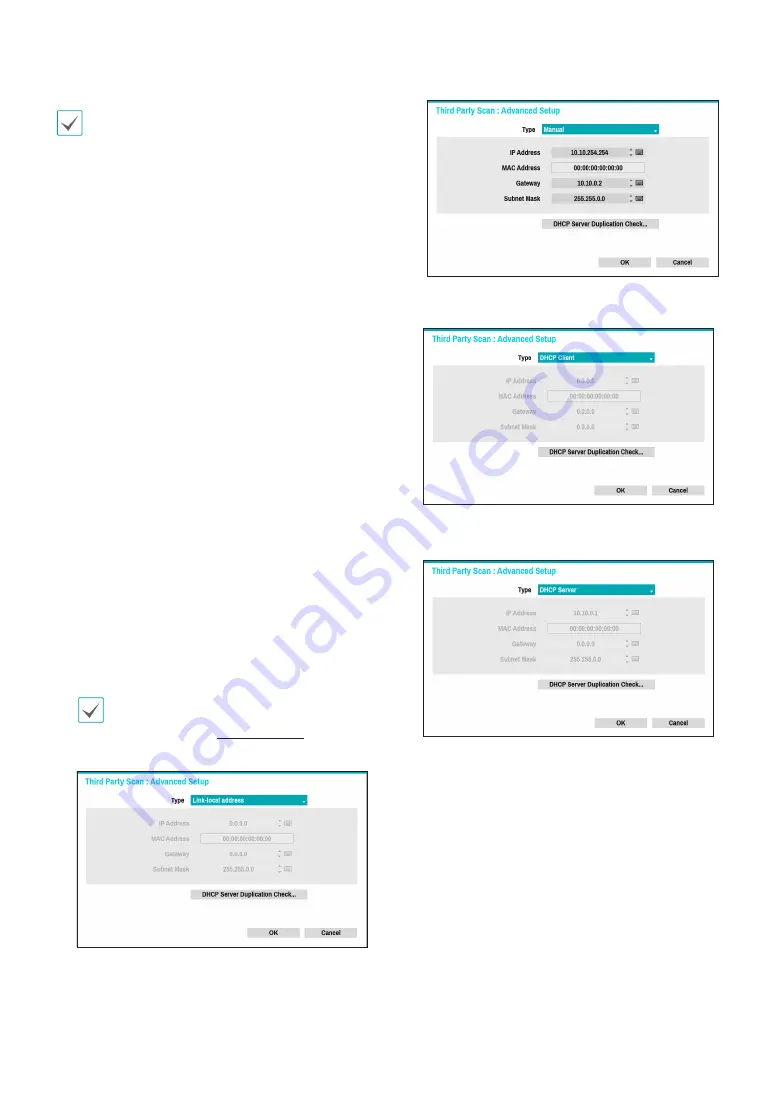
Part 1 - Getting Started
15
•
Some functions may not be supported for the
third-party came
ras depending on their protocol
and model.
•
This system is optimized for combination with IDIS
cameras. When registering other cameras, recording
performance cannot be guaranteed and it can
be restricted from several functions if the related
video settings exceed the system performance. In
this case, please make adjustments to optimize the
performance.
●
Mode
: Select the scan mode.
–
Auto Scan (LAN)
: Lists cameras in a LAN
environment. If
Auto Scan (LAN)
fails to recognize
a camera, try using
IP Address Scan
instead.
–
IP Address Scan
: Enter the IP address of a
camera. The NVR scans for the camera matching
the specified address. If you enter IP address’s
range, the NVR scans for cameras falling under
the specified address’s range. By specifying an IP
address, you can also specify which port to use with
the Remote Admin feature. It is recommended that
the camera not be networked via DHCP (Dynamic
Host Configuration Protocol). If the camera is
networked via DHCP, connection to the camera may
not be made properly depending on changes in the
external network environment.
●
Advanced Setup:
If the camera is networked but
not scanned, use this setup. This setup allows you to
change the network setting of the NVR’s VIDEO IN
port which is camera’s network environment. Check
the camera’s network setting first before you use this
setup.
Make sure that this setting does not conflict with
the WAN setting. For more information on the
WAN setting, refer to
WAN on page 74
.
–
Link-local address:
Indicates the default IP address
of VIDEO IN port.
–
Manual:
Allows you to enter the IP address and
other network settings manually.
–
DHCP Client:
Retrieves an IP address and other
network settings automatically from a DHCP server.
–
DHCP Server:
It makes the NVR run as a DHCP
server. Check if there is another DHCP server on
the same network. If there is no DHCP server,
this option is enabled. The NVR allocates an IP
address automatically in the range of
10.10.0.128
to
10.10.254.254
by using DHCP to the camera
connected to the NVR’s VIDEO IN port. On
DHCP
Server
, Video In Network is connected between
NVR and network cameras only, so Gateway
does not have any meaning.
Subnet Mask
is
255.255.0.0(Class B).
















































