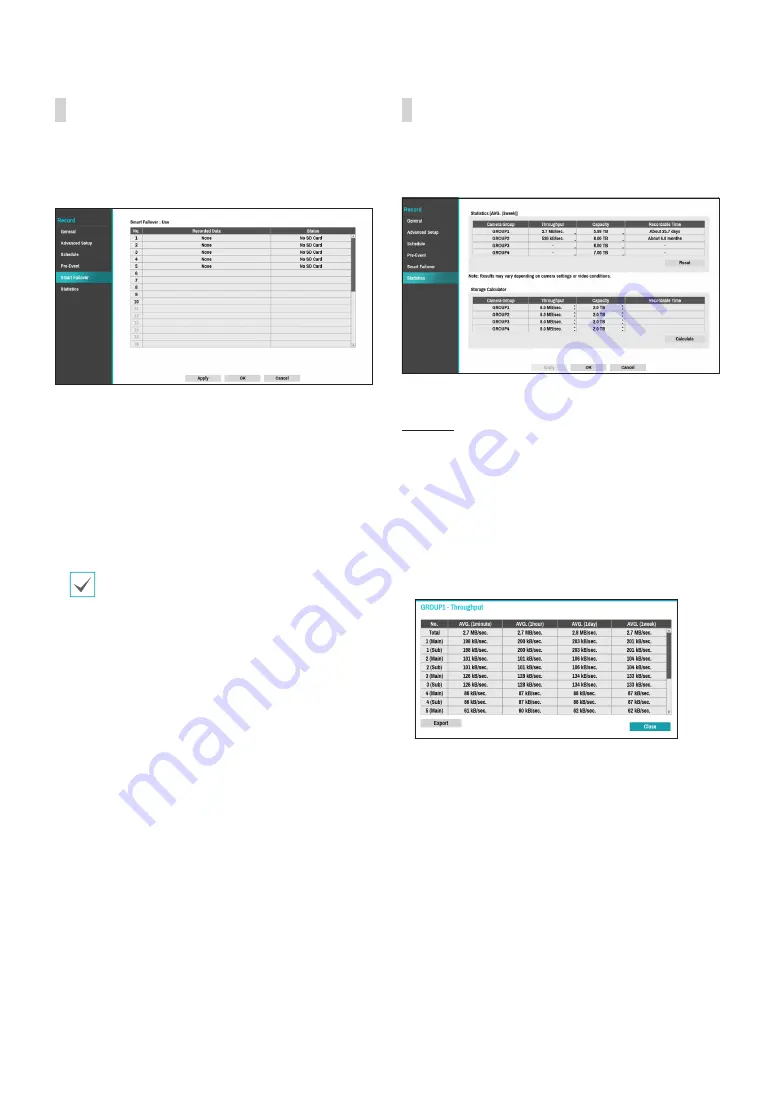
Part 2 - Configuration
59
Smart Failover
When the connection is recovered again, Smart Failover
Service enables the
data recorded on SD memory card
to record on NVR.
●
Smart Failover
: Depending on whether Recording
Failover Service is in use, the screen indicates "Smart
Failover: Use, or Unuse"
●
Recorded Data
: Indicates the time information of the
recorded data.
●
Status
: Indicates the current status of the recorded
data, depending on whether SD memory card is
inserted.
•
This function supports only if selecting the
Recording Failover Serivce
.
•
This function is only supported for the cameras
supporting Failover recording of SD memory
card.
•
If the camera is reconnected during recording,
the video recording will restart from the
beginning.
Statistics
Displays the throughput and recordable time that is
being recorded depending on the camera and storage
capacity by each group set in the NVR.
Statistics
●
Camera Group
: Indicates the name of the camera
group.
●
Throughput
: Indicates the throughput of all
cameras in the camera group. It is based on the
longest accumulated time unit. Clicking
...
icon
under
Throughput
tap displays the throughput that
accumulates data by camera group, showing data
throughput in terms of average duration, as shown
below.
















































