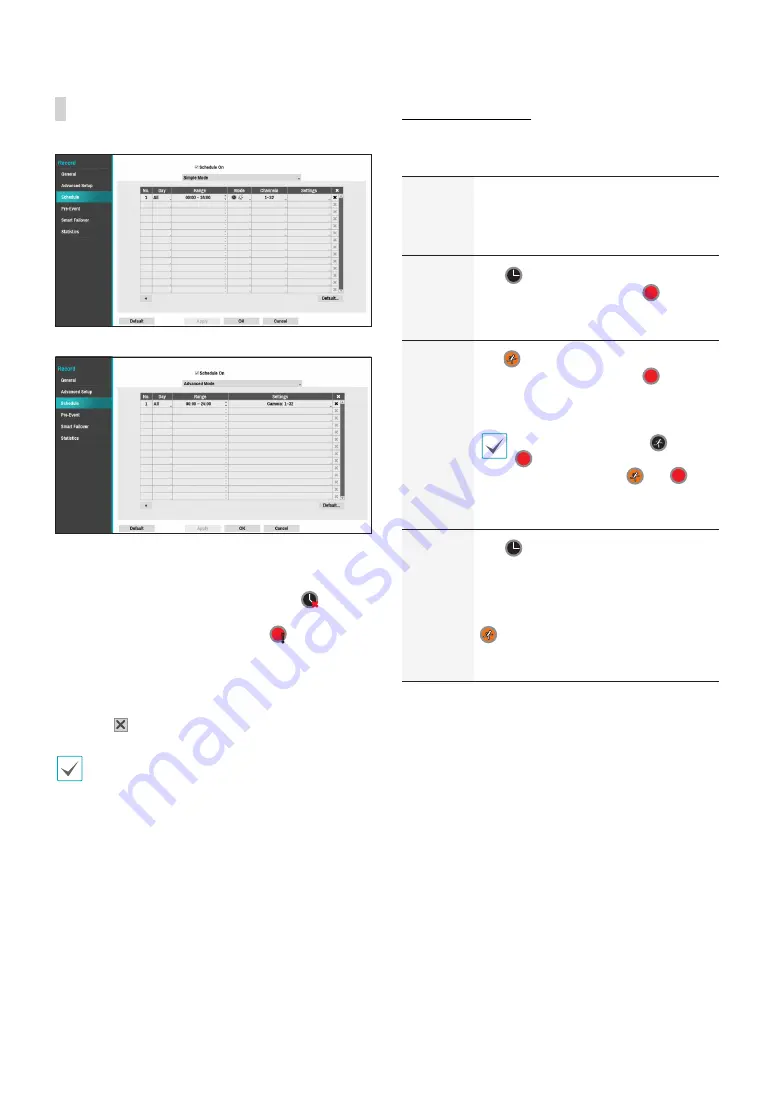
Part 2 - Configuration
57
Schedule
<Simple Mode>
<Advanced Mode>
Disabling
Schedule On
suspends schedule recording
regardless of the schedule and displays the
icon on
the upper left corner of each camera screen. Pressing
the
Panic Record
button displays the
icon and
commences panic recording.
Set Record Schedule mode as
Simple Mode
or
Advanced Mode
.
Advanced Mode
allows you to
configure a unique recording schedule for each event.
Select the icon to delete a schedule.
•
Changing the recording schedule mode suspends
all active event-linked actions.
•
Select the + button on the bottom left of the screen
to add a schedule. Select
Day
to specify the
Day
setting or select
All
. Select
Scope
to specify the
time frame.
Simple Mode Options
●
Mode
: Select
No Record
,
Time
,
Event
, or
Time &
Event
.
No
Record
Unless the
Panic Record
button is
pressed, no recording will take place
during the scheduled time frames on the
scheduled days.
Time
The
icon appears on the upper
left corner of the screen. The
icon
appears at scheduled times to indicate
recording is in progress.
Event
The
icon appears on the upper
left corner of the screen. The
icon
appears when the specified event occurs
to indicate recording is in progress.
If Pre-Event is enabled, the
and
icons appear when recording is
not in progress, or the
and
icons appear when an event occurs
and recording is in progress.
Time &
Event
The
icon appears on the upper left
corner of the screen and recording
commences as per the video profile
selected for time under
Setup
. When
an event occurs, the icon changes into
icon and recording commences as
per the video profile selected for events
under
Setup
.
















































