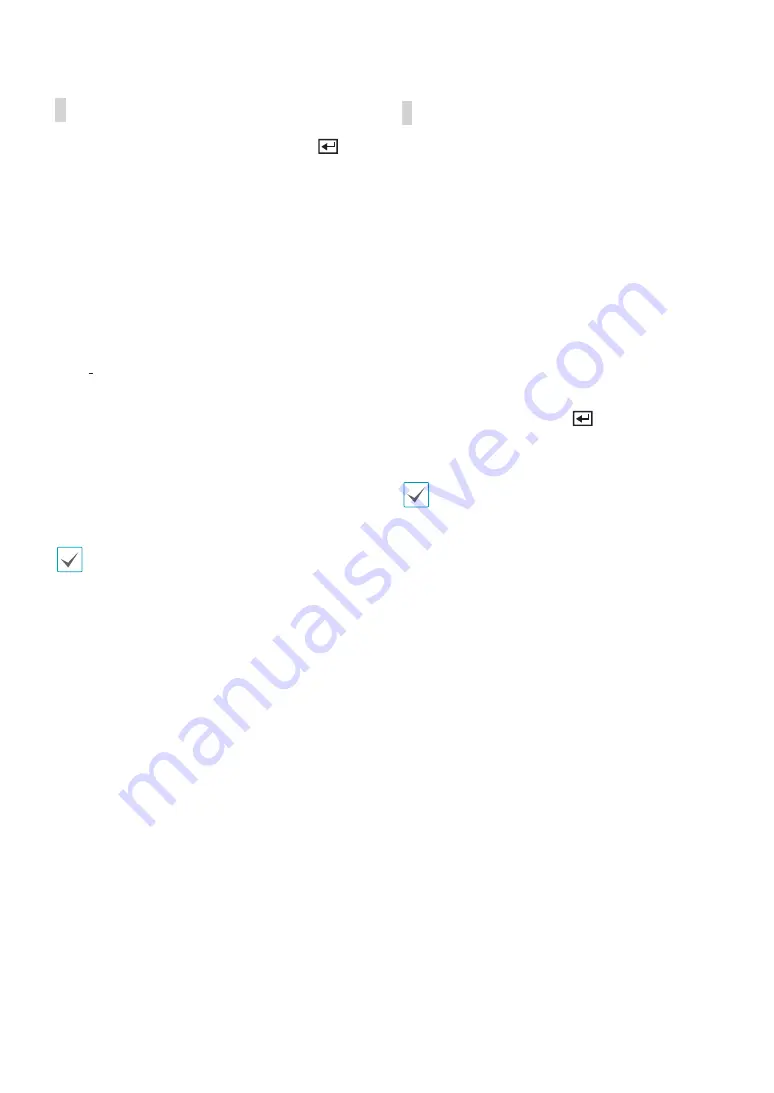
Part 1 - Getting Started
29
Context Menu Access
While in Live mode, press the remote control’s
button and then the Menu button to display the Context
Menu window. You can display the ContextMenu
window also by pressing the
Play/Pause
button and
then
SETUP
button on the front panel. Alternatively,
right-click on the mouse to access the Context menu.
●
PTZ
: Access PTZ controls.
●
Dewarping (camera):
Dewarps the fisheye camera
image.
●
Zoom
: Zoom in.
●
Audio
: Enable/disable audio. (This function supports
only in single screen.)
●
Mic:
Enables audio transmission to a remote locale
via microphone (This function only supports cameras
with two-way audio).
●
Color Control
: Select a channel to display its Color
Control window. Adjust the selected camera’s
brightness, contrast, saturation, and hue settings.
●
Self-Adjusting Video Mode
:
Select the image preset
(Natural, Vivid, Noise Reduction) and you can control it
directly.
Even if two-way audio communication is set up
between the NVR and camera, the microphone
connected to the NVR will terminate automatically
when the microphone on the remote is turned on(The
remote microphone takes priority).
●
Information
: Select a network channel to display
information about the selected channel’s device.
●
Edit Group
: Rearrange the split screen layout.
●
Camera Registration
: Activate Camera Registration
mode.
●
Login/Logout
: Log into the account or log ou
t of the
account.
●
Live Messages
: Receive the message in real time.
Edit Group
Edit Group lets you customize split screen pages in both
Live and Search modes.
1
While displaying a split screen page, select the
Edit
Group
option from the context menu. A yellow
border is drawn around the page. Use the arrow
buttons on the remote control or the mouse to
select a different page.
2
Press a
Camera
button or select a camera after
pressing the
Menu
button. Selected camera is then
loaded on to the selected page. Repeat to assign
other channels to the page.
3
Press the remote control’s
button to exit Edit
Group. Alternatively, press the
Menu
button and
then select
Exit Group Edit
to exit.
Edit Group will terminate automatically after 15
seconds of inactivity.






























