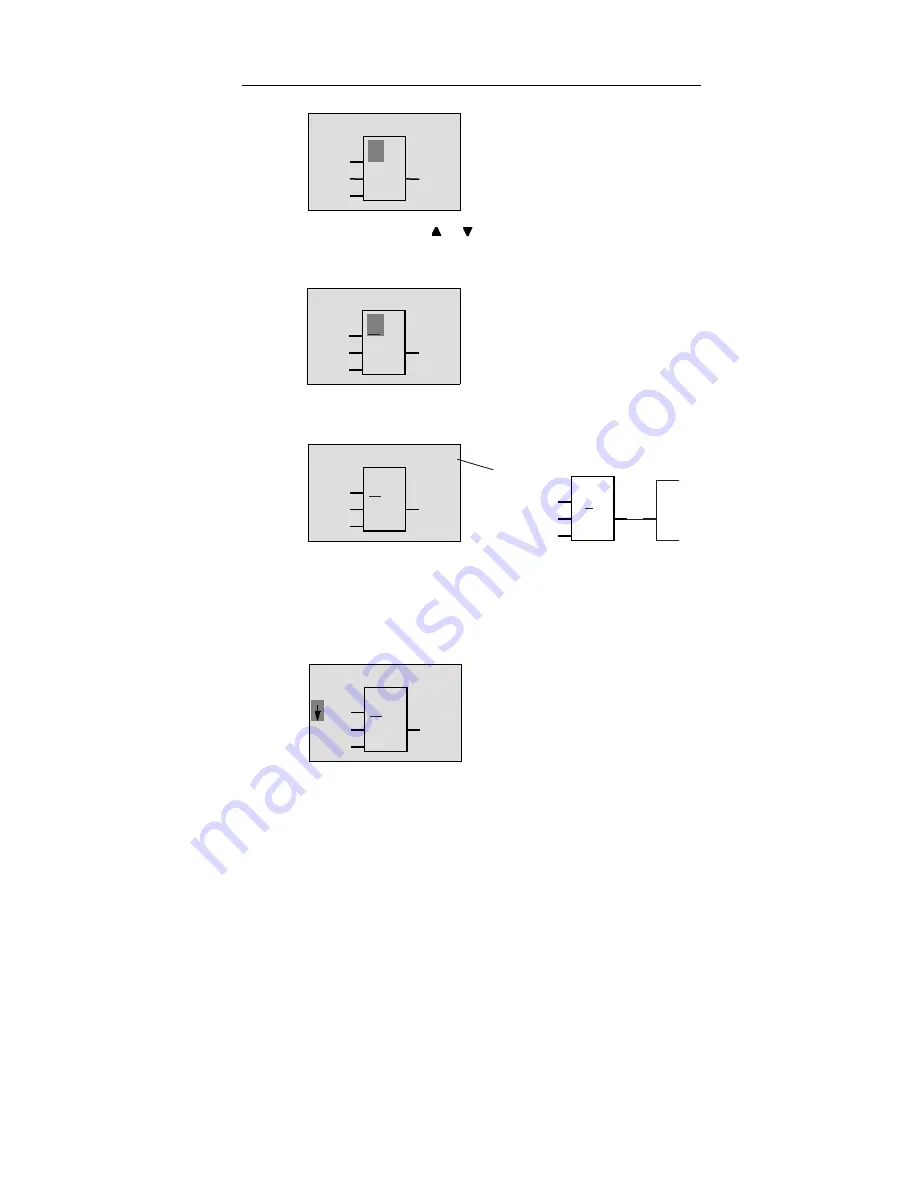
Programming IDEC SmartRelay
3-17
IDEC SmartRelay User’s Manual
Now press the key or , until the OR block appears in
the display:
Press OK to conclude your selection.
You have now entered the first block. Each block you enter
receives a number, the block number. All you have to do
now is wire the inputs of the block. To do this, proceed as
follows:
Press OK.
>
1
B01
Q1
The cursor is still in the block and
appears in the form of a solid block.
The first block in the list of general
functions is AND. The cursor appears in
the form of a solid block, indicating that
you have to select a block.
B01
Q1
>
1
B01
Q1
B01
>
1
Q1
Your entire program looks
like this
Block
number
>
1
The following appears in the display panel
B01
Q1
Co
_
&
Summary of Contents for SmartRelay FL1A-H12RCE
Page 1: ...IDEC SmartRelay Manual March 2001 www idec com ...
Page 16: ...Getting to Know IDEC SmartRelay 1 6 IDEC SmartRelay User s Manual ...
Page 32: ...Installing and Wiring IDEC SmartRelay 2 16 IDEC SmartRelay User s Manual ...
Page 132: ...IDEC SmartRelay Functions 4 64 IDEC SmartRelay User s Manual ...
Page 184: ...Applications 8 32 IDEC SmartRelay User s Manual ...
Page 204: ...IDEC SmartRelay Menu Structure E 2 IDEC SmartRelay User s Manual ...
Page 206: ...Type Numbers F 2 IDEC SmartRelay User s Manual ...
Page 208: ...Abbreviations G 2 IDEC SmartRelay User s Manual ...






























