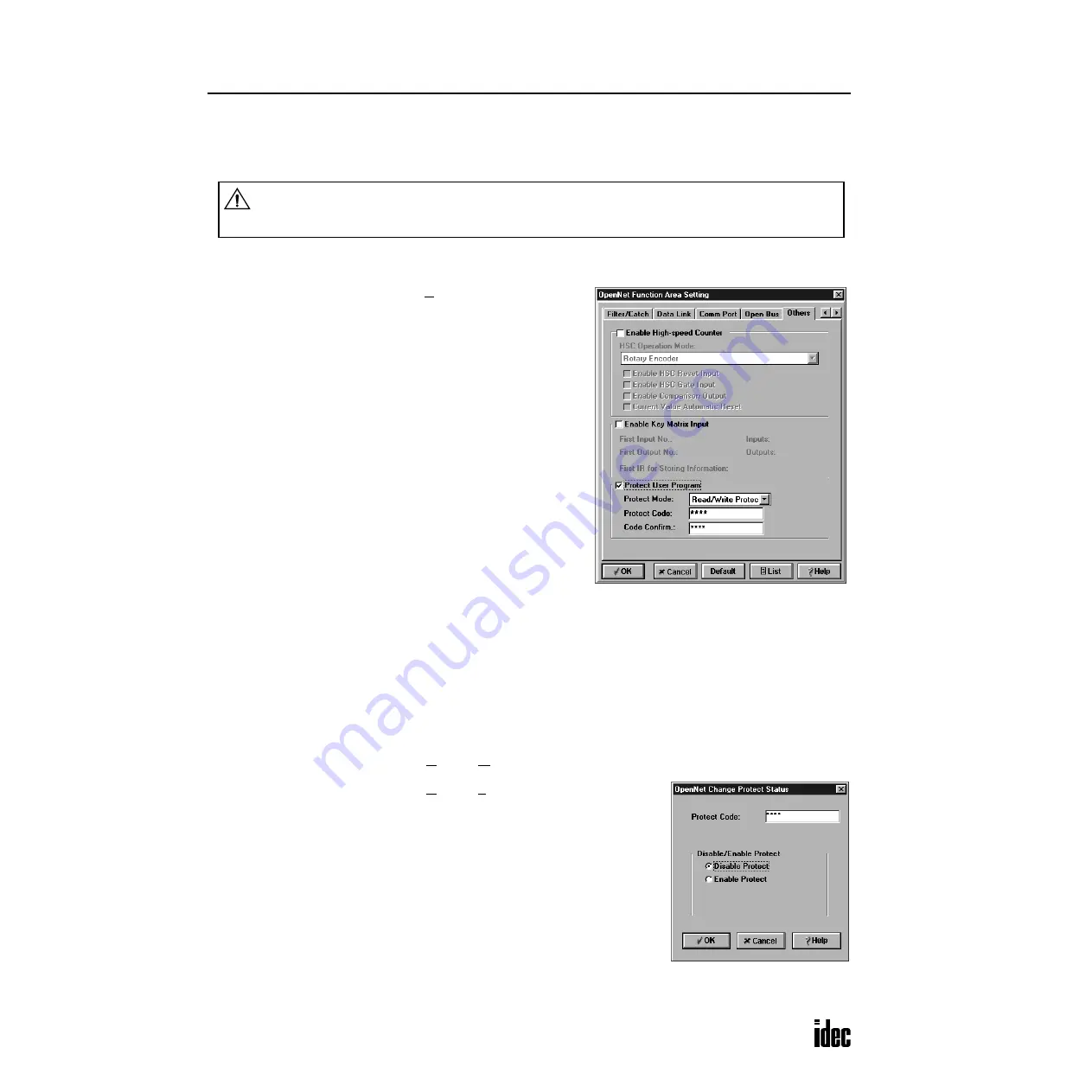
5: S
PECIAL
F
UNCTIONS
5-18
O
PEN
N
ET
C
ONTROLLER
U
SER
’
S
M
ANUAL
User Program Protection
The user program in the
OpenNet Controller
CPU module can be protected from reading, writing, or both using the Func-
tion Area Settings in
WindLDR
.
Programming WindLDR
1.
From the
WindLDR
menu bar, select Configure > Function
Area Settings. The Function Area Setting dialog box
appears.
2.
Select the Others tab.
3.
Click the Protect User Program check box and enter required data in the areas shown below.
Protect Mode:
Select from Write Protect, Read Protect, or Read/Write Protect.
Protect Code:
Enter a protect code of 1 through 16 ASCII characters from the keyboard.
Code Confirm:
Repeat to enter the same protect code for confirmation.
Download the user program to the
OpenNet Controller
after changing any of these settings.
Disabling and Enabling Protection
1.
From the
WindLDR
menu bar, select Online > Monitor. The monitor mode is enabled.
2.
From the
WindLDR
menu bar, select Online > PLC Status.
3.
Under the Protect Status in the PLC Status dialog box, press the Change but-
ton. The Change Protect dialog box appears.
4.
Enter the protect code, and click either button under Disable/Enable Protect.
Disable Protect:
Disables the user program protection temporarily. When the
CPU is powered up again, the protection stored in the user
program takes effect again.
Enable Protect:
After disabling, enables the user program protection again
without turning power up and down the CPU.
Warning
•
When proceeding with the following steps, make sure to note the protect code, which is needed to
disable the user program protection. If the user program in the
OpenNet Controller
CPU module is
write- or read/write-protected, the user program cannot be changed without the protect code.
Phone: 800.894.0412 - Fax: 888.723.4773 - Web: www.clrwtr.com - Email: [email protected]






























