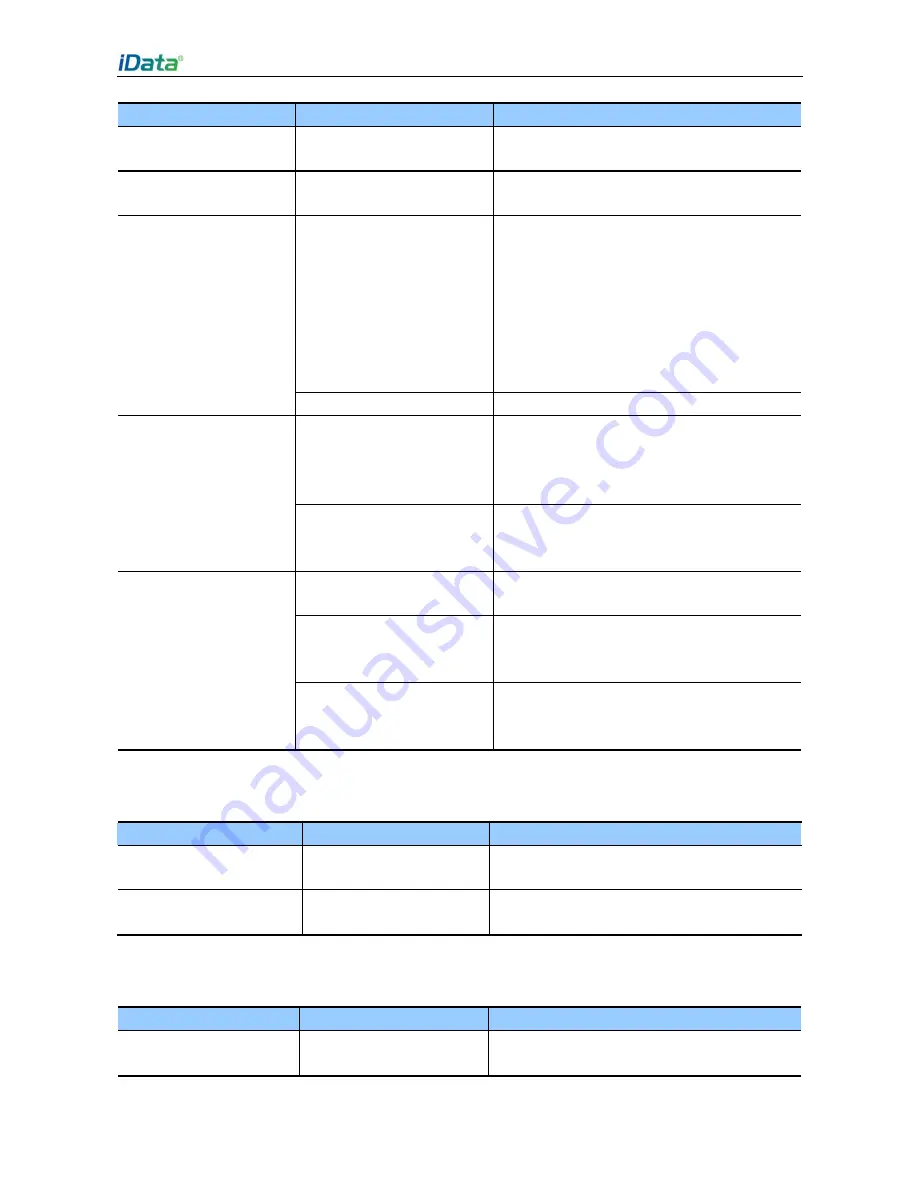
iData 90UHF User Manual
- 31 -
Fault
Cause
Solution
clicks a button or icon.
The
system
does
not
respond.
Restart the system.
No sound can be heard.
The volume is too low or is
disabled.
Adjust the volume.
The iData 90UHF is
closed.
The iData 90UHF is in the
inactive state.
After being inactive for a period of time, the
iData 90UHF is closed. If the iData 90UHF is
powered by a battery, set the time segment
to a value in the range from 1 to 5 minutes
and the interval to 1 minute. If the iData
90UHF is powered by external power
supply, set the time segment to 1, 2, 10, 15,
or 30 minutes.
The battery is used up.
Replace the battery.
A message indicating
that the memory of the
iData 90UHF is full is
displayed.
Too many files are stored in
the iData 90UHF.
Remove unused memos and records. If
necessary, save the records on the host or
increase the storage capacity by using an
SD card.
Too many applications are
installed
on
the
iData
90UHF.
Remove applications installed on the iData
90UHF.
The iData 90UHF fails to
decode a barcode when
reading it.
The scan application is not
loaded.
Load the iScan program in the iData 90UHF.
The barcode is defective
and the scanner cannot
read it.
Check that the barcode is not defective.
The battery volume is low.
If the scanner stops sending out laser beam
after you turn on the switch, check the
battery volume.
Table 7-2 Cable faults
Fault
Cause
Solution
Charging fails.
The cable is in poor
contact.
Replace the cable.
The ActiveSync software
cannot be connected.
The cable is in poor
contact.
Replace the cable.
Table 7-3 Wi-Fi faults
Fault
Cause
Solution
An
AP
cannot
be
connected.
A message is displayed,
showing that the AP is
Start the WLAN device.
Summary of Contents for 90UHF
Page 1: ......
Page 3: ...7 1 Precautions 29 7 2 Troubleshooting 30 Appendix 33...
Page 36: ...iData 90UHF User Manual...






































