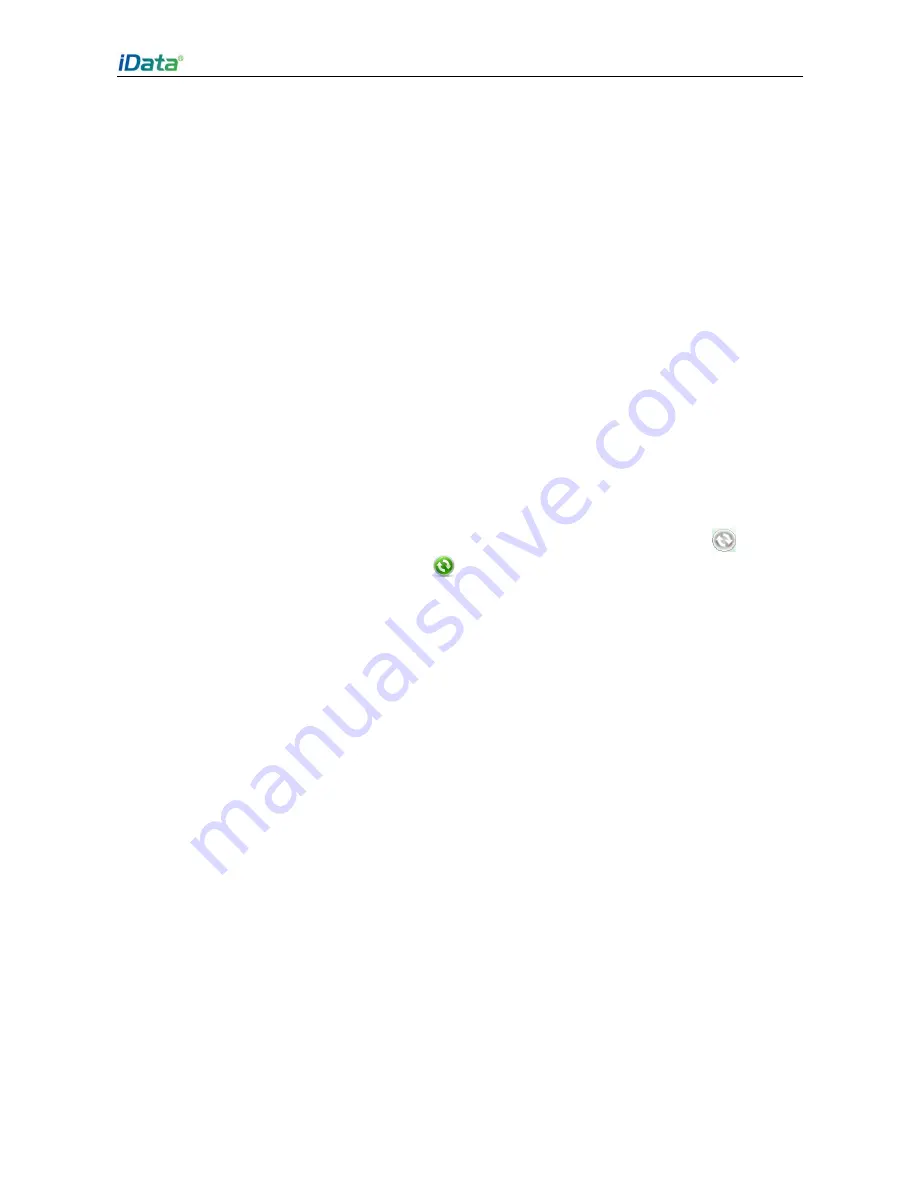
iData 90UHF User Manual
- 20 -
synchronization, you need to install the synchronization software on the PC.
Installing Synchronization Software
1. Download the installation package of ActiveSync4.5 or above.
2. Run the software package and install the synchronization software according to the
installation wizard.
★
Caution
To synchronize contacts, calendar, emails, tasks, and notes, first ensure that Microsoft
Office Outlook is installed on your PC. Otherwise, you cannot select the items.
The ActiveSync can synchronize information with Microsoft Outlook rather than
Microsoft Outlook Express.
When the iData 90UHF synchronizes information with a PC through ActiveSync, ensure
that the Internet sharing function is in the disconnected status. Otherwise, ActiveSync
cannot establish a connection automatically.
Synchronizing with a PC
1. Connect the iData 90UHF to a PC by using a USB cable.
2. Microsoft ActiveSync starts automatically on the PC. After that, the task bar
in the
lower right corner of the PC becomes
and keeps rolling. In this case, the
synchronization wizard is displayed.
3. Select the options to be synchronized according to the synchronization wizard and
establish partnership between the iData 90UHF and the PC.
4. Click
Finish
.
Changing the Type of Information to Be Synchronized and Setting
In the ActiveSync software on the PC, you can change the type of information to be
synchronized and the setting. Select
Tools
>
Options
and select the type of information to
be synchronized. When options are available, click
Set
and select the required option.
★
Caution
The information that can be synchronized by ActiveSync includes contacts, calendar,
emails, tasks, notes, favorites, files and media.
Short messages and multimedia messages cannot be synchronized.
Canceling Synchronization
If synchronization is canceled, all synchronization and file conversion settings selected for
the iData 90UHF are deleted.
1. Open ActiveSync on the PC.
2. Select
Files
>
Mobile Devices
and select the target device.
3. Select
Files
>
Delete Mobile Devices
.
Summary of Contents for 90UHF
Page 1: ......
Page 3: ...7 1 Precautions 29 7 2 Troubleshooting 30 Appendix 33...
Page 36: ...iData 90UHF User Manual...




























