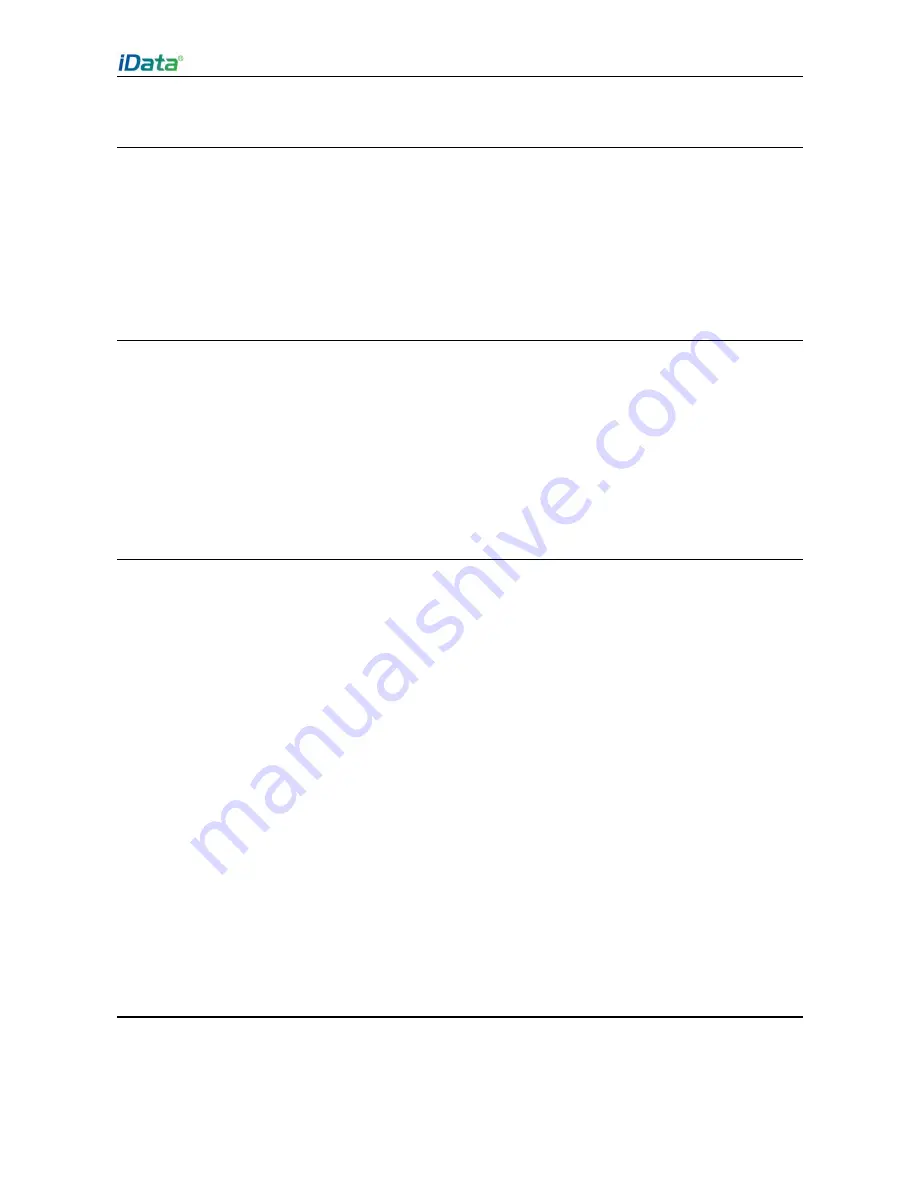
iData 90UHF User Manual
- 13 -
2.7 Date and Time
To change the date and time in the iData 90UHF, do as follows:
1. Select
Start
>
Settings
>
Clock & Alarm
. The
Clock & Alarm
window is displayed.
2. Click
Time Zone
,
Date
, and
Time
to set the items.
3. Click
OK
to exit the window.
You can also click the icon of clock at
Home
or the icon of alarm in the applications window.
2.8 Setting Ringtone
To change the ringtone of the iData 90UHF, do as follows:
1. Select
Start
>
Settings
>
Sounds & Notifications
. The
Sounds & Notifications
window is displayed.
2. In the
Sounds
tab, enable or disable sound for an event. You can also click
Screen
taps
and
Hardware buttons
to enable or disable sound.
3. In the
Notifications
tab, select an event, a ringtone type, and a ringtone.
2.9 Setting Screen
To set the screen, do as follows:
1. Select
Start
>
Settings
>
System
>
Screen
.
2. In the
General
tab, set the screen direction to adjust the screen.
3. In the
ClearType
tab, set the screen font.
4. In the
Text Size
tab, adjust the font size.
5. Click
OK
to exit the window.
To adjust the screen brightness, do as follows:
1. Select
Start
>
Settings
>
System
>
Backlight
.
2. In the
Battery Power
tab, move the sliding block to adjust the screen brightness and
select the
Turn off backlight
check box to set the duration for closing the screen when
the screen is idle.
3. In the
External Power
tab, move the sliding block to adjust the screen brightness and
select the
Turn off backlight
check box to set the duration for closing the screen when
the screen is idle.
4. Click
OK
to exit the window.
2.10 Label Reading Direction
1.
Ceramic Antenna
To read a label from a long distance, try to make the screen of the device parallel to the
Summary of Contents for 90UHF
Page 1: ......
Page 3: ...7 1 Precautions 29 7 2 Troubleshooting 30 Appendix 33...
Page 36: ...iData 90UHF User Manual...






























