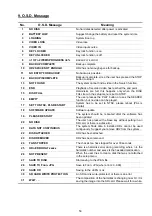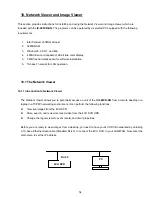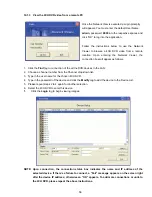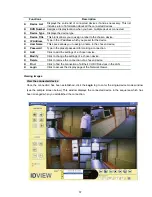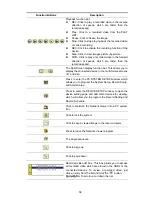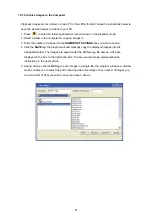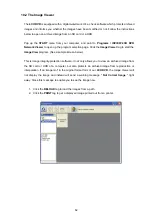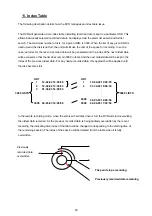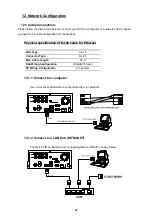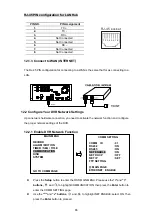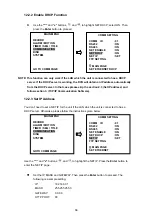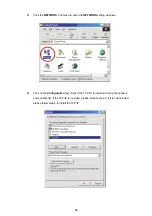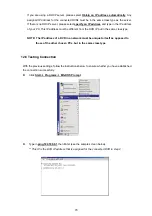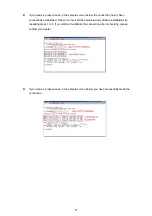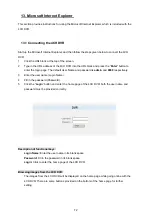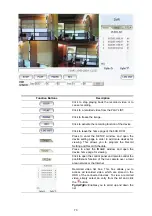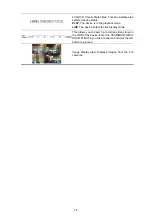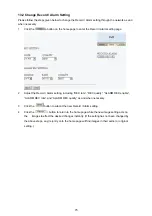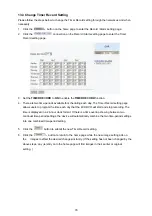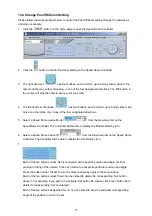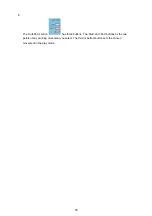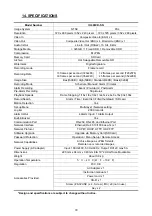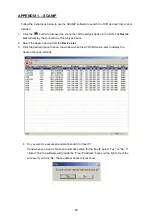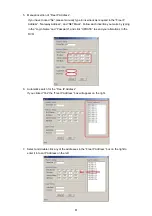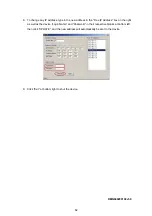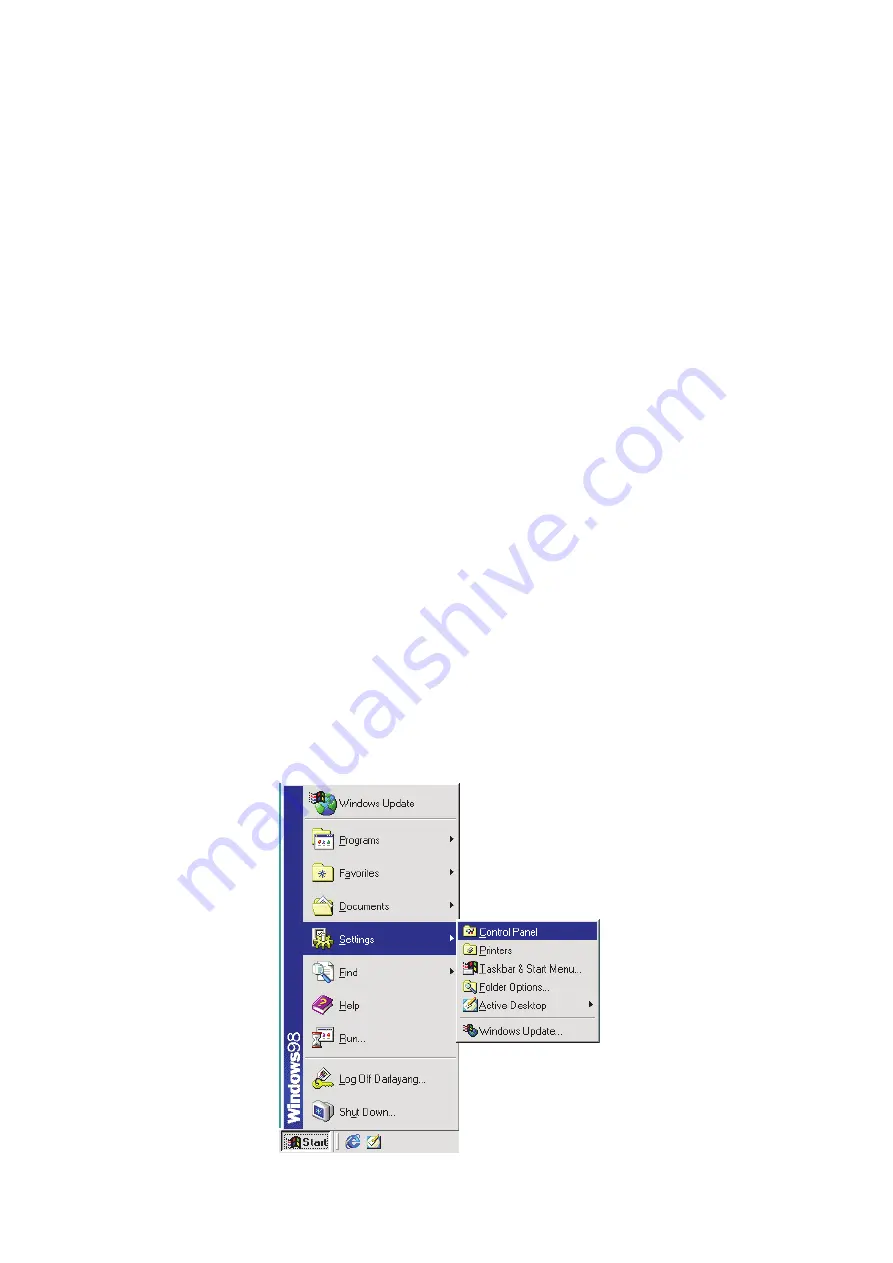
67
NOTE: When only one unit of the DVR is connected to a computer or LAN, you can
freely assign an IP address for the DVR. For example, there is a range of DVR IP
addresses from 192.168.0.1 to 192.168.0.255. You can pick one for use from the
range of the IP. It’s not necessary to set MASK and GATEWAY; leave the settings
as default.
When a DVR is connected to a WAN, you must acquire a unique, permanent IP
address and correctly configure the MASK and GATEWAY settings according to
your network architecture. If you have any questions regarding those settings,
please contact a qualified MIS professional or your ISP.
NOTE: When connecting to a network, each connected DVR must be assigned a unique
IP, which must be in the same class type as your network address. IP addresses
are written as four sets of numbers separated by periods; for example,
192.168.0.1 Therefore, if the connected network is identified as Class C, for
example, the first three sets of numbers of the DVR IP address must be the same
as the network address. If the connected network is identified as Class B, the
first two sets of numbers of the DVR IP address must be the same as the
network address. If you have any questions regarding these settings, please
contact a qualified MIS professional or your ISP.
12.3 TCP/IP Communication Software
Follow the instructions below to install the TCP/IP communication program into your computer.
Click the
Start
Menu from your computer, and point to the
Settings/Control panel.