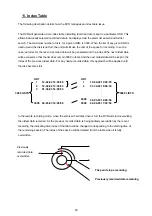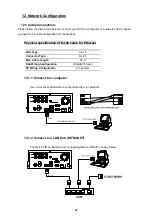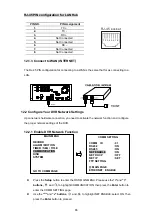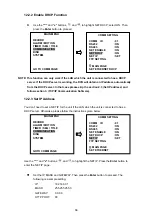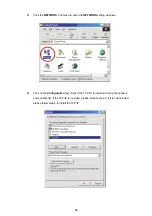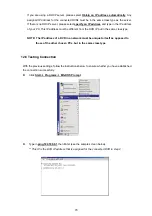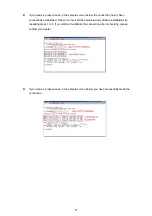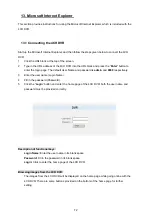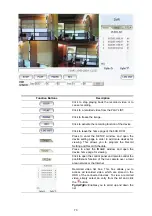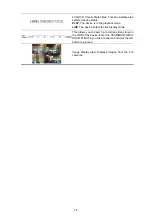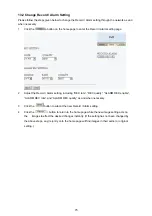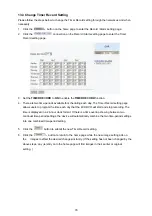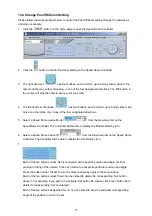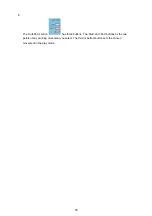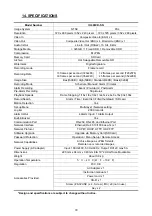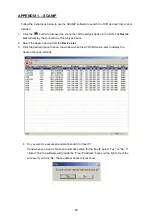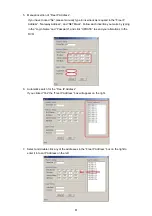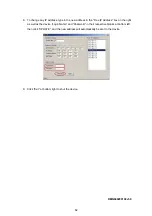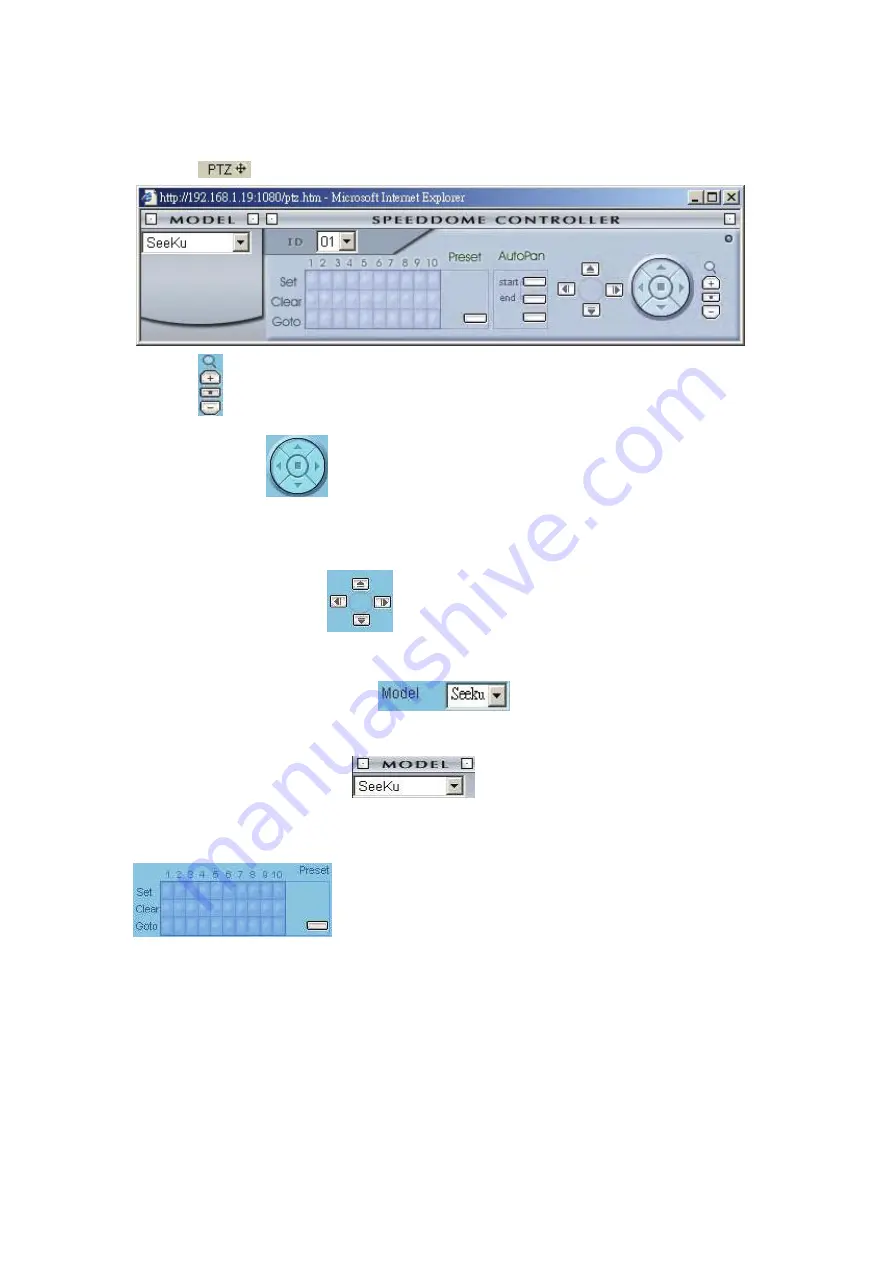
77
13.4 Change Pan/Tilt/Zoom Setting
Please follow the steps provided below to control the Pan/Tilt/Zoom setting through the network as
and when necessary.
1. Click
the
button on the home page to open the Speed Dome Controller.
2. Click
the button to control the Zoom setting on the Speed Dome Controller.
3. The right-hand set,
, has four buttons, each of which, upon being clicked, will turn the
camera all the way, without stopping, in one of the four designated directions. The fifth button, in
the center, will stop the camera at any point you prefer.
4. The left-hand set of buttons,
, has four buttons, each of which, upon being clicked, will
move one short step only in any of the four designated directions.
5. Select a Speed Dome device Model
from the drop-down list on the
SpeedDome Controller. The Controller will be able to display the Models listed by turn.
6. Select a Speed Dome device ID
from the drop-down list on the Speed Dome
Controller. The Controller will be able to display the IDs listed by turn.
7.
Each of the ten buttons under ‘Set’ is connected with a specific position and angle of either
panning or tilting of the camera. Click each button to activate its particular position and angle.
Press the button under ‘Preset‘ to turn the camera angle by angle in the set positions.
Each of the ten buttons under ‘Clear’ can be clicked to delete the corresponding ‘Set’ button
above it. For example, if you wish to de-activate ‘Set’ button #4, please click ‘Clear’ button #4 to
delete its corresponding ‘Set’ counterpart.
Each of the ten buttons designated ‘Go to’ can be clicked to view the particular corresponding
angle of the position in which it is set.