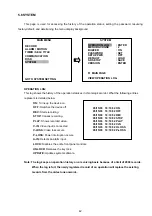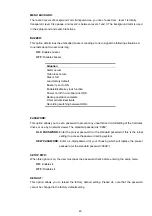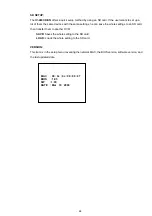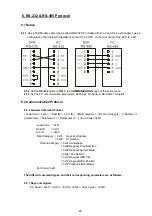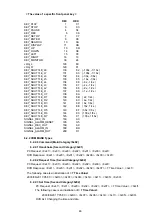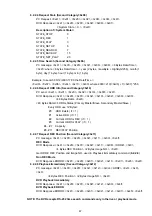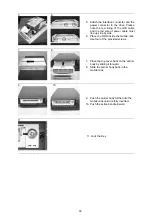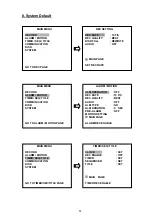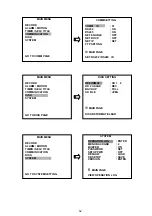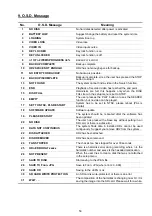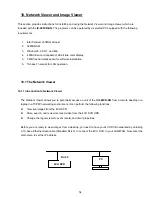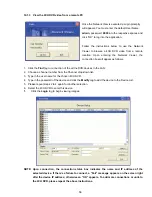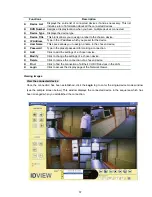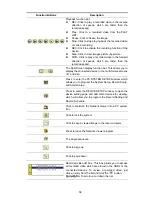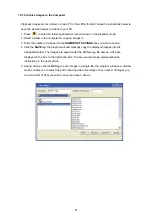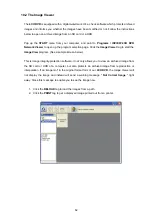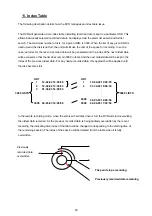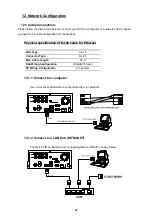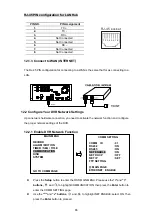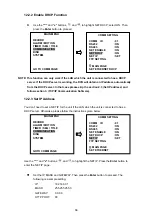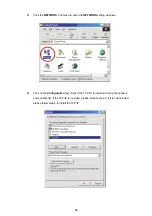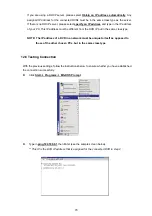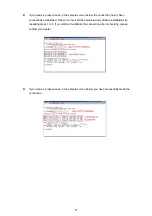56
10.1.3 View the 4CH DVR video from a remote PC
Once the Network View is executed a Login promptly
will appears. You must enter the default User Name:
admin
, password:
9999
into the respective spaces and
click “OK” to log into the application.
Follow the instructions below to use the Network
Viewer to browse a 4CH DVR video from a remote
location. Upon entering the Network Viewer, the
connection box will appear as follows.
1. Click
the
Find
tag to connection of the all the DVR devices in the LAN.
2. Choose a channel number from the Channel drop-down list.
3. Type in the user name for the chosen 4CH DVR.
4. Type in the password of the device and click the
Modify
tag to add the device to the Device List.
5. Please repeat steps 2 to 4
again for another selection.
6. Select the 4CH DVR to enter this device.
1.
Click the
Login
tag to begin viewing images.
NOTE: Upon connection, the connection status box indicates the name and IP address of the
selected device. If there’s a failure to connect, a “Fail” message appears on the screen right
after the device IP address; otherwise an “OK” appears. To add more connections or units to
the 4CH DVR, please repeat the above instructions.