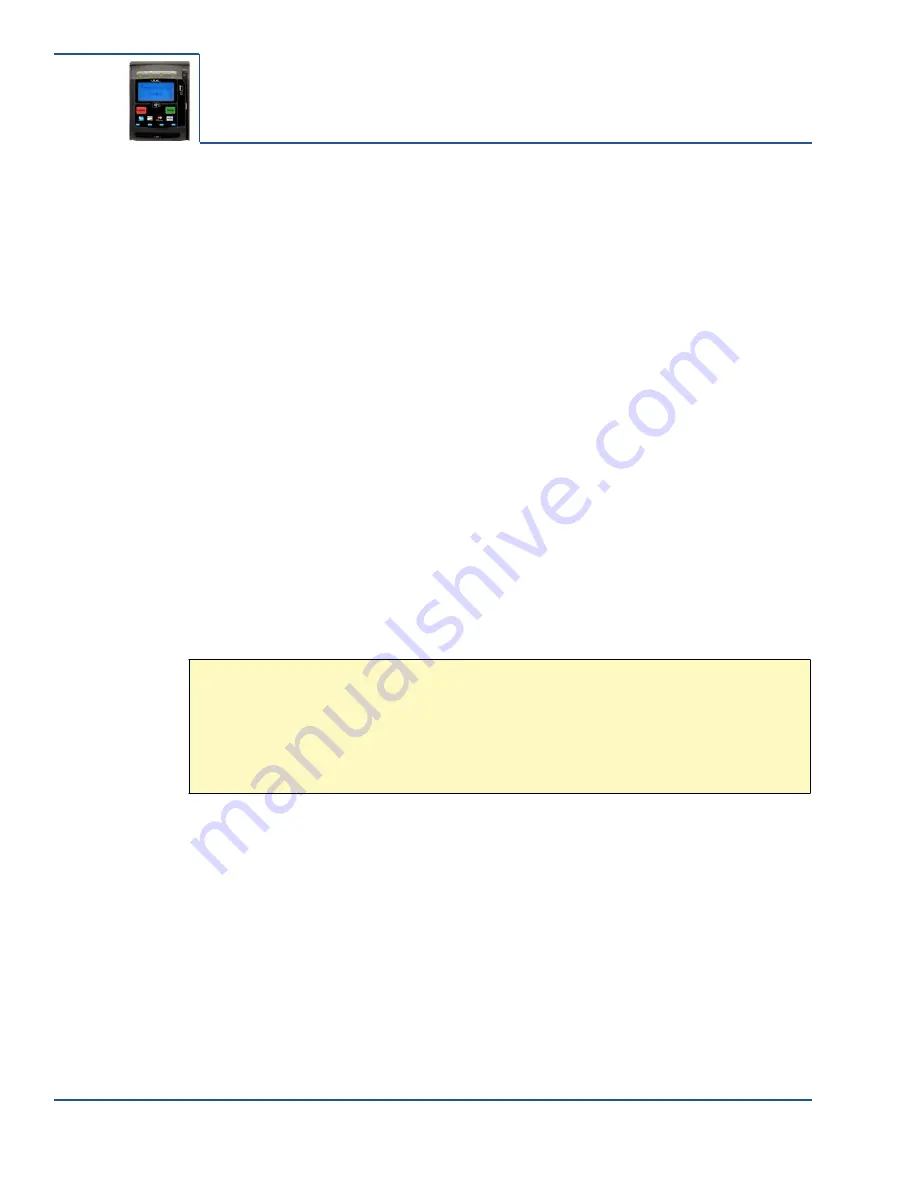
ViVOpay Vend 3 User Guide
3
Chapter 2
Installing the ViVOpay Vend 3
Overview
Before you connect and mount the ViVOpay Vend 3, iris VRX you should plan the installation to
conform to PCI requirements and minimize radio frequency interference. Once you have
determined the location and mounting of the ViVOpay Vend 3, iris VRX, you can connect it to
power and the POS terminal. Finally, you should test ViVOpay Vend 3, iris VRX to make sure the
installation is successful.
Site Planning
Several environmental considerations affect how you install the ViVOpay Vend 3, iris VRX. If you
are using the PIN pad option, PCI certification has specific restrictions on how the PIN pad is
positioned to prevent PIN theft. You should also consider objects and devices near the reader that
may affect the performance of the contactless radio frequency antenna.
PCI PED Compliance with the PIN Pad
The ViVOpay Vend 3, iris VRX is a PCI certified payment device. When it is used in conjunction
with a PIN pad, PCI certification requires that sufficient protection be provided to ensure that
entering a PIN number CANNOT be viewed by a third party (such as another customer standing
nearby or a security camera).
To fully implement PCI make sure you consider the following.
1. The ViVOpay Vend 3, iris VRX pad must be in a location that will NOT force a customer to
enter a PIN that can be viewed by a third party.
2. If the ViVOpay Vend 3, iris VRX PIN pad is in view of a security camera, shielding must be
provided to prevent a PIN being viewed by a third party observing the camera monitor.
WARNING:
PCI requires that the device be mounted so that the PIN entry cannot be
observed by a third party (such as another customer standing in line, the cashier at the
counter, or a security camera mounted in the ceiling to observe the cash register area). If
the PIN entry can be observed, the vending machine owner may be responsible for any
losses incurred by the customer if it can be determined that the customer’s PIN was stolen
at that location.
PCI Compliance Guidelines
Before completing the installation, you must verify the ViVOpay Vend 3, iris VRX PIN pad is
positioned so that the PIN entry is not visible to other customers or video surveillance cameras. If
PIN entry is visible, ViVOpay Vend 3, iris VRX PIN pad must be repositioned or shielding added
until PIN entry cannot be observed.
The following sample tests usually require at least two people—one to simulate entering the PIN
while the other attempts to view the keypad. For detailed information on PCI compliance, consult PCI
compliance documentation.
Can Another Customer View the PIN?
While one person positions their hand to enter the PIN, the other tester should try to observe the
keypad from behind and beside the first person.








































