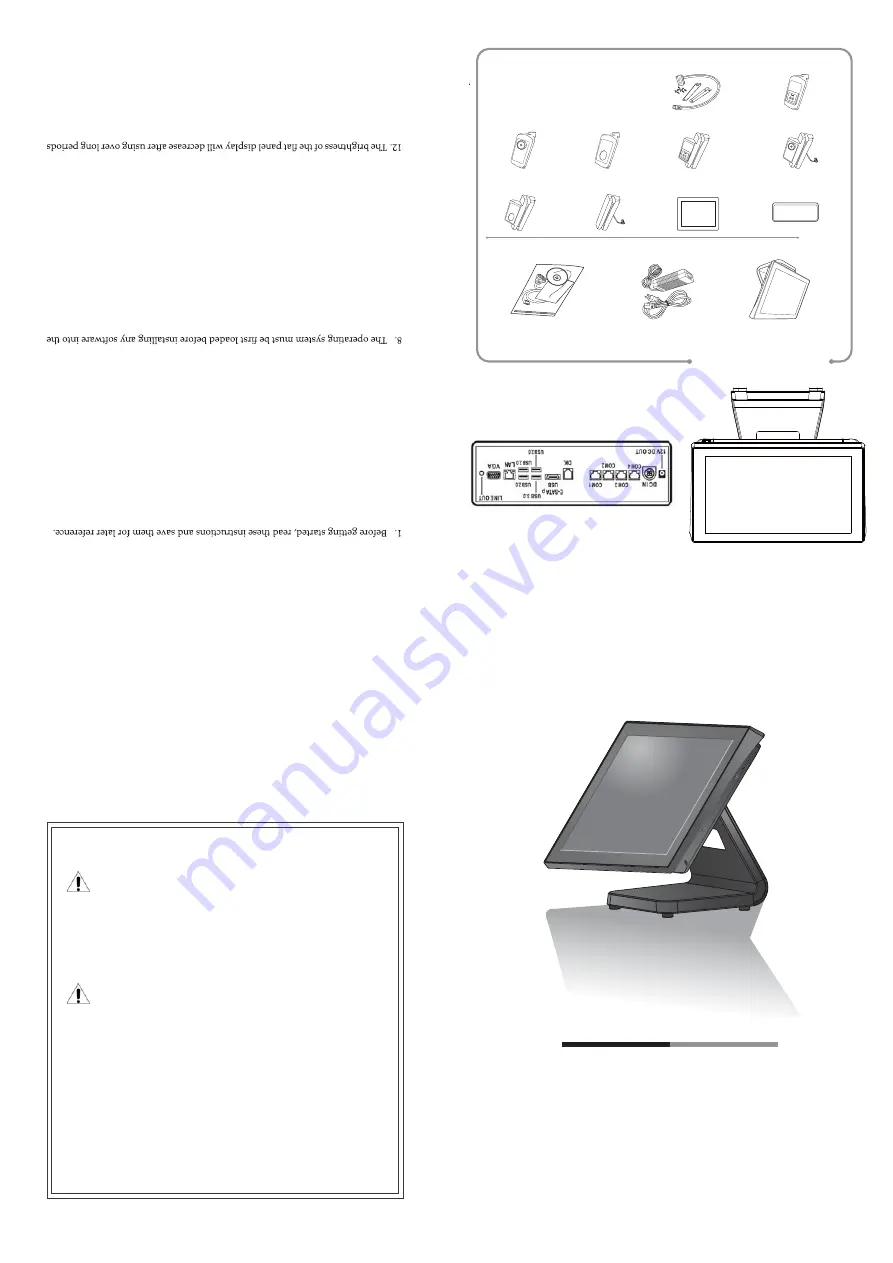
Technical Support
Safety notices
Before You Proceed
Power Supply Safety Notice
NOTICE
• Read safety notice and User Manual carefully before using the product.
• Keep the box and packaging in case the product needs to be shipped in the
future.
• Follow the product and warning label instructions.
• Any changes or modi
fi
cations that do not follow the instructions in this
manual will void this product's warranty.
• To avoid electric shocks, disconnect the power cord from the electrical
outlet before relocating the system.
• Make sure the voltage of the power outlet conforms within voltage range
of the terminal. Failure to comply may cause the electric shock or damage
to the terminal. If you are not sure of the electricity voltage that you are
using, contact your local electricity company.
• To avoid
fi
re or electric shocks, do not overload electric power outlets.
• Protect the power cord from being walked on or pinched particularly at
plug, convenience receptacles, and the point where they exit from the
apparatus.
The version of these drivers and manuals is subject to change without notice.
For update, please contact your local agent.
1. To enter the
Boot Menu
, press
F10
.
2.
To set CMOS default, press
F2
to enter
CMOS se
tt
ing
and load optimized defaults
3. Refer to
User Manual
for other technical information and FAQs. If the problems
are not resolved, contact your local vendor for further support and provide them
with the information below:
product name, product serial number, and detailed
description of your problem.
Warning & Attention
2. Turn
o
ff
the POS Terminal before cleaning. Clean with dry cloth only
. Do not
spray any liquid cleaner directly on the screen.
3. The pow
er outlet socket used to plug in pow
er cord must be located near the
system and easily accessible.
4.
Make sure the voltage of the pow
er source is set correctly before connecting the
POS Terminal to pow
er outlet.
5.
If the POS Terminal shares an extension cord with other devices, make sure the
total loading of the devices plugged into the extension cord does not exceed the
extension cord’ s maximum loading.
6. Do not expose the pow
er cord, extension cord and pow
er outlet to moisture or
tra
ffi
c intensive w
alkways.
7. Install the POS T
erminal on a sturdy and reliable surface to prevent damage
caused by dropping.
POS Terminal.
9. Disconnect the pow
er cord from the POS terminal before any installation of
internal components. Make sure both the POS terminal and the external devices
are turned o
ff
. A
sudden surge of power may damage sensitiv
e components.
Also make sure the POS terminal is properly grounded.
10. During installation of any internal components, be sure to ground y
ourself and
discharge any static electricity . Most electronic components are highly sensitiv
e to
static electric charge. Use a grounding wrist strap and place all electronic compo-
nents in any static-shielded devices. If a wrist-grounding strap is not available,
ground yourself by touching an unpainted piece of metal.
11. The openings on the POS T
erminal enclosure are for the cabin ventilation to
prevent the POS terminal from ov
erheating. DO NOT COVER THE VENTILA-
TION OPENINGS.
of time. Howev
er, hours of use will v
ary depending on the application environ-
ment.
13. If the POS T
erminal is equipped with a touch panel, avoid using sharp or metallic
objects to operate the touch panel. Scratches on the touch panel may cause
mal-calibration or serious damage to the panel.
14. The LCD panel display is not resistiv
e to shock or vibration. When disassembling
the POS Terminal, make sure the LCD panel is properly and securely installed.
Overview
Before se
tt
ing up your Touch Terminal, check that the package contains the following
items. If any of the items is missing or damaged, contact your vendor immediately.
Package Contents
Optional
Touch Terminal
Power Cord & Adapter
Accessory Kit
Qui
ck
Instal
lati
on Gui
de
MSR + iBu
tt
on
Identi
fi
cation Reader
MSR + RFID
Identi
fi
cation Reader
Customer Display (VFD)
Secondary LCD Display
(10"/15”)
MSR Reader
Secondary Hard Disk
Drive Installation Kit
Fingerprint
Identi
fi
cation Reader
RFID Identi
fi
cation
Reader
Z P K M U - 0 0 1 6 4
Wonder Series
Quick I nstallation Guide V1.0
W-615
MSR + Fingerprint
Identi
fi
cation Reader
iBu
tt
on
Identi
fi
cation Reader



















