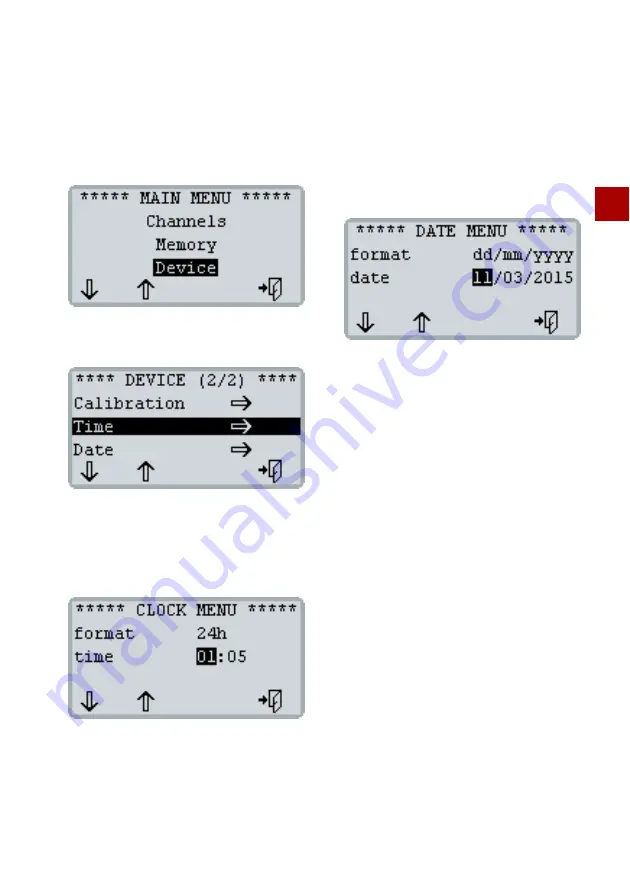
EN
2 Start-up
4
2.3 Time and date
How to set the time and date
1
Press
[MENU]
and use
[F1]
to select the
Device
entry.
Use
[MENU]
to open the
DEVICE
menu.
2
Keep pressing
[F1]
until the
Time
entry is se-
lected.
Use
[MENU]
to open the
CLOCK MENU
.
3
Set the time format and time:
•Use
[F1]
to select
format
or
time
and press
[MENU]
.
•Press
[F1]
or
[F2]
to change the selected
value.
•Press
[MENU]
to save your entry.
4
Press
[F4]
to return to the
DEVICE
menu.
5
Press
[F1]
to select
Date
.
Use
[MENU]
to open the
DATE MENU
.
6
Set the date format and date:
•Use
[F1]
to select
format
or
date
and press
[MENU]
.
•Press
[F1]
or
[F2]
to change the selected
value.
•Use
[MENU]
to save your entry.
7
Press
[F4]
until the display shows the measure-
ment values again.


























