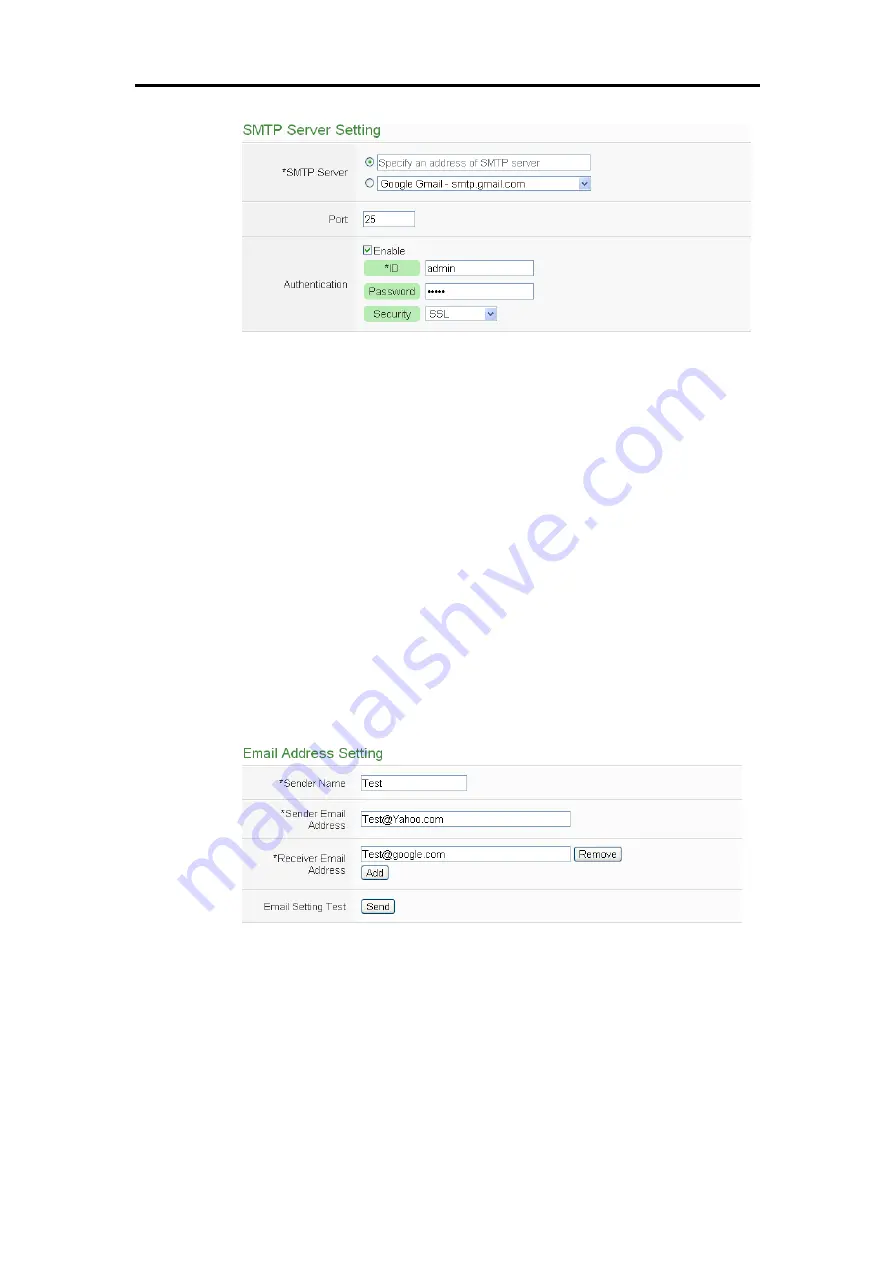
ICP DAS PMC/PMD Series User Manual
155
Figure10-3 :
Email setting page(SMTP Server)
iv
Input the Port number, the default port number is set as 25.
v
If the SMTP server requires account and password validation, please
select the “Enable” checkbox, and continue steps vi~viii to login into
the SMTP server. If the SMTP server doesn’t need account and
password validation, uncheck the “Enable” checkbox and go directly to
step ix.
vi
Enter the SMTP server login ID in the “Login ID” field.
vii
Enter the SMTP server password in the “Password” field.
viii
In the “Security” field, select the security setting to be “No Security”,
“TLS”, or “SSL” from the dropdown list.
ix
After complete SMTP server setting, continue to input Email address
setting. In the “Sender Name” field, input the name of the sender. The
Email Address Setting page is shown as below:
Figure10-4 :
Email setting page(Email Address)
x
Enter the sender’s email address in the “Sender Email Address” field.
xi
In the “Receiver Email Address” section, click on “Add” to add the
receiver’s email address. At least one email address has to be entered.
xii
To verify whether your email setting is correct to send the Email, click
“Send” in the “Email Setting Test” section, then PMC/PMD will send a
test Email to the receiver’s email address.
Summary of Contents for PMC series
Page 1: ...ICP DAS PMC PMD Power Meter Concentrator Series User Manual Version 3 1 8...
Page 51: ...ICP DAS PMC PMD Series User Manual 38 Figure5 32 Energy Usage Breakdown by Circuit Group Chart...
Page 72: ...ICP DAS PMC PMD Series User Manual 59 Figure6 11 Security setting interface of VPN function...
Page 165: ...ICP DAS PMC PMD Series User Manual 152 The Import of MQTT Topic...
















































