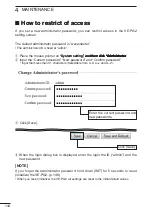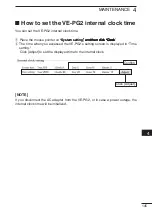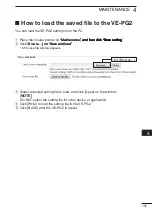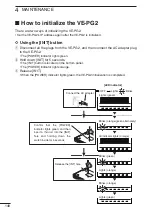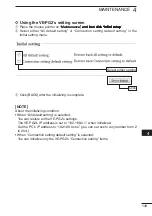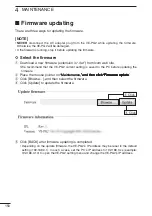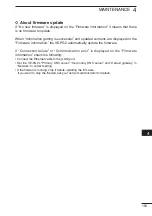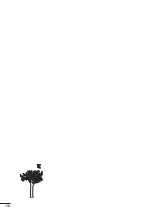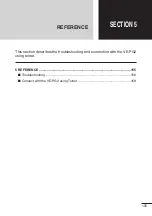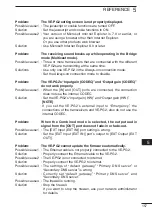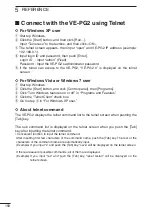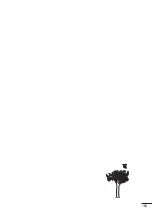158
REFERENCE
5
■
C�������� w���h ��h�� VE-PG2 u���g T��l�����
ï
F�� W����w� XP u����
q
Start up Windows.
w
Click the [Start] button, and then click [Run...].
Input �Telnet.exe�� to the textbox, and then click <OK>.
e
The telnet screen appears, then input �open�� and VE-PG2 IP address (example:
192.168.0.1).
r
Input login ID and password, then push [Enter].
Login ID : Input �admin�� (Fixed)
Password : Input the VE-PG2’s administrator password
t
If the telnet can access to the VE-PG2, �VE-PG2 #�� is displayed on the telnet
screen.
ï
F�� W����w� V����� �� W����w� 7 u����
q
Start up Windows.
w
Click the [Start] button, and click [Control panel], then [Programs].
e
Click �Turn Windows features on or off�� in �Programs and Features.��
r
Click the �Telnet Client�� check box.
t
Go to step
e
in �For Windows XP user.��
ï
Ab�u�� ����l����� �������
The VE-PG2 displays the telnet command list to the telnet screen when pushing the
[Tab] key.
The sub command list is displayed on the telnet screen when you push the [Tab]
key after inputting the telnet command.
• Convenient function to input the telnet command.
After inputting first few characters of the command name, push the [Tab] key. The rest of the
characters of the command name are automatically input.
(Example) If you input �s�� and push the [Tab] key, �save�� will be displayed on the telnet screen.
If there are several possible commands, all of them are displayed.
(Example) If you input �res�� and push the [Tab] key, �reset restart�� will be displayed on the
telnet screen.