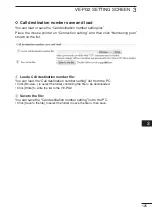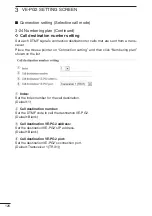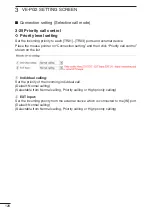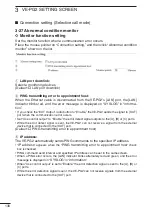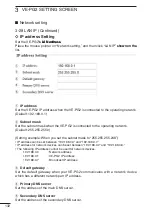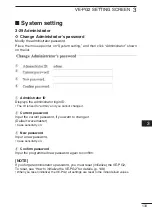118
VE-PG2 SETTING SCREEN
3
3-21 VoIP call detail EXT Input (EXT IN) (Continued)
ï
R��l������ ������� ���������g
Set the Call cancel timer, No voice release timer, and Forced disconnect timer.
Place the mouse pointer on �Connection setting,�� then on �VoIP call detail,�� and then
click �EXT Input (EXT IN)�� shown on the list.
q
C�ll ������l �������:
Set the call cancel time for when a called VE-PG2 does not reply. After the timer
ends, the VE-PG2 will cancel the calling.
(Default: 15)
(Select range: 0 (OFF), 5 to 60 seconds)
w
N� v����� ���l������ �������:
Set a time, after which if there is no signal, the connection is disconnected.
(Default: 15)
(Select range: 0 (OFF), 5 to 600 seconds)
e
F������ ������������ �������:
Set a time, after which the communication is automatically disconnected.
(Default: 0)
(Select range: 0 (OFF), 1 to 120 minutes)
■
Connection setting (Selective call mode)
q
e
w