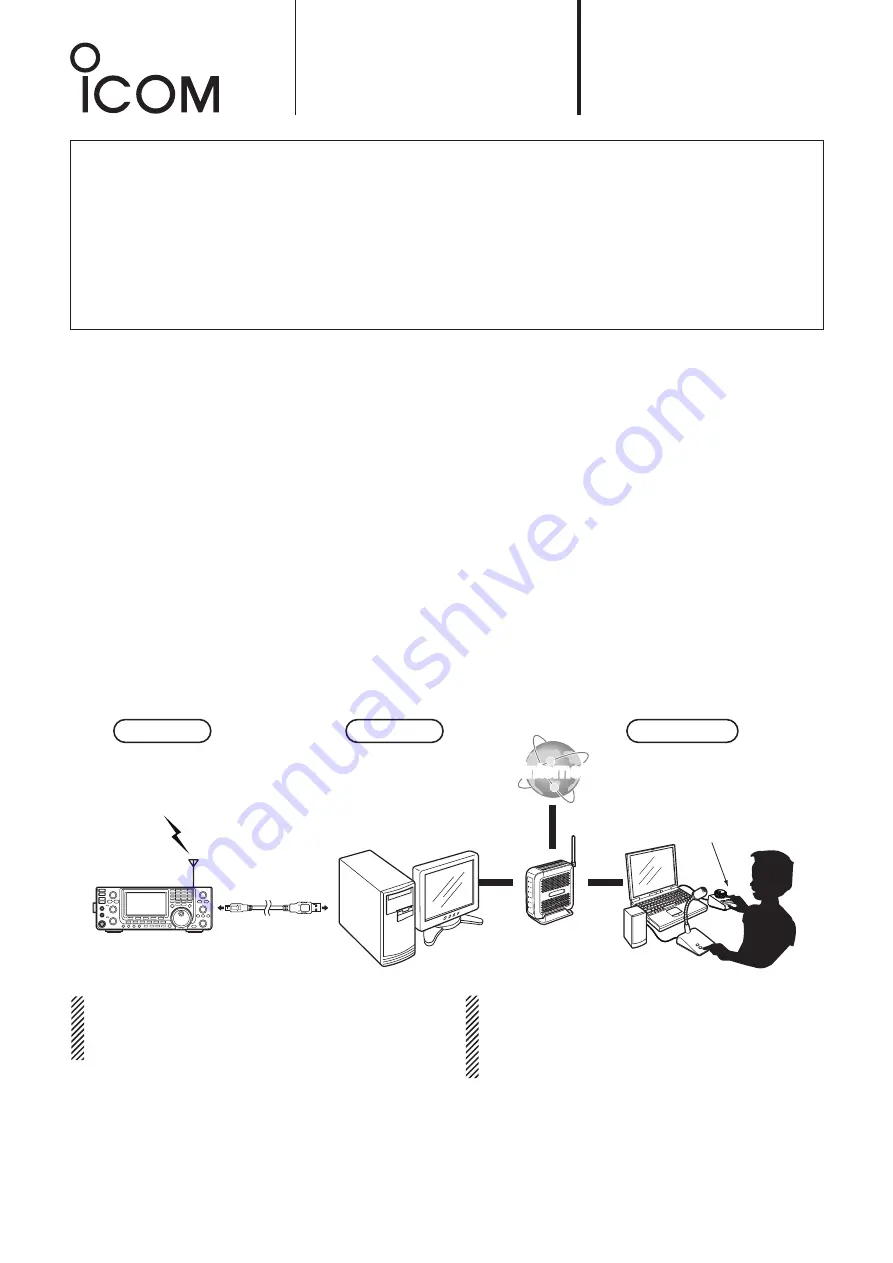
A-1
RS-BA1
Installation guide
A
Form2001
This guide explains the minimum required settings to configure a remote control system, taking the following illustration as
an example. In this example, a radio is connected to the Base station’s PC with the supplied USB cable, and a remote station
remotely controls the radio through the network.
• We recommend that you place the Remote station’s PC near to the Base station's PC and a radio, to check that the settings
are correct, and that you can correctly control the radio.
• You need to register the ID and password to the Base station to enable the Remote station to access the Base station and
the radio.
BE CAREFUL
in managing IDs and passwords.
• See the Instruction Manual, for detailed instructions on the RS-BA1.
You can also refer to each software’s help file, for assistance with the functions and settings.
While the software is open, push the [F1] key of the PC’s keyboard to open the help file.
■
Example of the remote control system
* In this illustration, routers or other devices are not described.
RC-28
(Optional)
Internet
Internet
Icom radio
Base station
Remote station
Radio Name : IC-9100abc
CI-V address : 7C
Baud rate
: 19200
IP address
: 192.168.0.10
PC Name
: Base PC
PC Name : User PC
User ID
: user 1
Password : Icom12345
USB cable
(Supplied to the
RS-BA1 or a radio)
Router
IC-9100
NOTE:
The password, and other settings in this illustration are
only an example. Please configure the system using
your own settings.
For your convenience:
If you connect an RC-28
remote
encoder
to the
Remote station, you can use the RS-BA1 and feel like
you are operating the actual transceiver’s main dial,
[TRANSMIT] key and so on.
This guide contains instructions on how to configure the remote control system, and how to remotely control a
radio.
If you are using one of the following radios and connecting to the network directly, see the Installation guide
B
(For radios with the Network function).
(As of November 2016)
•IC-7851
•IC-7850
•IC-7800 (Firmware version 3.00 or later)
•IC-7700 (Firmware version 2.00 or later)
Before reading this guide, please finish the installation, using the RS-BA1 Preparations.
See the RS-BA1 Instruction Manual for detailed instructions.


































