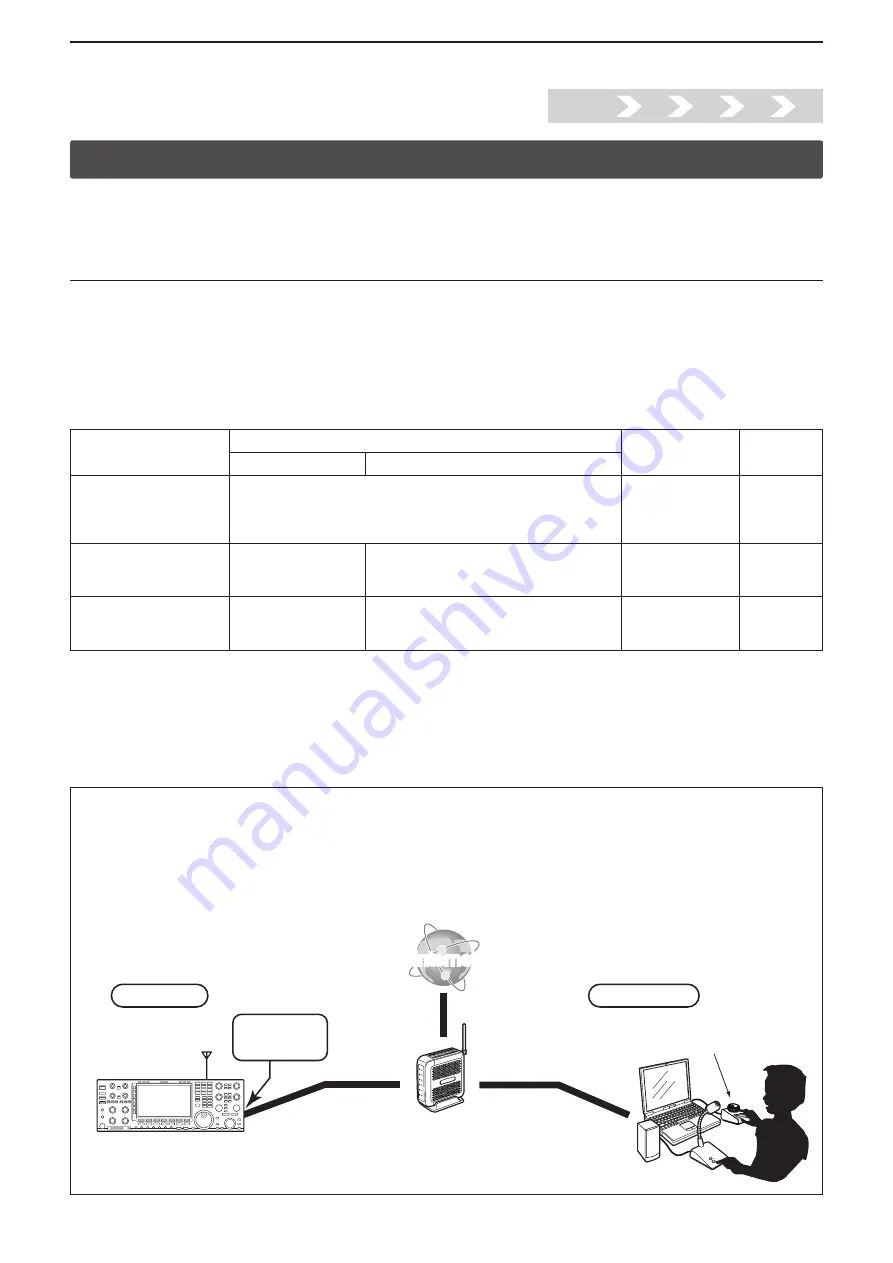
Installtion guide
A
A-2
Step1. Connect the radio to the Base station's PC
Step1.
2.
3.
4.
5.
Before connecting the radio to the PC, please finish the installation for the Base station's PC and the Remote sta-
tion's PC, using the RS-BA1 Preparations.
The Network function enables the radio to directly connect to the network. With this function, the base station PC is not nec-
essary. See the Installation guide
B
(For radios with the Network function).
Radios with the Network function
(As of November 2016)
•IC-7851
•IC-7850
•IC-7800 (Firmware version 3.00 or later)
•IC-7700 (Firmware version 2.00 or later)
Check the connector type on your radio and see the following chart to connect your radio to the Base station
’
s PC.
To connect an Icom CI-V command capable radio to the Base station
’
s PC, you have to make connections for control com-
mand and audio communication.
RS-BA1 operation with the Base station’s PC connected to the radio’s ACC socket, MIC connector, or S/P DIF jack for audio
communication cannot be guaranteed.
• This guide explains the USB connection as example. See the RS-BA1 Instruction Manual (“2. WHEN CONNECTING TO THE
NETWORK THROUGH A PC” section) when connecting to the radio's [REMOTE] jack or [RS-232C] port.
Radio's connector
Outline
Model
Ref.
Control command
Audio
When connecting to the
radio's [USB] port
Through a USB cable
IC-7100/IC-7200/
IC-7300/IC-7410/
IC-7600*
1
/IC-7850/
IC-7851/IC-9100
When connecting to the
radio's [REMOTE] jack
Through the CT-17
ci
-
v
level
converter
Through an audio cable connected between
the PC
’
s audio terminal and the radio
’
s [ACC]
socket or [MIC] connector
All
RS-BA1
I n s t r u c t i o n
Manual
When connecting to the
radio's [RS-232C] port
Through an RS-232C
cable
Through an audio cable connected between
the PC
’
s audio terminal and the radio
’
s [ACC]
socket, [MIC] connector or [S/P DIF] jack
IC-7700/IC-7800*
2
RS-BA1
I n s t r u c t i o n
Manual
Select the connection pattern
*
1
When you turn your radio ON or OFF from the Remote Controller, connect to the radio's [Remote] jack.
*
2
When you turn your radio ON or OFF from the Remote Controller, connect to the radio's [Remote] jack or to the network
directly.
RC-28
(Optional)
Remote station
Base station
Connect to
the LAN port
A radio with the server function
Router
Internet
Internet

















