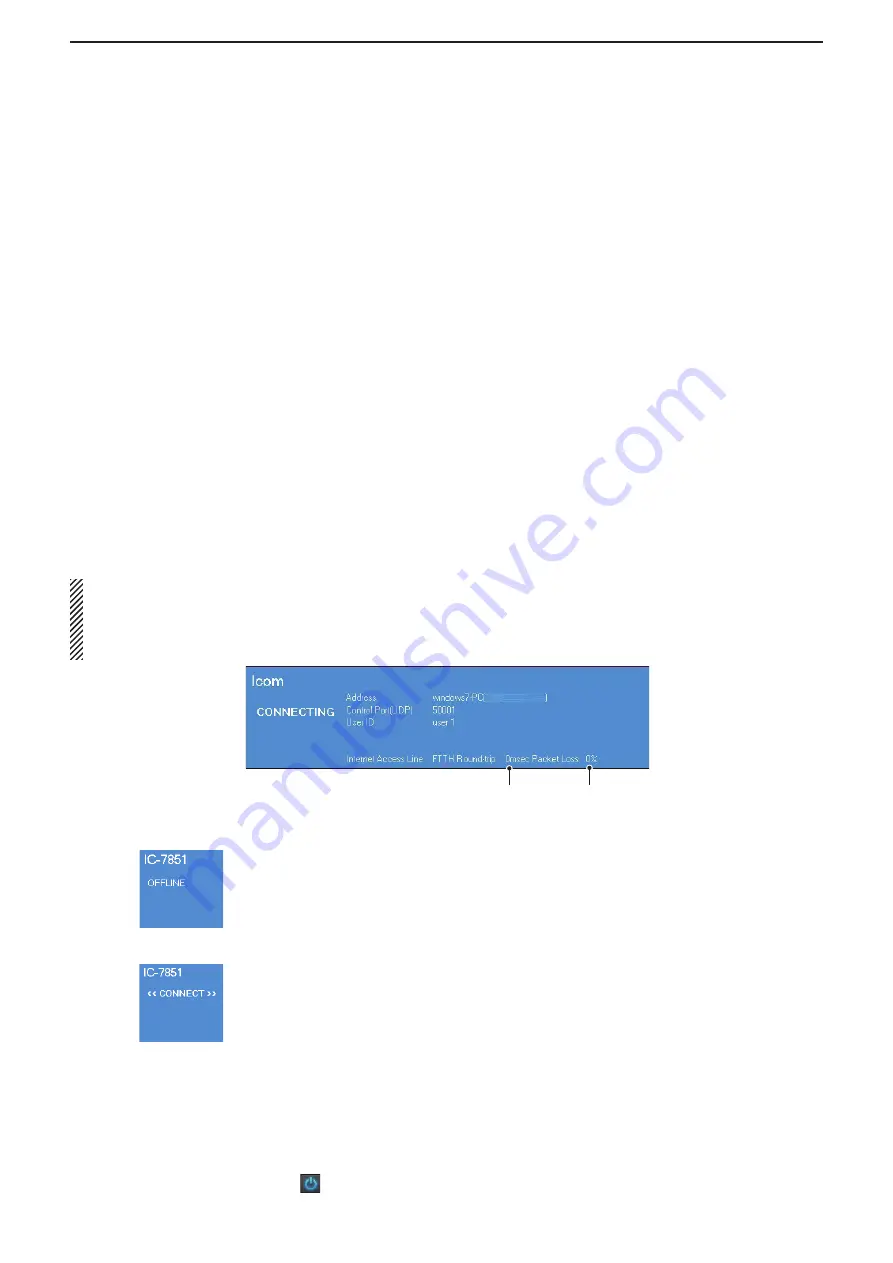
6
TROUBLESHOOTING
74
Problem: The received audio is interrupted
Possible cause 1
The network data transfer is excessive.
Solution
Select a lower sampling rate value in the
Sample Rates
menu, or a different codec in the
Codecs
menu, in the Connect Settings screen (Radio Operation mode
➔
Radio List screen
➔
[Settings]).
First, select the lowest value. If the received audio is not interrupted with the setting, try a higher value,
and adjust to an appropriate value.
Possible cause 2
The capacity of the prebuffer is not enough.
Solution
Select a longer value in the
Prebuffer (ms)
field in the Connection Setting screen (Radio Operation
mode
➔
Radio List screen
➔
[Settings]).
Select as short a value as possible, because longer prebuffers can cause a delay, and make it difficult
to adjust the audio level.
Possible cause 3
Your PC is overloaded.
Solution 1
Shutdown other applications, if running.
Solution 2
Reduce the number of radios you are accessing with the Remote Utility.
NOTE:
• If you are accessing the radio through a network, removing a check mark from the
Retransmission
box in the
Connection Setting screen (Radio Operation mode
➔
Radio List screen
➔
[Settings]) can solve the problem.
• You can check the simplified packet round trip time, and the average packet loss in the Remote Utility’s Server
List screen.
Problem: The connect settings cannot be changed
Possible cause 1
The radio is “OFFLINE.”
Solution
Click [Connect] on the Server List screen to connect to the server.
Possible cause 2
“<<CONNECT>>” is displayed.
Solution
Click [Disconnect] on the Server List screen to disconnect from the radio.
Problem: The connect settings cannot be changed using the Remote Controller
Possible cause 1
The Remote Controller is connected to the radio.
Solution
Click [ ] to disconnect from the radio.
Packet round trip time
Average packet loss
“OFFLINE”
“<<CONNECT>>”
















