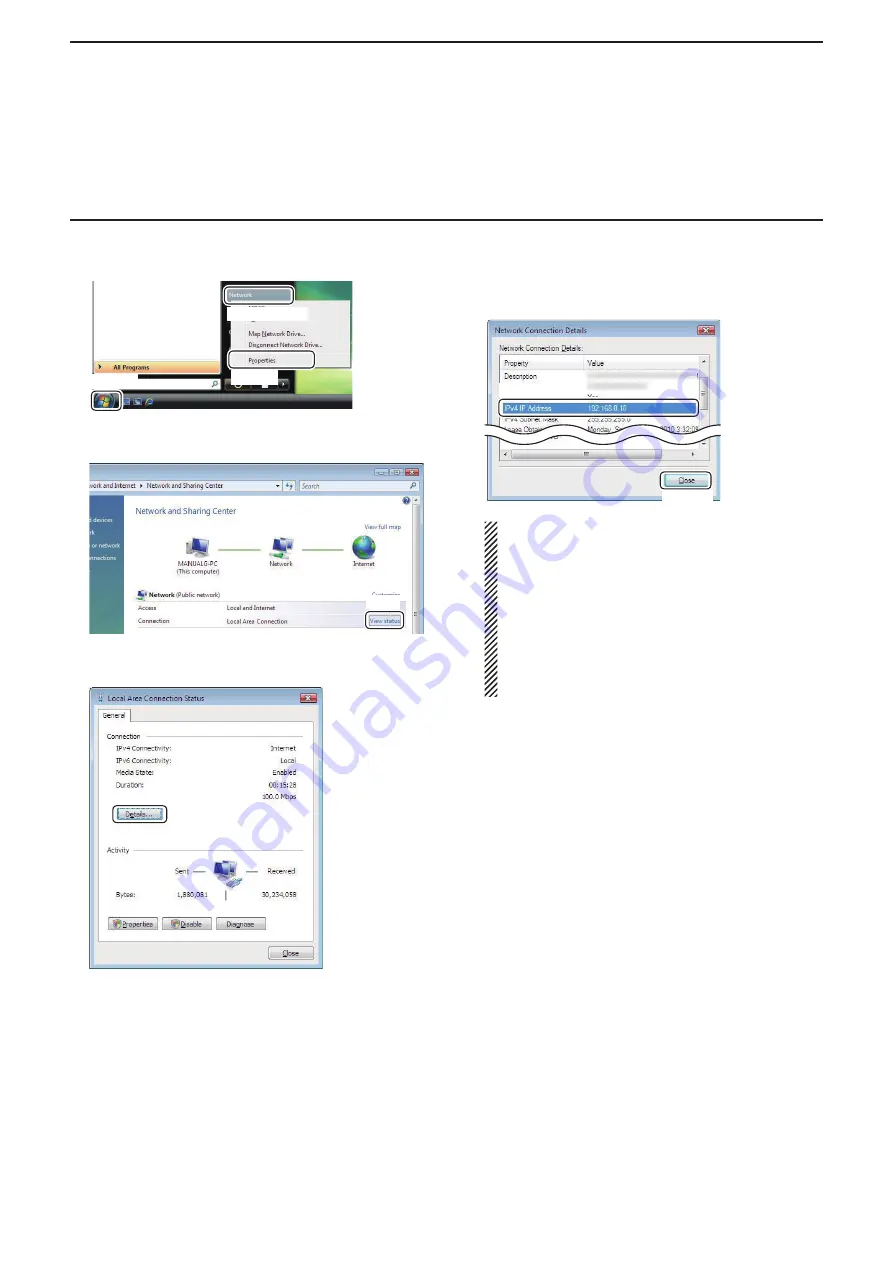
2
WHEN CONNECTING TO THE NETWORK THROUGH A PC
28
q
Right-click [Computer] in the <Start> menu, then
click [Properties].
q
Click
w
Right-click
e
Click
w
The “Network and Sharing Center” screen appears,
then click [View status].
Click
e
The “Local Area Connection Status” screen ap-
pears, then click [Details...].
Click
r
The “Network Connection Details” screen appears,
then confi rm the IP address that is displayed in the
IP Address
fi eld.
Click [Close] to close the window.
q
Confi rm
w
Click
When the
DHCP Enabled
fi eld is set to “Yes” in
the “Network Connection Details” window, the
DHCP server assigns a dynamic IP address to
your PC.
Because of this, Remote stations will have to
match the IP address each time to access the
Server.
If the
DHCP Enabled
fi eld is set to “Yes,” we rec-
ommend that you let Remote stations access the
Server using its computer name. (p. 23)
Windows Vista
■
When confi guring the remote control system through a LAN
D
To let Remote stations access the Server using its IP address (continued)






























