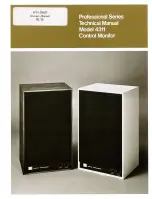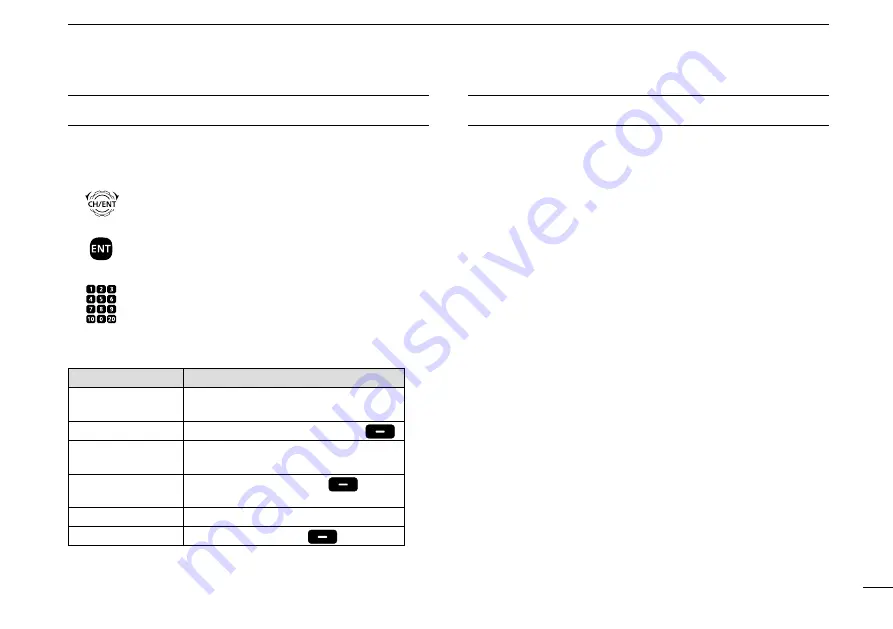
viii
New2001
ACTION ICON DESCRIPTION
The following describes the [CH/ENT], [ENT] and the
keypad operations in this instruction manual.
: Push [ENT] to enter or set.
Push
: Push the keypad to enter
a digit or text.
Push
Rotate
: Rotate [CH/ENT] to select.
Also, you can use the following key functions in the Menu
screen.
FUNCTION
ACTION
Select
Rotate [CH/ENT].
Push [
∫
] or [
√
].
Enter
Push [ENT], [CH/ENT], or [Enter] .
Go to the next tree
level
Push [ENT] or [
≈
].
Go back to the
previous tree level
Push [CLR], [
Ω
], or [Back] .
Cancel
Push [CLR].
Exit
Push [MENU] or [Exit] .
TABLE OF CONTENTS
IMPORTANT ...................................................................................... i
EXPLICIT DEFINITIONS ................................................................... i
IN CASE OF EMERGENCY ............................................................. ii
INSTALLATION NOTE ..................................................................... ii
RADIO OPERATOR WARNING .......................................................iii
AVERTISSEMENT POUR LES OPÉRATEURS RADIO ................. iv
FCC INFORMATION ........................................................................ v
PRECAUTIONS ............................................................................... vi
PRÉCAUTIONS ...............................................................................vii
ACTION ICON DESCRIPTION ......................................................viii
1 OPERATING RULES ..................................................................1
2 PANEL DESCRIPTION ...........................................................2
8
■
Front panel ..............................................................................2
■
Software Key function .............................................................5
■
Speaker Microphone ...............................................................6
■
Function display (Main screen) ...............................................6
3 PREPARATION .....................................................................9
–
10
■
Entering the MMSI code .........................................................9
■
Entering the ATIS code (For Dutch and German versions) ...10
4 MENU SCREEN ........................................................................ 11
■
Construction .......................................................................... 11
■
Selecting a Menu item ..........................................................13
5 BASIC OPERATION ...........................................................14
–
21
■
Selecting a channel ...............................................................14
■
Setting the Call channel ........................................................17
■
Microphone Lock function .....................................................17
■
Receiving and transmitting ....................................................18
■
Backlight function ..................................................................19
■
Entering a Channel name .....................................................20
■
Using the AquaQuake water draining function ......................21