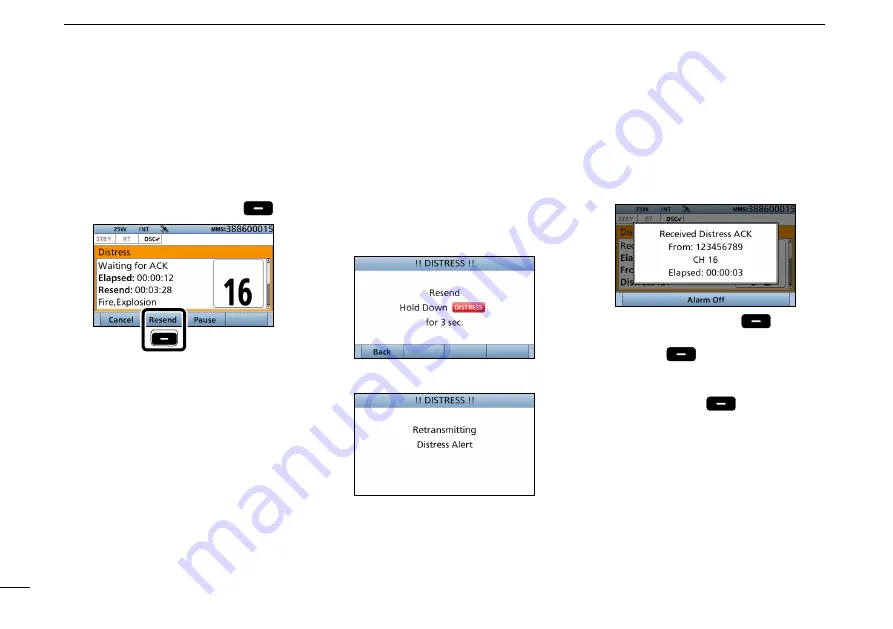
34
8
DSC OPERATION
New2001
D
Resending a Distress call
While waiting for an acknowledgement,
you can resend the call. (Repeat call)
1.
When “Waiting for ACK” is
displayed
, push [Resend]
.
Push
L
details of the Task mode
’
s software
key functions.
3.
When the acknowledgement is
received:
•
Alarm sounds.
• The following screen is displayed.
4.
Push any [Alarm Off]
.
5.
Push any [Close Call RCVD
Window]
.
6.
Hold down [PTT] to announce your
situation.
7.
Push [Standby]
to return to
the Main screen.
2.
Lift up the key cover, then
hold down [DISTRESS] until
“Retransmitting” is displayed to
resend the call.
•
While holding down [DISTRESS],
count down beeps sound, and both
the key and display backlighting blink.
••
•
■
Sending a Distress call (Continued)






























