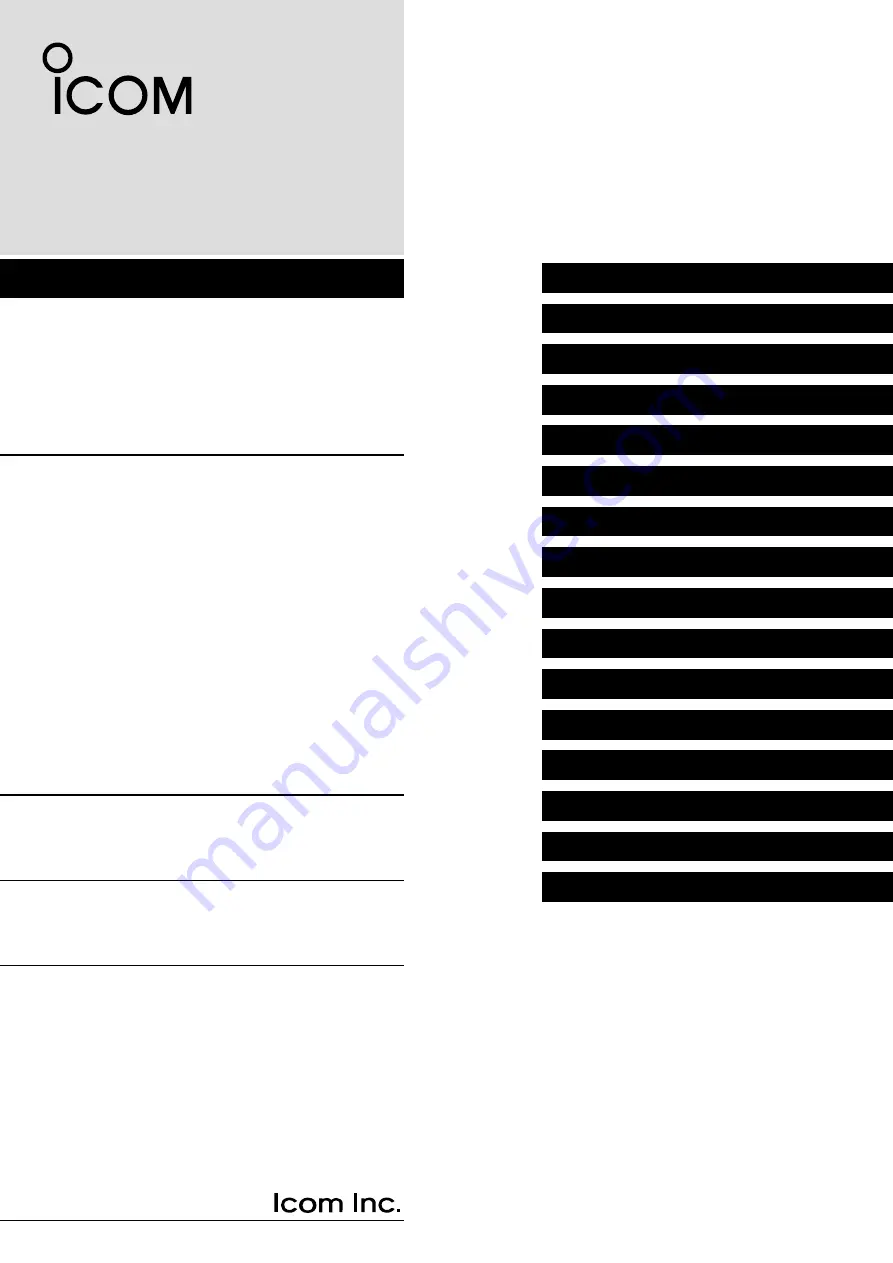
iF7010
series
INDEX
14
OPTIONS
13
OTHERS
12
USER SETTINGS
11
Bluetooth
®
OPERATION
10
VOICE RECORDER FUNCTIONS
9
ABOUT THE microSD CARD
8
MDC 1200 SYSTEM OPERATION
7
APCO P25 MODE OPERATION
6
MENU SCREEN
5
SCAN OPERATION
4
ADVANCED OPERATION
3
BASIC OPERATION
2
PANEL DESCRIPTION
1
ACCESSORIES
INTRODUCTION
VHF P25 TRANSCEIVERS
OPERATING GUIDE
iF7510
series
iF7020
series
UHF P25 TRANSCEIVERS
iF7040
series
iF7520
series
iF7540
series


































