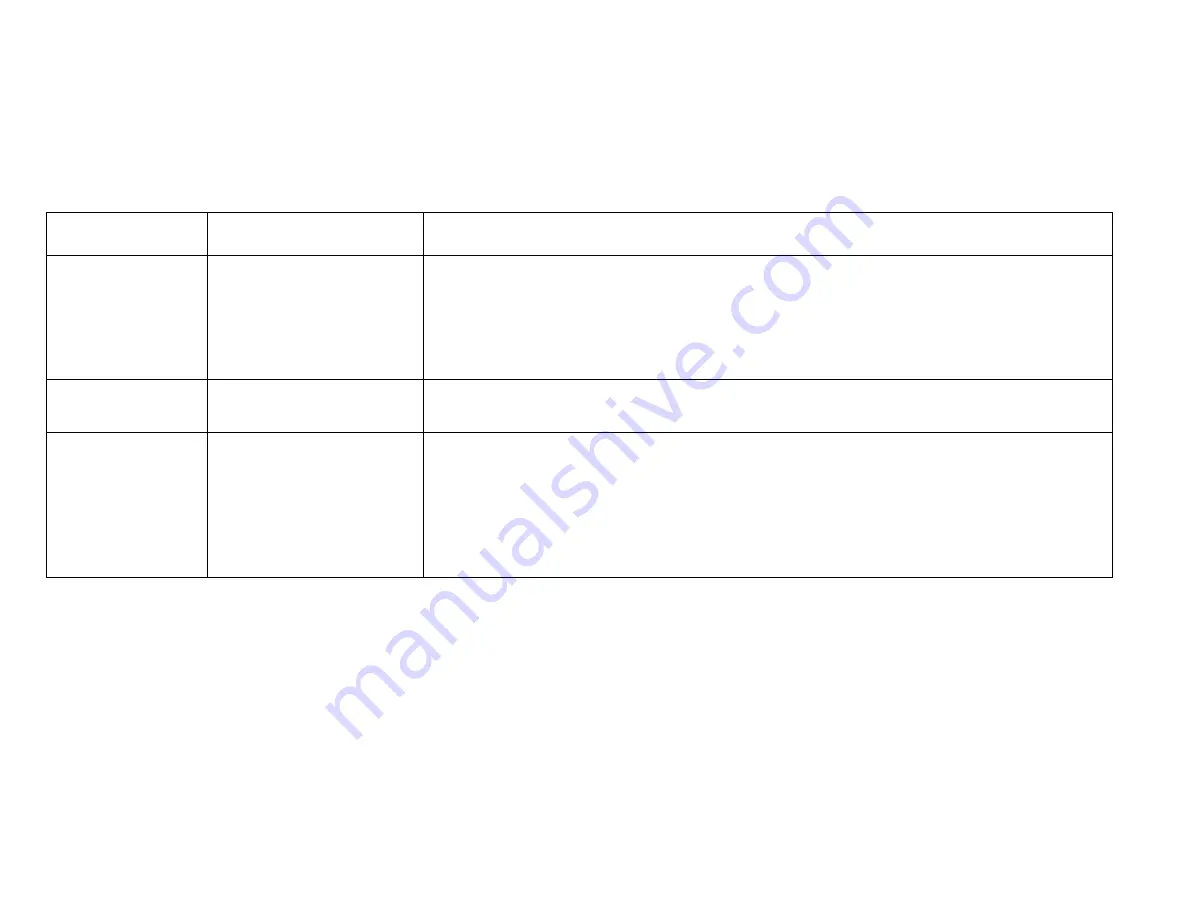
XIEGU G90 CHEAT SHEET
1
This cheat sheet is intended to augment the current G90 user manual (and there are several versions)
and reflects the G90’s
functionality
with version ‘V1.75 Final’ of its firmware.
Use the first column to look up the various G90 controls or buttons. Use the
second column to look up the G90 supported functions (i.e. RF Gain, VOX, etc.).
Also, see the release notes at the very end to get an
idea when various features first appeared in the G90 firmware. 9/15/20 KE8WO
CONTROLS AND
BUTTONS
SUPPORTED
FUNCTIONS
NOTES
Power Button
Power On or Off
Display Off
Longer press to power on the G90 Note: If some program is active using the Comm (CAT) port,
please remove the CAT cable before powering on the G90. Else the G90 may not start and look
‘dead’. If so, remove power from the G90 and unplug the CAT cable .. then power up the G90
normally.
Longer press to power off
A short press will turn off the G90 display, but the radio continues to operate. A short press or
using any other G90 control will restore the display.
“Vol”
Audio Output Level
Note: press this control to route the audio signal to headphones or other audio device plugged into
the headphone icon jack on the left side of the G90. Note: the headphone output is intended to drive
head phones only and not an unpowered external speaker.
Unmarked
Lower Left
Rotary Control
(‘MFC’)
MultiFunction Control
(‘MFC’)
used for a
variety of purposes.
DSP Filter Center
Frequency and
Bandwidth
.
A short press of the MFC begins a DSP filter configuration process:
With the first MFC press, a display of "Cxxx"("xxx" is the center freq) with a vertical green
line at the center allows using the MFC to set the filters center frequency.
With the second MFC press a display of "Bxxx"("xxx" is the bandwidth) with two vertical
green lines at the sides allows using the MFC
to set the filter’s bandwidth.
The last press of the MFC completes the process.































