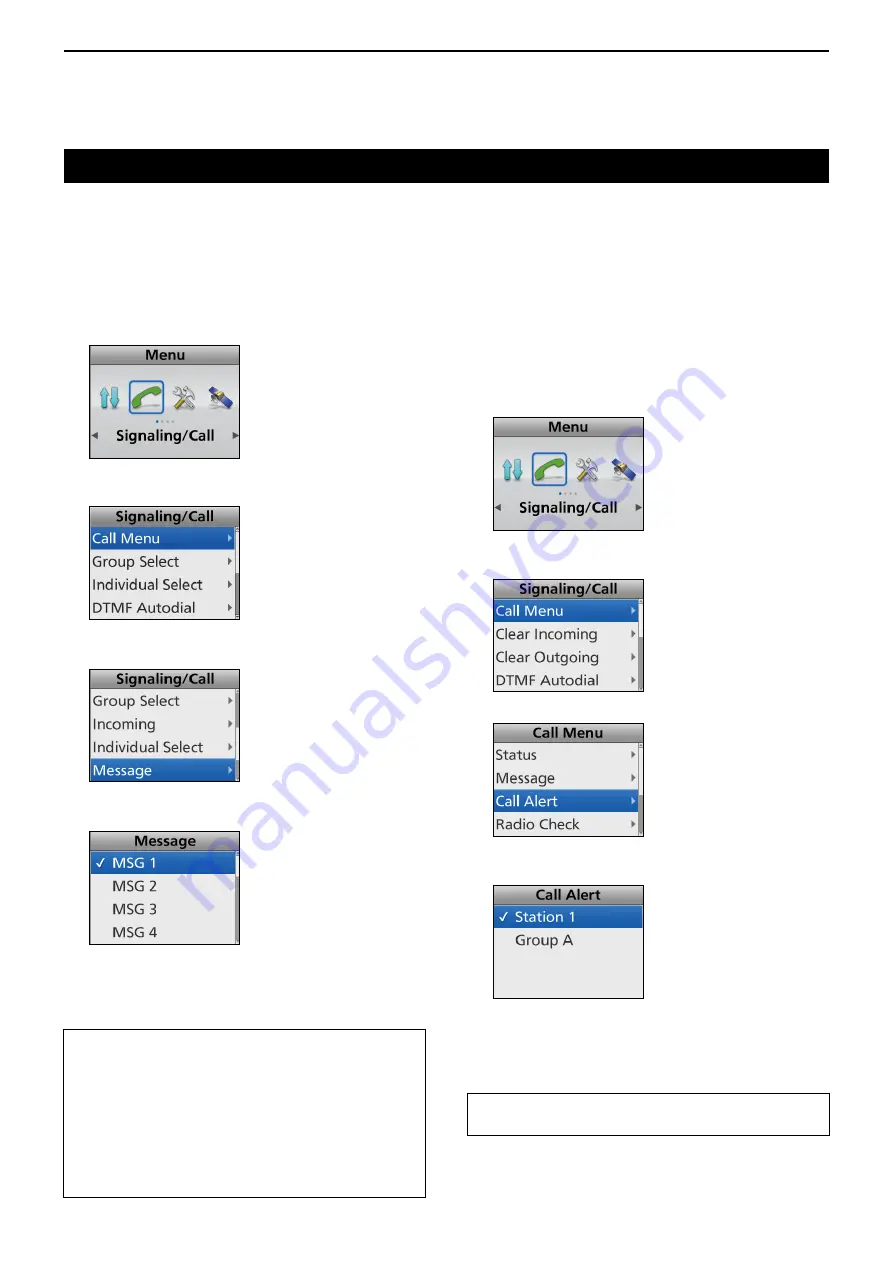
8
MDC 1200 SYSTEM OPERATION
8-4
Transmitting a call (Continued)
D
Transmitting an MDC Call Alert call
An MDC Call Alert call enables you to notify another
user who may be away from the transceiver that you
want to talk.
It also informs a user who is away from their
transceiver, that they have received a call from
another user.
(Menu > Signaling/Call > Call Menu >
Call Alert
)
1. Push [Menu] to display the Menu screen.
2. Push [Left] or [Right] to select “Signaling/Call,”
then push [OK].
3. Push [Up] or [Down] to select “Call Menu,” then
push [OK].
4. Select “Call Alert,” then push [OK].
5. Select a station or group ID, then push [PTT] to
transmit an MDC Call Alert call.
• “Success” is displayed after receiving an
acknowledgment from the target station.
• “Failed” is displayed if the target station does not send
back an acknowledgment.
TIP:
Push [Call Menu] to directly display the “Call
Menu” screen in step 4 above.
D
Transmitting an MDC Message call
You can send a MDC Message call. There are 16
kinds of Messages.
(Menu > Signaling/Call >
Message
)
1. Push [Menu] to display the Menu screen.
2. Push [Left] or [Right] to select “Signaling/Call,”
then push [OK].
3. Push [Up] or [Down] to select “Call Menu,” then
push [OK].
4. Push [Up] or [Down] to select “Message,” then
push [OK].
5. Select a Message, then push [PTT] to transmit an
MDC Message call.
• “Success” is displayed after receiving an
acknowledgment from the target station.
• “Failed” is displayed if the target station does not send
back an acknowledgment.
TIP:
• You can also transmit a Message through “Call
Menu.”
(Menu > Signaling/Call > Call Menu >
Message
)
• Push [Message] to directly display the “Message”
screen in step 4 above.
• Hold down [Message] for 1 second to transmit
the preset message that is set in the “Message”
screen.






























